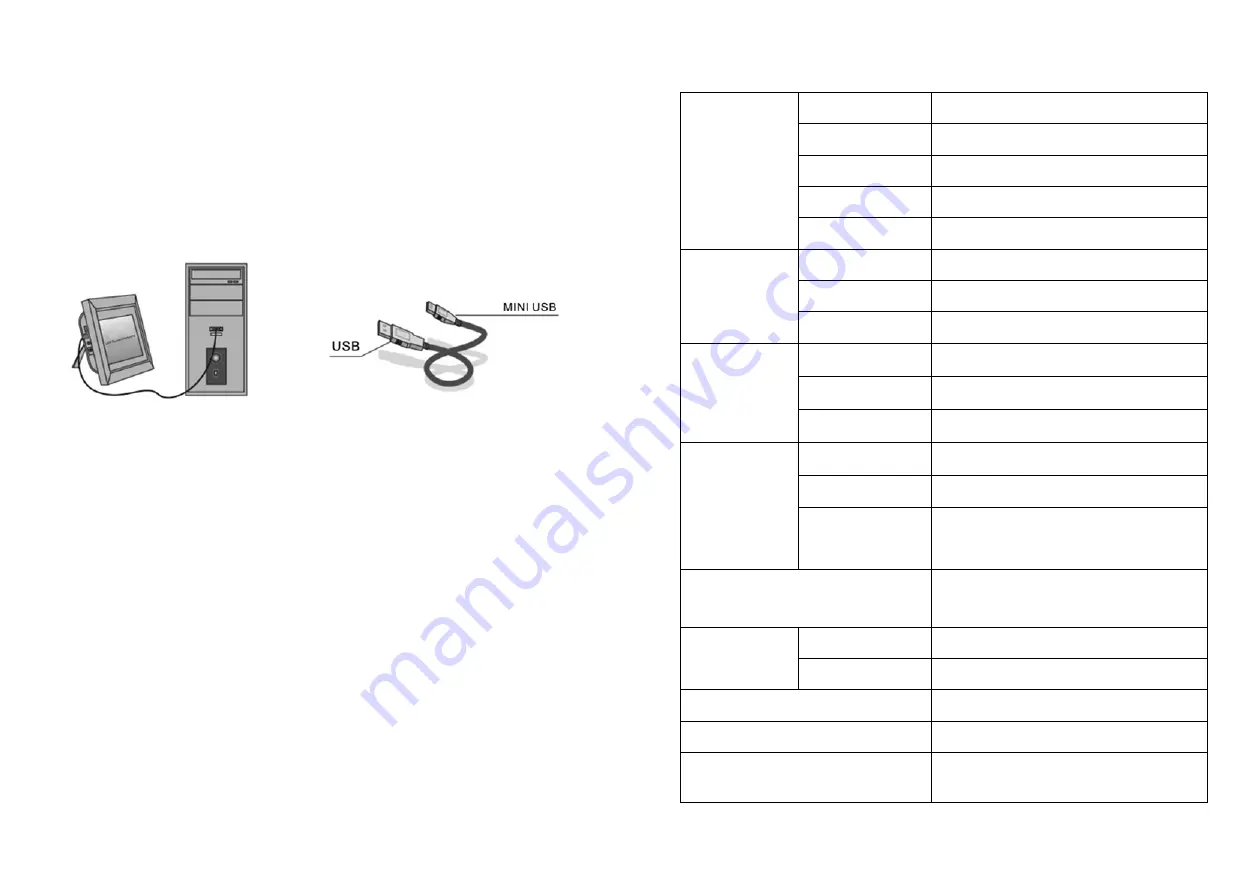
34
35
9.
TECHNICAL SPECIFICATIONS
Display
Size
10.1 inch /25.65 сm
Resolution
1024×600 Pixels
Panel
TFT, LED Screen (digital)
Brightness, cd/m
2
200
Contrast ratio
300:1
Storage
Build in
for 3 test images
Memory Card
Slot for SD/SDHC/MMC cards
USB Port
USB×1, mini-USB×1 (protocol USB 2.0)
Pictures viewing
Format
JPEG
Actions
Rotate, zoom
Modes
Full screen, slide show, thumbnails
Multimedia
Speakers
Build in speaker (1×2W)
Music formats
MP3, WMA
Video formats
M-JPEG, AVI with codecs Divx4.0
,
Divx5.0,
Xvid for standards MPEG1, MPEG2, MPEG4
(max. 720×536)
Extra functions
Calendar, clock, turn on/off by schedule
Sizes, mm
Screen
271×175×9
Stand
121×46×17-20
Weight
450 g
Power supply
AC/DC adaptor ~110V-240V(50-60Hz)
Accessories
AC/DC adaptor, user manual, remote control,
warranty card
8.
PC CONNECTION
You can connect the unit to the PC by using USB Cable for file copy &delete or edit
Operation.
A –
Please turn on the digital photo frame, then connect it with your PC by
using USB cable
B –
The unit will be automatically detected and it will display “PC Connected”
Icon, then you can copy & delete & edit files in built-in memory and other
storage devices.You need to restart the digital photo frame after you fin-
ished the copy/delete or inserted or edit Operation .
NOTE:
Never disconnect the USB cable when files are transferring or running. Do-
ing so may damage your DPF. Press Safely Remove Hardware Icon in the computer
is the right operation way.


































