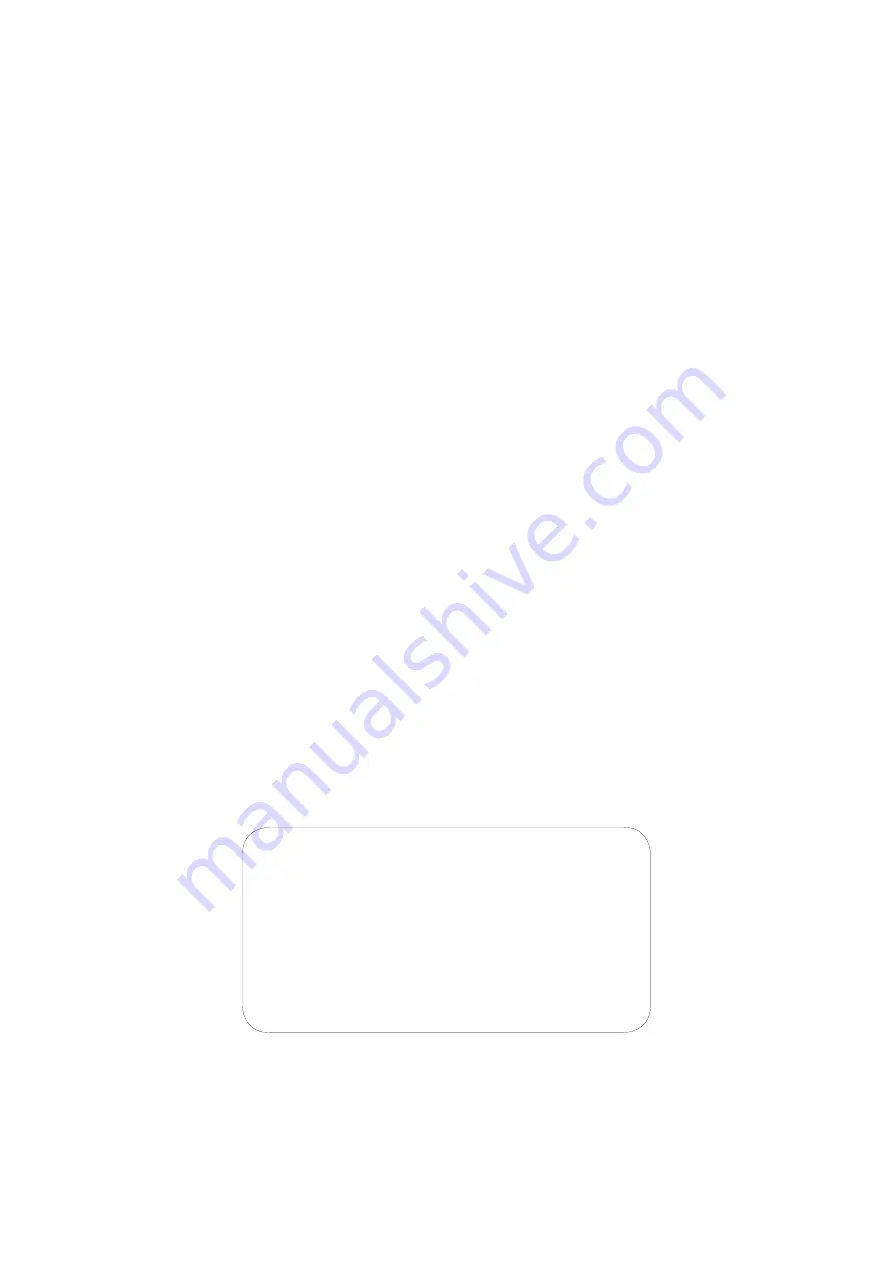
31
Warranty Information
1. Reinecker Vision GmbH grants a warranty of 24 months (warranty period only
valid within the European Union) against defects in manufacture counted from
date of invoice ex Reinecker Vision GmbH.
2. All parts that have been replaced when repairing the unit will automatically
become property of Reinecker Vision GmbH.
3. Damage caused by improper use or by non-compliance with the operating
instructions will result in the invalidation of the warranty.
4. Interventions from persons other than Reinecker Vision GmbH authorised
specialists may lead to invalidity of warranty.
5. Partial warranty is valid for light sources serving to illuminate the reading object,
batteries and other parts subject to wear and tear.
6. If a warranty claim is necessary, the system has to be returned to the manufac-
turer in Alsbach-Hähnlein or to your authorized dealer in the original packaging
including all components. The manufacturer does not carry the cost for transport,
packaging and insurance.
Phone number: +49 6257 93110
View our General Terms and Conditions.
Your authorized distributor:
























