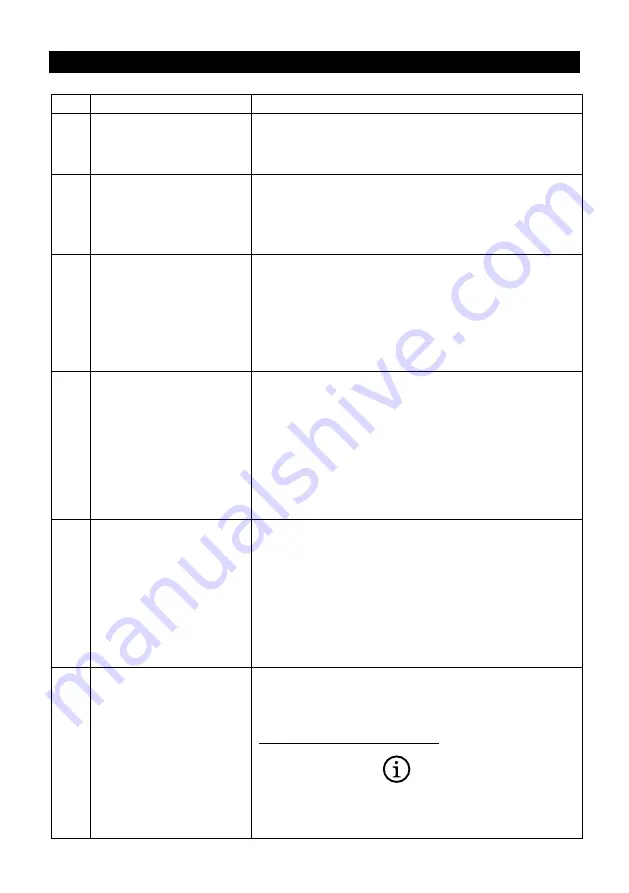
10
TROUBLE SHOOTING
No.
Problem
Solution
1.
No video output
•Make sure all cables are firmly inserted into the
input/output ports.
•Try use another HDMI cable.
2.
Receiver failed to start up
or turns on and off
repeatedly
•Check the power supply. The Receiver requires a USB 5
V above 0.9 A power to start up.
Connection to a USB 3.0 port or other USB power adapters
is recommended for sufficient power.
3.
Poor Wi-Fi connectivity
•Please try to minimize interference from other wireless
device or heavy power consumption house ware (ex. Wi-Fi
Router, Microwave, air conditioner etc.)
Do not connect too many devices to your home router
when streaming or mirroring for optimum viewing
experience.
4.
Cannot pause screen
mirroring
temporarily by
single click on main button
•Some external displays (monitor or projectors) are not
able to display signal in HDMI hot plug detection (HPD)
format.
It may not be able to operate pause projection function or
may take longer time to execute pause command.
It is recommended to tap stop mirroring on your phone or
turn off mirroring on computer directly.
5.
Once the cell phone, tablet
or computer has
connection to the WUHD-
PRO, it gets knocked out
of the internet
•Please connect your phone, tablet or computer and
WUHD-PRO devices to the same Wi-Fi network. This way
user can mirror their content to display via WUHD-PRO
and also able to access web at same time.
-If connection fails, please try to turn off the 4G connection
on your phone before setting WUHD-PRO and your phone
to the same wifi network.
6.
Cannot Join corporate
WiFi network for internet
access
Please contact your IT department to look at network
firewall rules or router setting and allow the “MAC address”
of the WUHD-PRO receiver device.
Get Mac address from i-phone :
Setting
Wi-Fi
click
alongside internet icon
of WUHD-PRO ( SSID on home screen)
Then you can see Wi-Fi address is your Mac address.






























