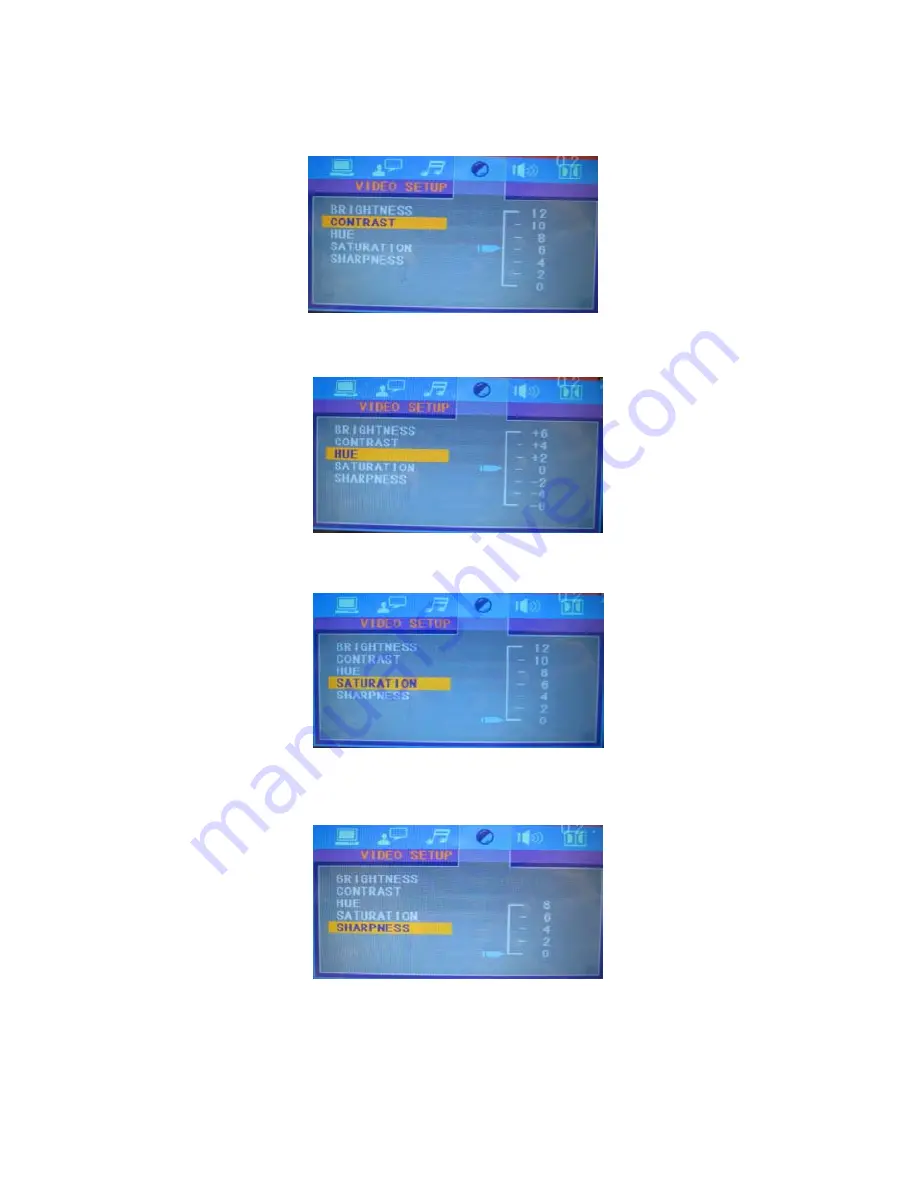
Page | 25
BRIGHTNESS
This item adjusts the BRIGHTNESS of the video output of the unit.
CONTRAST
This item adjusts the CONTRAST of the video output of the unit.
HUE
This item adjusts the HUE of the video output of the unit.
SATURATION
This item is for adjusting the SATURATION of video output of the unit.
SHARPNESS
This item is for the SHARPNESS adjustment of the video output of the unit.












































