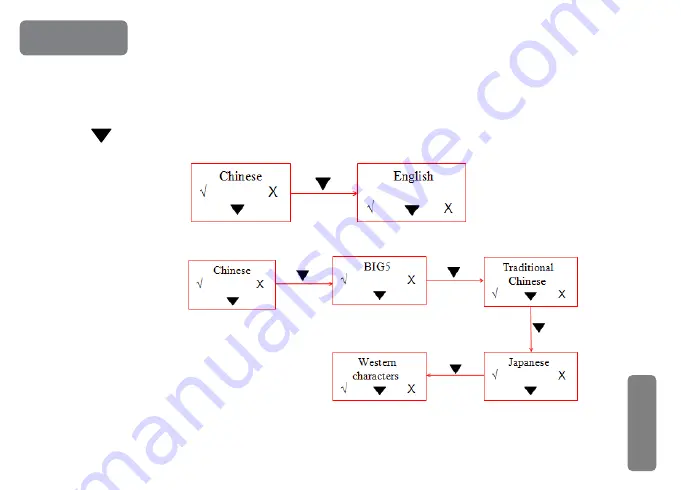
6.1 Basic Settings
Setup description
:
Long press SETUP button to make the printer enters into setup mode, choose“√ ”(SETUP button)means
“ok”, choose “ ”(FEED button) means “Next” , choose“X”(POWER button) means exit setup mode and save settings.
1.Display language:
2.Printing language:
6. Settings
8
8














































