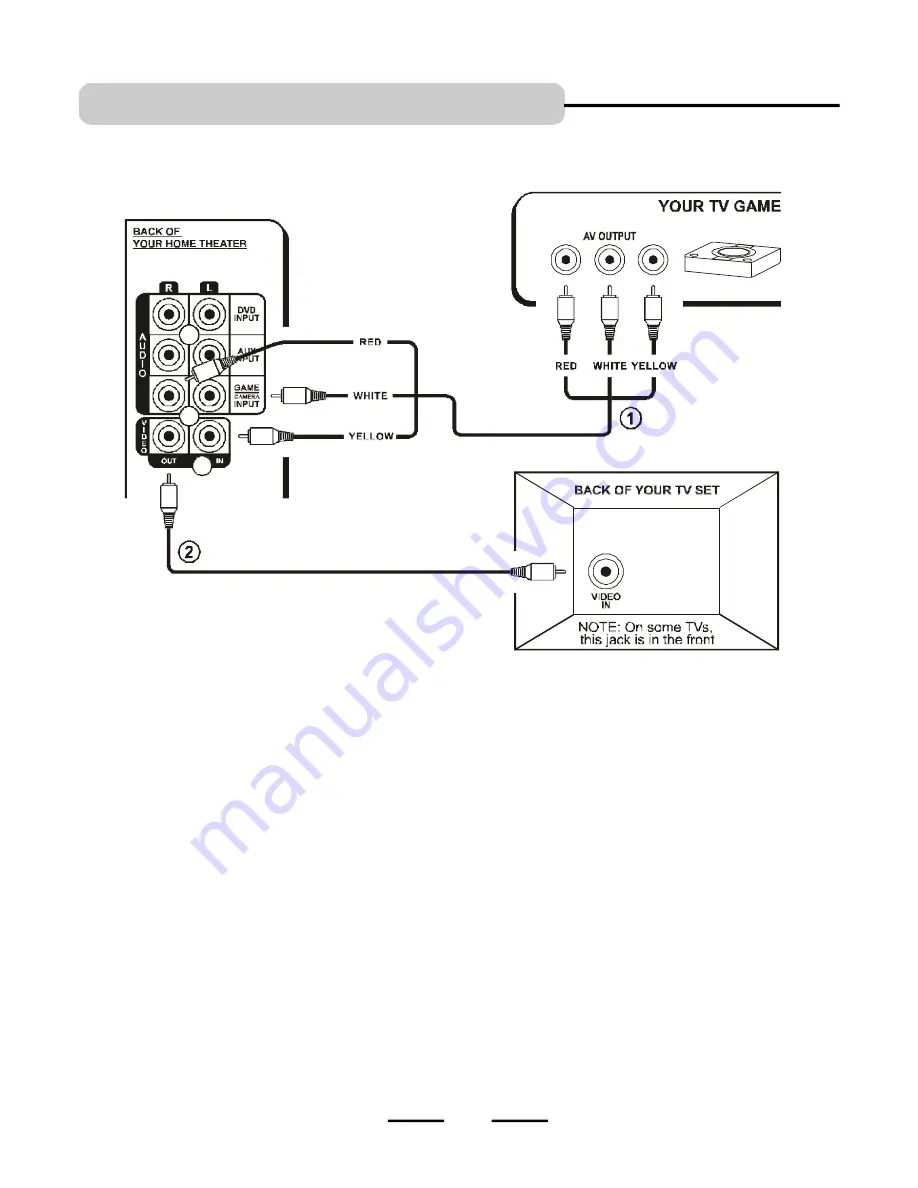
IB-HT391-WM-E-073003
TV + TV GAME CONNECTIONS
Home Theater TV + TV Game
16
NOTE: Your TV GAME may
have a special cable for
connections. This diagram
is only for illustration.
1. Insert the stereo audio cables into the GAME INPUT AUDIO L (left=white) and AUDIO R (right=red) jacks or any
available set of input jacks on the
BACK
of your HOME THEATER SYSTEM, and into the corresponding AUDIO OUT
jacks on your TV GAME, this will allow your TV GAME’s sound to play through your HOME THEATER SYSTEM.
2. Insert the yellow video cable (included with your TV GAME) into the GAME INPUT VIDEO jack on the
BACK
of your
HOME THEATER SYSTEM, and into the VIDEO OUT jack on your TV GAME.
3. Insert another video cable into the VIDEO OUT jack on the back of your HOME THEATER SYSTEM, and into the VIDEO IN
jack on your TV.
4. Insert the AC power cord into an AC outlet.
5. Make sure the POWER switch on the back of the main unit is at “ON” position. Next press the ON/STANDBY button on
the front of the main set or on the REMOTE to turn the set on (or off).
NOTE
: The factory’s default input source is DVD with 5.1 channel sound output. When the set is turned to ON, the
DVD indicator and 5.1 channel indicator will be on and sound will come out of 5 speakers plus the subwoofer.
To change 5.1 channel to 2 channel output, press the SPEAKER CHANNELS button. The sound will come out of only
2 front speakers plus the subwoofer.
6. Press the INPUT SOURCE button several times till the GAME indicator lights.
7. Make sure your TV GAME is on and follow your TV GAME’s instructions.
8. Go to Page 21 for other detailed instructions.
NOTE:
If your TV set has several VIDEO INPUT
jacks, you may connect your GAME’s VIDEO cable
to one of your TV’s VIDEO INPUT jacks directly.
CONNECT ALL SPEAKERS AS SHOWN ON PAGE 8 (OR THE QUICK SETUP DIAGRAM SHEET).
AUDIO / VIDEO CABLE
(not included)










































