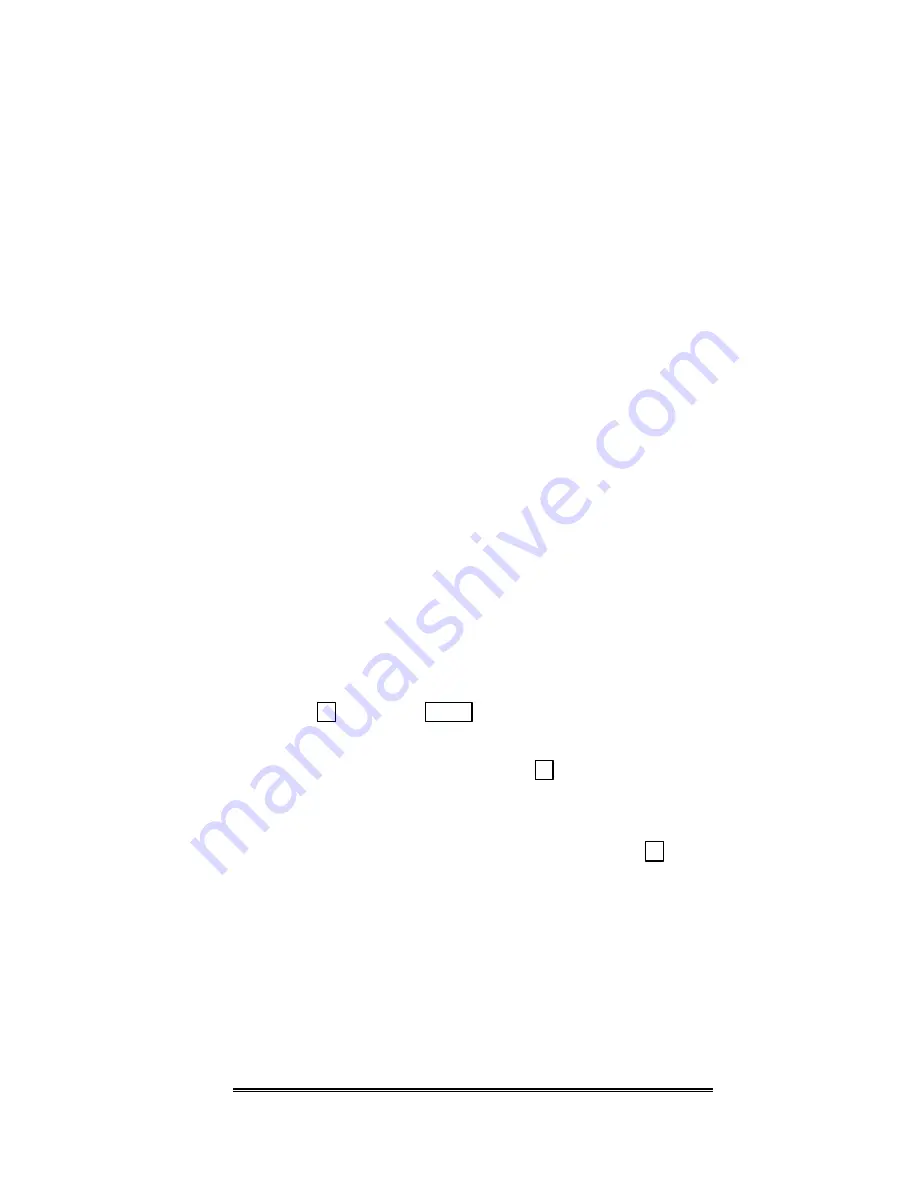
21
disarm the system. The warning tone will stop as soon
as you enter the first digit of your access code.
To disarm the system
, enter your access code at the
touchpad.
Controlling Auto-Arming
Your system may be programmed for auto-arming. In
this case, the entire system or certain areas can be armed
or disarmed automatically at specified times.
Your installer will program the time(s) that auto-arming
occurs. You can arm or disarm manually by entering
your access code.
If you have a multi-area system or are using the area
menu, you can change the arm delay. See section 3.4
for more information.
Arming/Disarming
Multi-Area System
When you enter your access code in a multi-area system,
the arm menu displays. The options that are relevant to
arming/disarming are described below. See section 3.4
for complete descriptions of how the arm menu works
and the options available through it.
To
arm or disarm the area currently being displayed
,
press
1
. (Use the
TEST
key to move to the next area.)
To
arm all areas you have access to and return to the
normal operating display,
press
2
. All areas must be
ready to arm.
To
disarm all areas that you have access to and
return to the normal operating display,
press
0
.
This also resets alarms for all areas in alarm.
Bypassing a Zone
In some cases you may want to temporarily bypass, that
is, turn off protection, on a particular zone.
A bypassed
zone has no protection.
You cannot bypass 24-hour
fire and panic zones.
The steps to bypass a zone are:
Technical Manuals Online! - http://www.tech-man.com






























