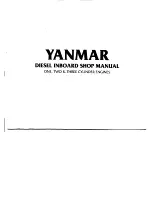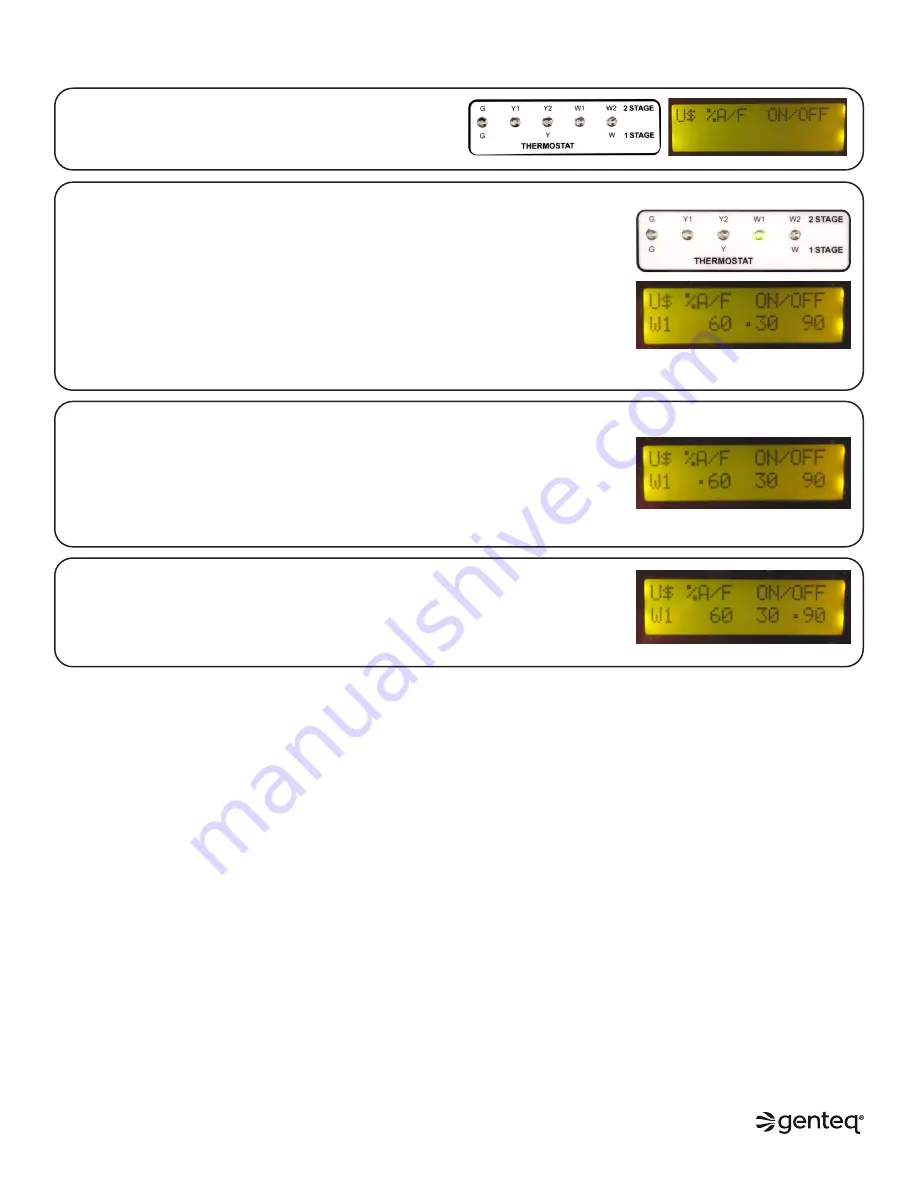
7
SEQUENCE OF OPERATION
Any thermostat demand at the UI will turn on the corresponding thermostat indicator LED.
The display screen will populate the following information:
–
the thermostat demand (example: W1)
–
the airflow value directly below (%A/F) example: 60
–
the on delay value in seconds directly below (ON) example: 30
–
the off delay value in seconds directly below (OFF) example: 90
–
the operating state indicator dot (
●
) to the left of the current operation.
When the dot (
●
) is to the left of the (ON) delay value, the UI is waiting for the delay to
time out.
The operation dot will move to the left of the airflow value, and the UI will turn on the
motor at that value when the (ON) delay times out.
–
If the (ON) delay value is set to (0), the operation dot will show up to the left of the
airflow value when the thermostat demand is initiated, and the UI will turn on the
motor.
–
If the UI receives a corresponding SYSTEM input, the UI will turn on the motor even if
the on delay has not timed out.
When the thermostat demand ends, the operation dot moves to the left of the (OFF) delay
value. When the off delay times out, the motor turns off and the display returns to no
demand or values displayed.
–
If the off delay is set to (0), the UI will turn the motor off when the thermostat demand
ends, and the display returns to no demand or values displayed.
No Demand from the Thermostat = No Operation from the UI
2nd Stage Demand Recognition and Operation
–
If the UI is receiving a 1st stage thermostat demand, it will transition to 2nd stage operation in the respective demand if one of the
following occurs:
o
The UI receives the 2nd stage thermostat demand
o
The UI receives the 2nd stage SYSTEM input
o
The UI (W2) or (Y2) time delay times out
–
When the UI receives a 1st stage thermostat demand followed by a 2nd stage demand, it will transition to the 2nd stage demands
(%A/F) value and (ON/OFF) delay values on the display screen.
o
If the motor is operating when the UI receives the 2nd stage demand, the UI will transition the motor operation to the new
2nd stage (%A/F) value.
o
If the 1st stage on delay has not timed out and the 2nd stage ON delay is (0), the UI will turn the motor on even if the 1st
stage on delay has not timed out.
o
If the 2nd stage on delay is other than (0), and the 1st stage ON delay has not timed out, the motor will turn on when the 1st
stage on delay times out.
Continuous Fan Demand and Operation
–
If the UI is receiving a thermostat demand on (G), continuous fan, the motor will operate at the (%A/F) value on the display screen
with no ON/OFF delay.
o
If the UI receives any W or Y thermostat demand while it is receiving a G demand, the UI will transition the motor operation to
the new (%A/F) value without delay.
o
When all W and Y thermostat demands end, the UI will transition the motor operation back to the G (%A/F) value without
delay.
©2019, 2020 Regal Beloit Corporation, All Rights Reserved. MCIM20008E • Form# G0075E