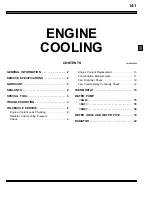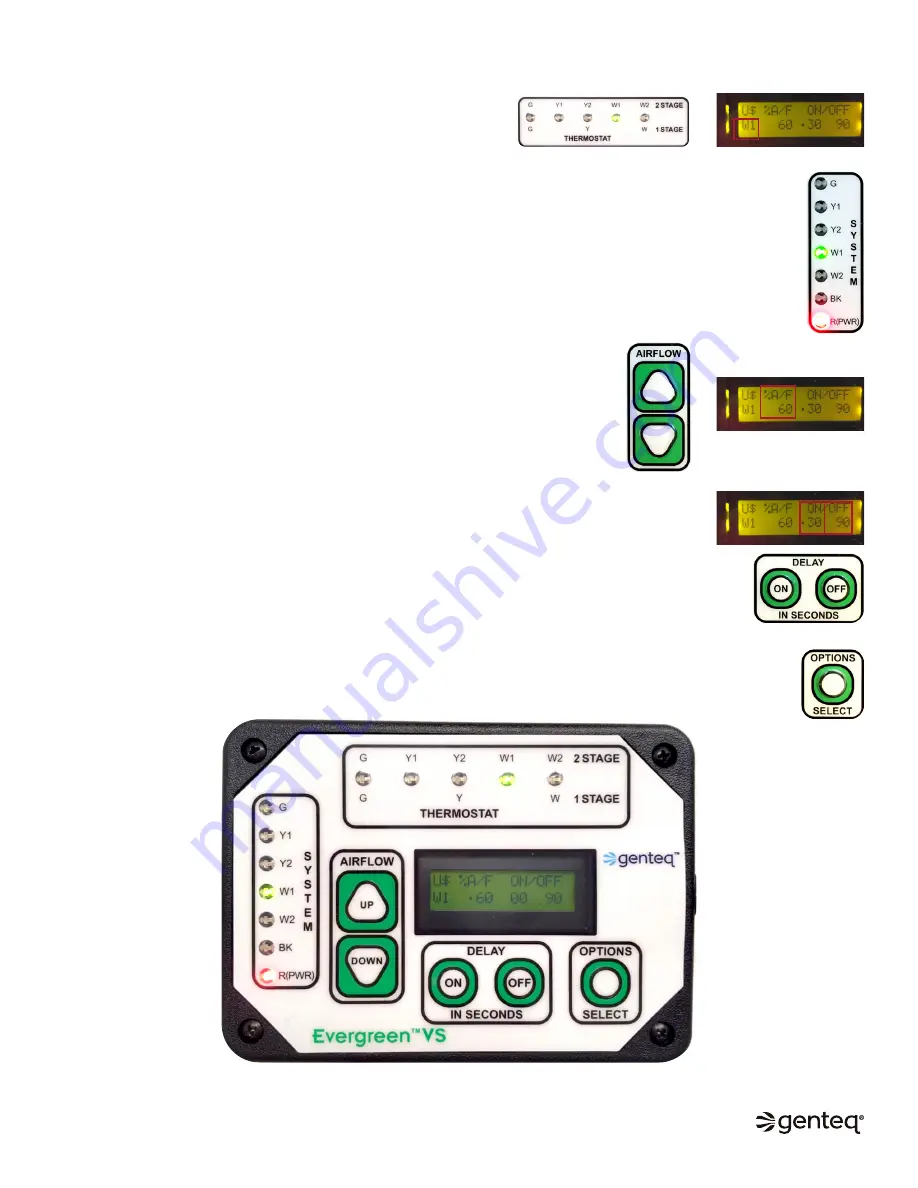
6
EVERGREEN
®
VS USER INTERFACE (UI) OVERVIEW
Thermostat LED –
These lights indicate the current thermostat
demand. The demand will also appear on the display screen.
System LED –
These lights indicate the outputs from the HVAC system control board on the 16-pin plug. The
R(PWR) LED indicates the UI is receiving 24VAC from either the thermostat or the 16-pin plug.
–
These inputs will help the UI determine when to turn the motor on and when to switch from 1st stage to
2nd stage on two stage systems.
Airflow Buttons –
These buttons are used to increase or decrease the airflow (output
of the motor in % from 20-100%). The % airflow for the current thermostat demand will
appear on the display screen. Press the up button to increase % airflow, the down button
to decrease % airflow.
–
This information is only present when there is a thermostat demand. Airflow can only
be adjusted for the thermostat demand on the screen.
Options/Select Button –
This button provides advanced options.
See the OPTIONS MENU section
on pages 12-13 for details.
Delay Buttons –
These buttons are used to increase or decrease the ON and OFF delay in seconds.
The ON and OFF delays for the current thermostat demand will appear on the display screen. Press
the ON or OFF button once to cycle through the delay options.
–
This information is only present when there is a thermostat demand. Delay values can only be
adjusted for the thermostat demand on the screen.
©2019, 2020 Regal Beloit Corporation, All Rights Reserved. MCIM20008E • Form# G0075E