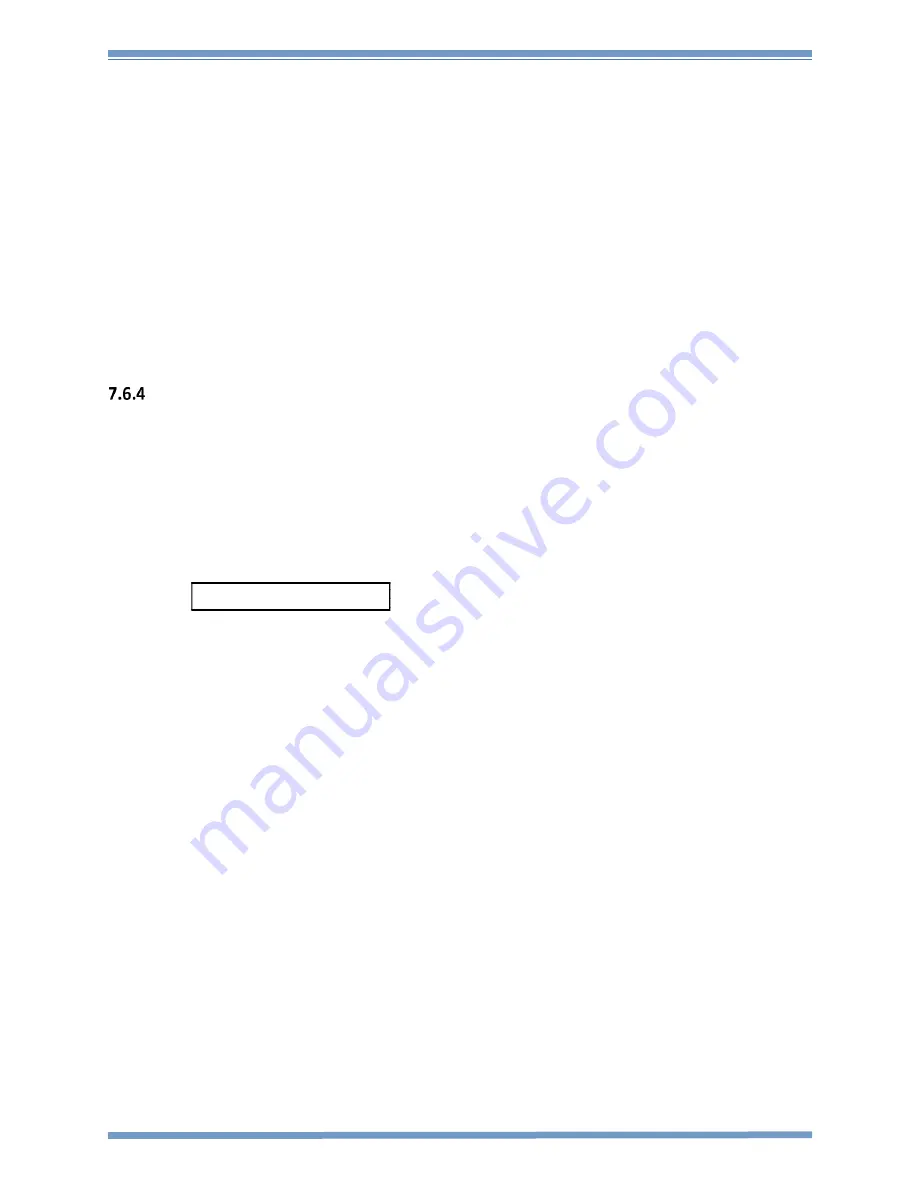
Rev G
REF TEK 130 Multi-Channel Users Guide
5/14/2021
96223-00-UG
Reftek Systems Inc.
67
2.
Connect to the desired 130-MC.
3.
Switch to the
Station Details -> File Maint
menu to copy the file to the 130-MC.
4.
Refresh the directory on the
Local
directory where the firmware is located with the
Refresh DIR
button.
5.
Be sure to refresh both the Local and RT130-SM. or the following error will occur when a file transfer
is attempted.
6.
Both sides of this display should show the correct file transfer locations. Firmware should be copied
to the root directory of the RT130-SM disk.
7.
Select the firmware file (main.s3) on the local directory
8.
Select the File Transfer arrow button that points to the RT130-SM directory to transfer the firmware.
9.
Verify the firmware file (main.s3) has been copied by selecting the Refresh DIR button on the RT130-
SM side of the display.
Reset the 130-MC using RT130-SM
1.
Switch to the
Station Details -> System
display.
2.
Select the
R
button to reset the 130-MC that is connected and has the new firmware.
3.
A Caution will display to approve the reset operation.
4.
Approve the reset with the
Yes
button.
5.
The 130-MC will reset and lose all communication.
6.
Observe the LCD for the following messages:
7.
The 130-MC DAS resets and returns to normal messaging.
8.
The status bar on the
RT130-SM GUI
will update and ask for a reconnect.
9.
Select the
Connect
button on the main display to reconnect to the 130-MC.
READING DISK DO NOT DISTURB
WRITING FLASH DO NOT DISTURB






















