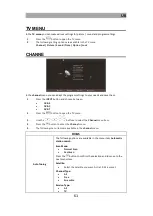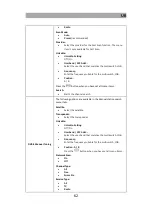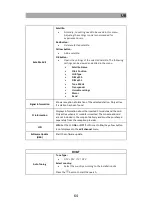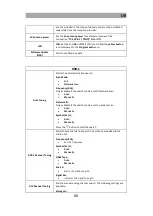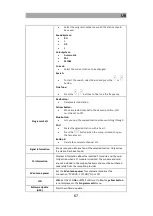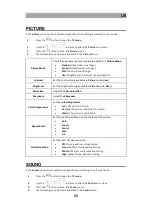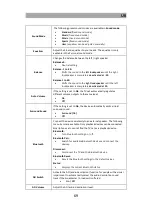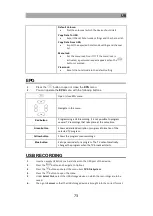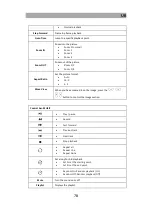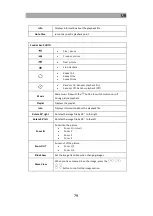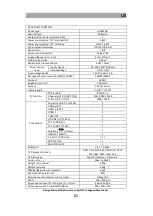UK
74
Note:
Formatting erases all data from the USB memory.
7.
The USB storage device is now prepared for recording.
Instant recording
1.
Press the
button on the remote control and the recording will start.
2.
Press the button
to end the recording. A query appears.
Yes: Press the
button to stop recording.
No: Press the
button to resume recording.
EPG recording
1.
Press the
button to open the EPG menu.
2.
Use the
buttons to navigate in the menu.
3.
Select the program you want to record and press the red button.
4.
Press the yellow button in the EPG menu to display the programmed recordings.
Note:
Multiple TV programs cannot be programmed for recording that are broadcast
at the same time or that overlap.
Playback recording
1.
Press the
button, navigate to Media and confirm with the
button.
2.
Navigate to Movie and press the
button.
3.
Select the storage medium and press the
button.
C: USB1
D: USB2
4.
The recordings are saved in the MSTPVR folder.
5.
Select the file you want to play.
6.
A preview playback starts on the right side.
7.
To view the playback in full screen, press the
button.
DVD
To switch to DVD mode, proceed as follows:
1.
Press the
button and select DVD.
2.
The device switches to DVD mode and displays the following information.
No disc: There is no CD / DVD in the drive.
3.
Insert a CD / DVD with the printed side towards the back of the device into the DVD
drive on the right. Only push the disc a short distance into the drive bay. The disc will
be drawn in automatically.
4.
Playback starts automatically.
5.
Use the following buttons to control disc playback:
Summary of Contents for LDDW190 Plus
Page 43: ...DE 43 ENERGIE LABEL...
Page 44: ...DE 44...
Page 45: ...DE 45...
Page 46: ...DE 46 GEW HRLEISTUNG...
Page 86: ...UK 86...
Page 87: ...UK 87...
Page 88: ...UK 88...
Page 89: ...UK 89 WARRANTY...