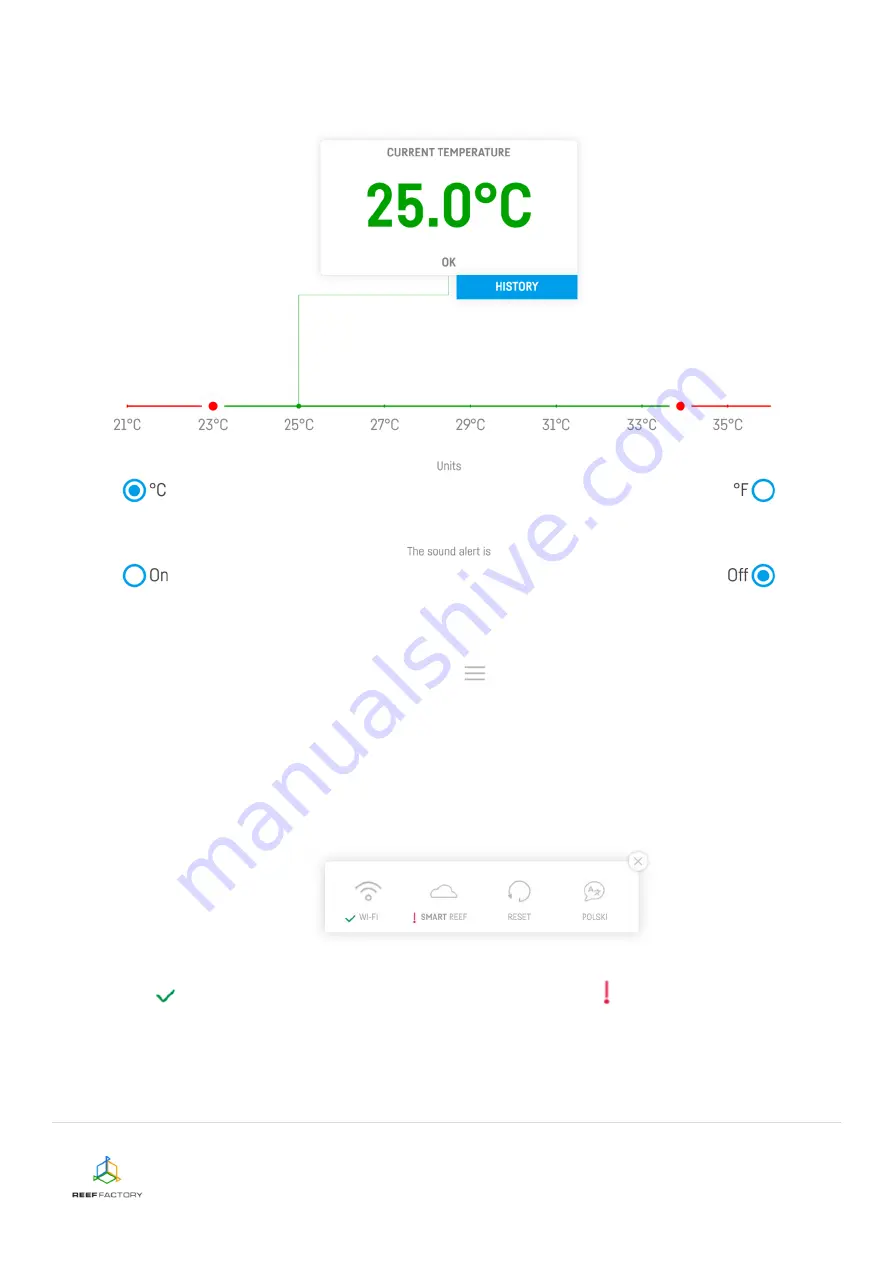
Thermo view device manual
10/11
5.
After the setup procedure is finished (after pressing the “FINISH” button), the current status
of your device will appear on the screen.
6. In the upper right corner of the screen you
will find a drop-down menu icon. There
you can introduce any necessary changes or to repeat the setup procedure. It also contains
additional functions, including options for Wi-Fi network management, device network
password, which protects your device against any unauthorized remote access,
Smart Reef
account management, language selection and the possibility to restore your device to
default settings. Moreover, the icons show the current status of connection to your wireless
network and to the
Smart Reef
system.
The
symbol means that the connection is OK, while the
symbol means that there is
no connection.
7. Mount the temperature sensor in your aquarium in such a way that ensures correct
temperature measurement (beneath the water surface, deep if possible). The sensor should
not be located near any elements that may emit heat, such as the heater or the pump. They











