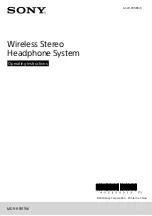Redpine Signals, Inc. Proprietary and confidential
Page 40
R
R
S
S
9
9
1
1
1
1
0
0
-
-
N
N
-
-
1
1
1
1
-
-
2
2
2
2
/
/
2
2
4
4
/
/
2
2
6
6
/
/
2
2
8
8
–
–
S
S
e
e
l
l
f
f
-
-
C
C
o
o
n
n
t
t
a
a
i
i
n
n
e
e
d
d
W
W
L
L
A
A
N
N
M
M
o
o
d
d
u
u
l
l
e
e
s
s
w
w
i
i
t
t
h
h
N
N
e
e
t
t
w
w
o
o
r
r
k
k
i
i
n
n
g
g
S
S
t
t
a
a
c
c
k
k
Figure 36:
Transferring "taim1"
14.
For each file being transferred, wait for a display on the Hyperterminal
which says “Send <nextfile>”. Please note that after a file is
transmitted, there is some delay is writing the data to the non-volatile
memory. This might take a few seconds and the user has to wait for
the prompt on the Hyperterminal for the next file.
15.
Once all three files are transferred, the following message is displayed
on the HyperTerminal.