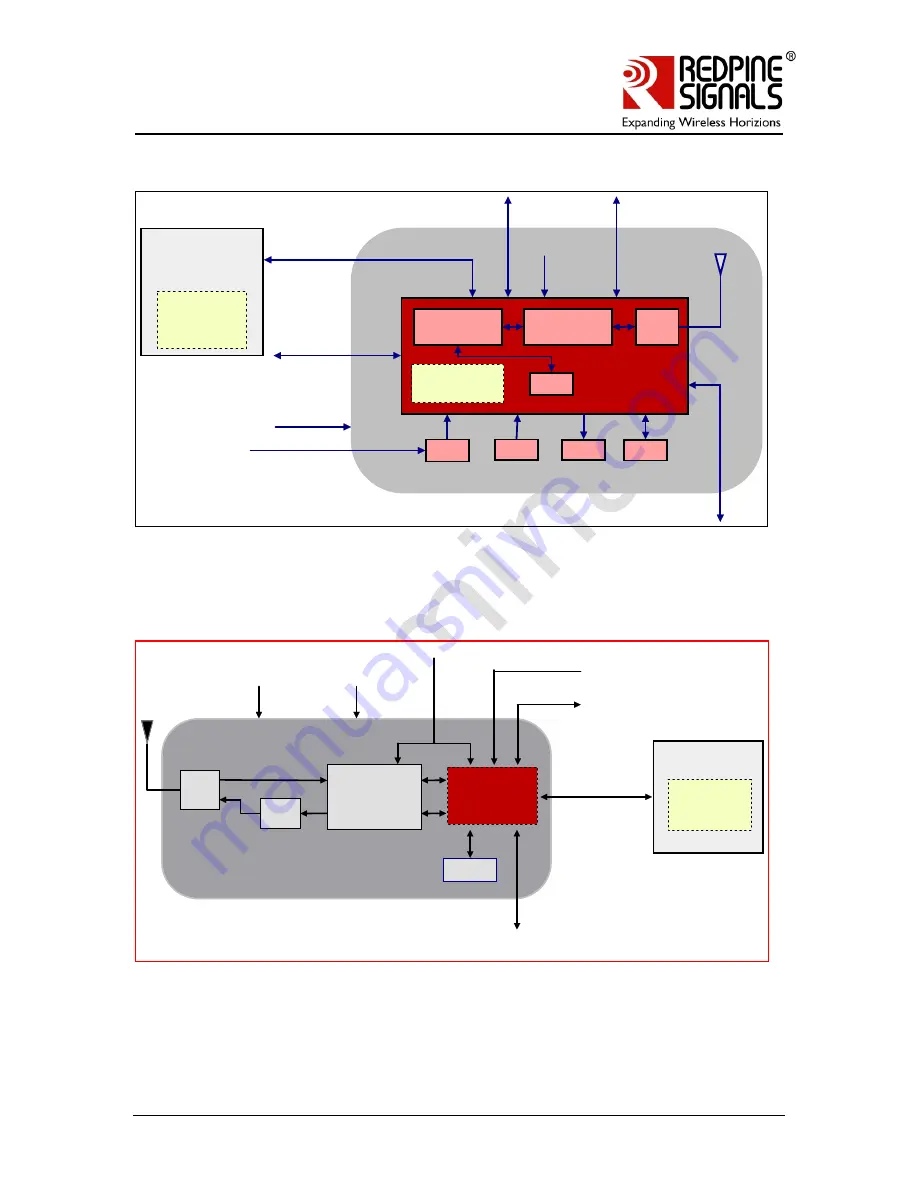
Redpine Signals, Inc. Proprietary and confidential
Page 3
R
R
S
S
9
9
1
1
1
1
0
0
-
-
N
N
-
-
1
1
1
1
-
-
2
2
2
2
/
/
2
2
4
4
/
/
2
2
6
6
/
/
2
2
8
8
–
–
S
S
e
e
l
l
f
f
-
-
C
C
o
o
n
n
t
t
a
a
i
i
n
n
e
e
d
d
W
W
L
L
A
A
N
N
M
M
o
o
d
d
u
u
l
l
e
e
s
s
w
w
i
i
t
t
h
h
N
N
e
e
t
t
w
w
o
o
r
r
k
k
i
i
n
n
g
g
S
S
t
t
a
a
c
c
k
k
RS9110-N-11-22 System Block Diagram
RS9110-N-11-22
RS9110 WLAN Subsystem
RS9110
RF
Transceiver
Flash
XO
Serial I/f
3.3V
Supply
RF
FE
SPI Host
I/f
Reset
LED
Reset
BT Coexistence I/f
Test Port
Host Processor
UART Port
Applications
TCP/UDP
WLAN Stack
SPI/UART
Selection
GPIO
Flash
RS9110-N-11-24 System Block Diagram
RS9110-N-11-24
RF Transceiver
+
PA
Balun
Flash
T/R
Switch
UART
SPI
3.3V
Peripheral I/O,
GPIO
Reference Frequency
BT Coexistence i/f
UART/SPI Select
Reset
RS9110
(TCP/UDP,
WLAN Stack)
Host Processor
Applications




































