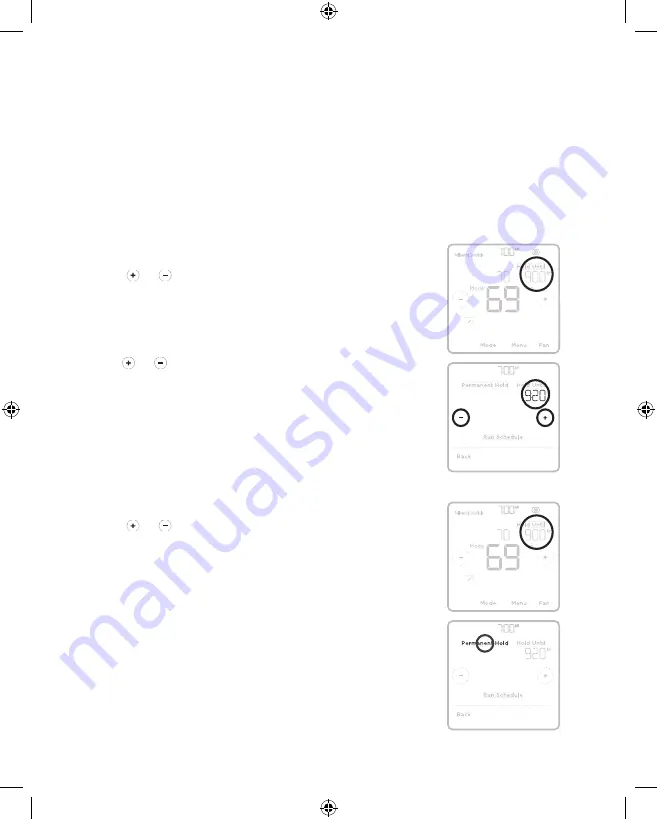
5
Schedule Overrides
A Schedule Override occurs when the Remote Controller is running a local schedule and
the set point is adjusted.
Hold Until (Temporary Hold):
Overrides the current temperature set point for a maximum
of 24 hours. You might use this feature to hold a temperature until a specific time.
Permanent Hold:
Overrides the current temperature set point permanently until you
manually change it or reactivate a schedule.
Holiday Hold:
With a running schedule, you can hold the current system settings for a set
time period, adjustable in one day increments.
Program Schedule Override (Temporary)
1
Touch or
on the controller home screen to set
your desired temperature.
Hold Until
will appear
together with the time the hold will end.
2
To change when the hold will end, touch
Hold
Until
and wait until the time starts blinking. Then,
touch or
to set when you want the hold to
end. Touch
Hold Until
once more to confirm
changes and return to the home screen.
After the hold period ends, the controller will
automatically return to the program schedule. If you
want to cancel the hold, touch
Hold Until
and then
touch
Run Schedule
.
Program Schedule Override (Permanent)
1
Touch or
on the controller home screen to
reach your desired temperature.
Hold Until
will
appear together with the time you want the hold to
end.
2
Touch
Hold Until
. Permanent Hold will appear
on screen. Touch
Permanent Hold
to hold this
temperature until you manually change it.
To end Permanent Hold and return to the program
schedule, touch
Permanent Hold
and then touch
Run
Schedule
.
Heat
Auto
Vane
Heat
Auto
Vane
33-00447EFS_B.indd 5
10/17/2019 3:22:51 PM




















