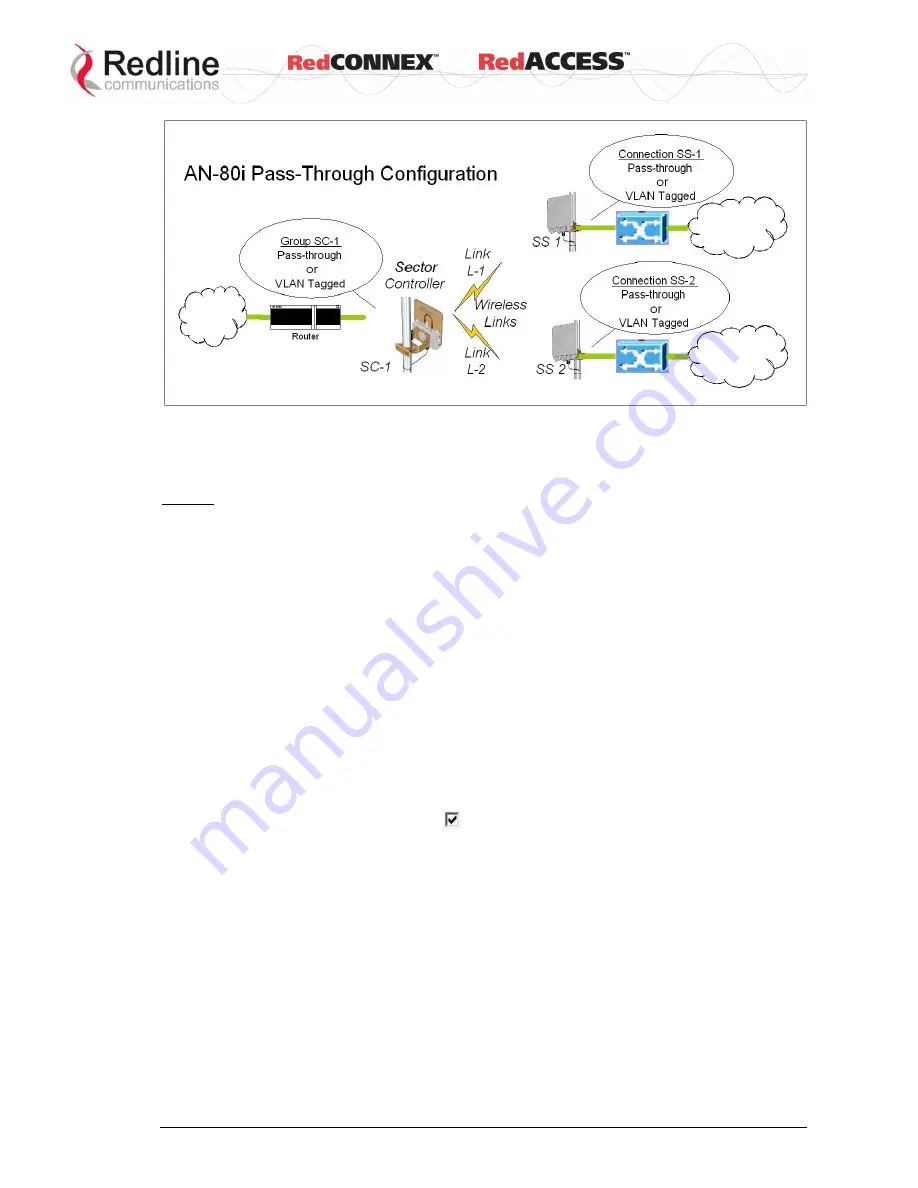
&
User
AN-80i
Manual
70-00072-01-07
Proprietary Redline Communications © 2010
Page 64 of 106
Sept 18, 2008
Figure 36: PMP - Pass-through Only Deployment
4.7.1
Configure Pass-Through Operation
For initial installation and testing, it is recommended to setup a PMP configuration
without VLAN support. Use the following steps to configure a PMP pass-through link.
Step 1: Create New Link for Each Subscriber
1.
Click New Link to display the Link Configuration screen.
2.
Enter a unique name for this link in the Link Name field.
3.
Enter the MAC address of the subscriber station in the Peer MAC field.
4.
Enter the UBR for this link (based on link budget calculations).
5.
Use the default values for all other fields.
6.
Click the Apply button to save and activate these settings.
7.
Repeat steps 1 - 6 for each subscriber station.
Step 2: Create Single Pass-through Group
1.
Click New Group to display the Group Configuration screen.
2.
Enter a unique name for this group in the Group Name field.
3.
Set the Group Tagging Mode to Pass-through.
4.
Check the SC Ethernet Enable box
.
5.
Set the Group QoS value for sending multicasts (i.e., 5). A value of zero (0) disables
all traffic.
6.
Use the default values for all other fields.
7.
Click the Apply button to save and activate these settings.
Step 3: Create Connections
1.
Click New Connection to display the Connection Configuration screen.
2.
Enter a unique name for this connection in the Connection Name field.
3.
Set the Connection Tagging Mode to Pass-through.
4.
Enter the Link ID of a subscriber station in the Link ID field.
5.
Enter the Group ID in the Group ID field.
6.
Set the DL QoS Level and UL QoS Levels. Default is 'MAX Burst Rate Value - 1'.
Setting the value to zero (0) disables all traffic.






























