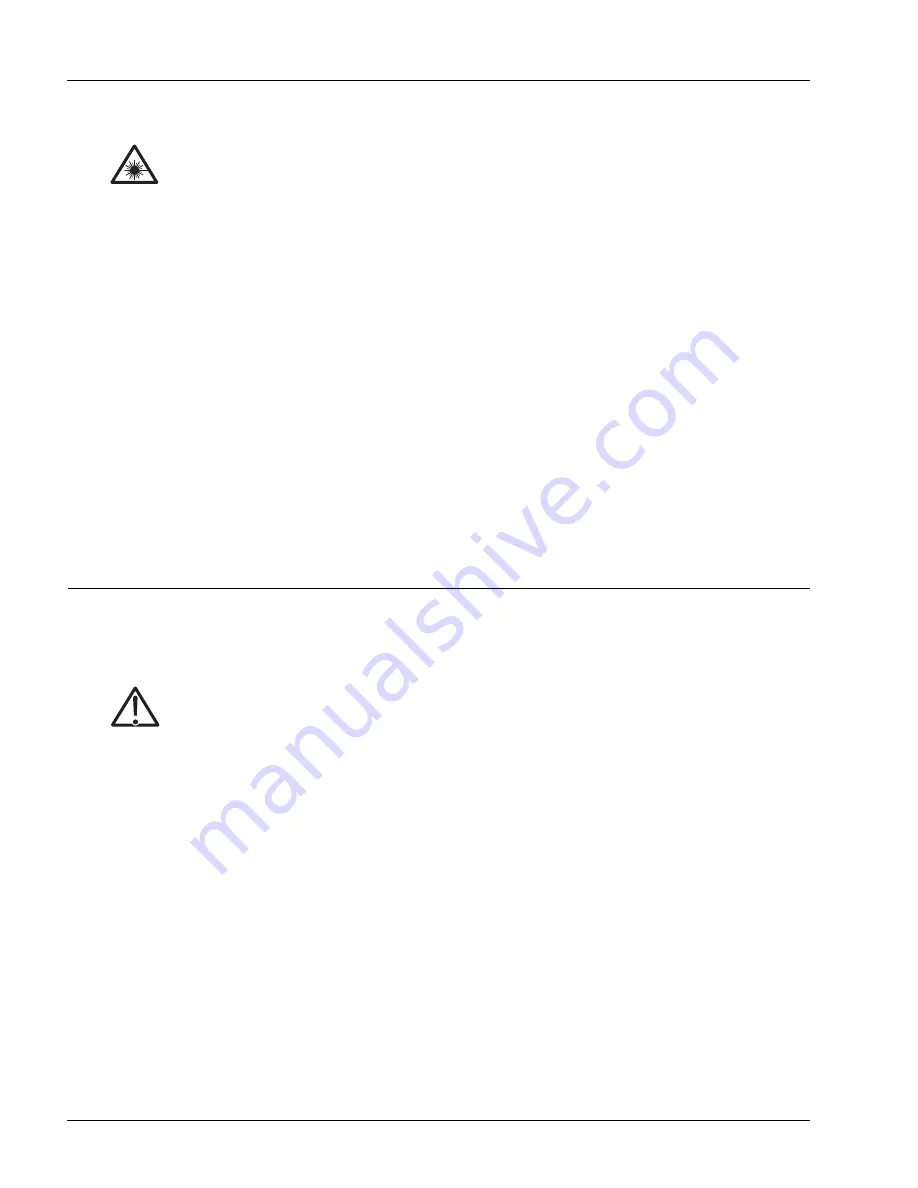
Replacing a Transceiver
6-10
SmartEdge 100 Router Hardware Guide
3. Remove the current MIC; see the generic procedure in the “Extract a MIC” section on page 6-3.
4. Install the new MIC; see the generic procedure in the “Insert a MIC” section on page 6-2.
5. If you are replacing an optical FE or an optical GE MIC with the same type of MIC, remove the
transceivers from the current MIC and insert them in the ports on the new MIC, using the procedures
in the “Extract a Transceiver” and “Insert a Transceiver” sections:
6. Check the LEDs on the new MIC to ensure proper operational status as described in the “Determine the
Status of Native, Optical FE, Optical GE, and Copper GE MIC Ports” section in Chapter 5,
“Determining Operating Status.”
7. Remove the dust covers from the connectors.
8. If the MIC is the same type, reconnect the cables you previously disconnected; otherwise connect and
route the cables for the ports in the new MIC.
9. Use the SmartEdge OS CLI software to restore the MIC to normal operations.
Replacing a Transceiver
To replace a transceiver, perform the following steps:
1. Prepare for replacement:
a. From the console terminal or the management workstation (SmartEdge OS CLI software), shut
down all activity on the port with the transceiver you want to replace. See the
Ports, Circuits, and
Tunnels Configuration Guide
for the SmartEdge OS for commands to shut down the port.
b. Put on an antistatic wrist strap (one is shipped with the system), and attach it to an appropriate
grounded surface.
c. Label and disconnect any cables attached to the transceiver you want to replace.
d. Install a dust cover over the SFP connectors.
Laser
Risk of severe damage to your eyes. All versions of the optical SFPs are Class 1 devices, which
use lasers to convert electrical signals to optical signals that can damage your eyes. To reduce the
risk when working with optical SFPs, keep the connectors covered until you are ready to connect
the fiber-optic cables. When you remove a cover, do not stare into or directly view the laser beam
emerging from the connector.
Note
Transceivers are hot-swappable; you can replace any transceiver without removing the MIC.
However, you must shut down the port before performing the replacement procedure.
Caution
Risk of data loss. You can corrupt the system if you attempt to install SFP transceivers that are
not purchased from Redback, because these items have not been tested with the SmartEdge
router. To reduce the risk, install only the transceivers purchased from Redback.
Note
Do not attach the wrist strap to a painted surface; there is an ESD convenience jack located in
the lower right corner of the air intake panel on the front of the chassis.
Summary of Contents for SmartEdge 100
Page 4: ......
Page 8: ...viii SmartEdge 100 Router Hardware Guide...
Page 14: ...Ordering Documentation xiv SmartEdge 100 Router Hardware Guide...
Page 52: ...Connecting and Routing the Cables 4 18 SmartEdge 100 Router Hardware Guide...
Page 72: ...Obtaining Assistance 5 20 SmartEdge 100 Router Hardware Guide...
Page 90: ...FE and GE MIC and Native Port Cables A 6 SmartEdge 100 Router Hardware Guide...
Page 94: ...FE and GE Port Alarms B 4 SmartEdge 100 Router Hardware Guide...






























