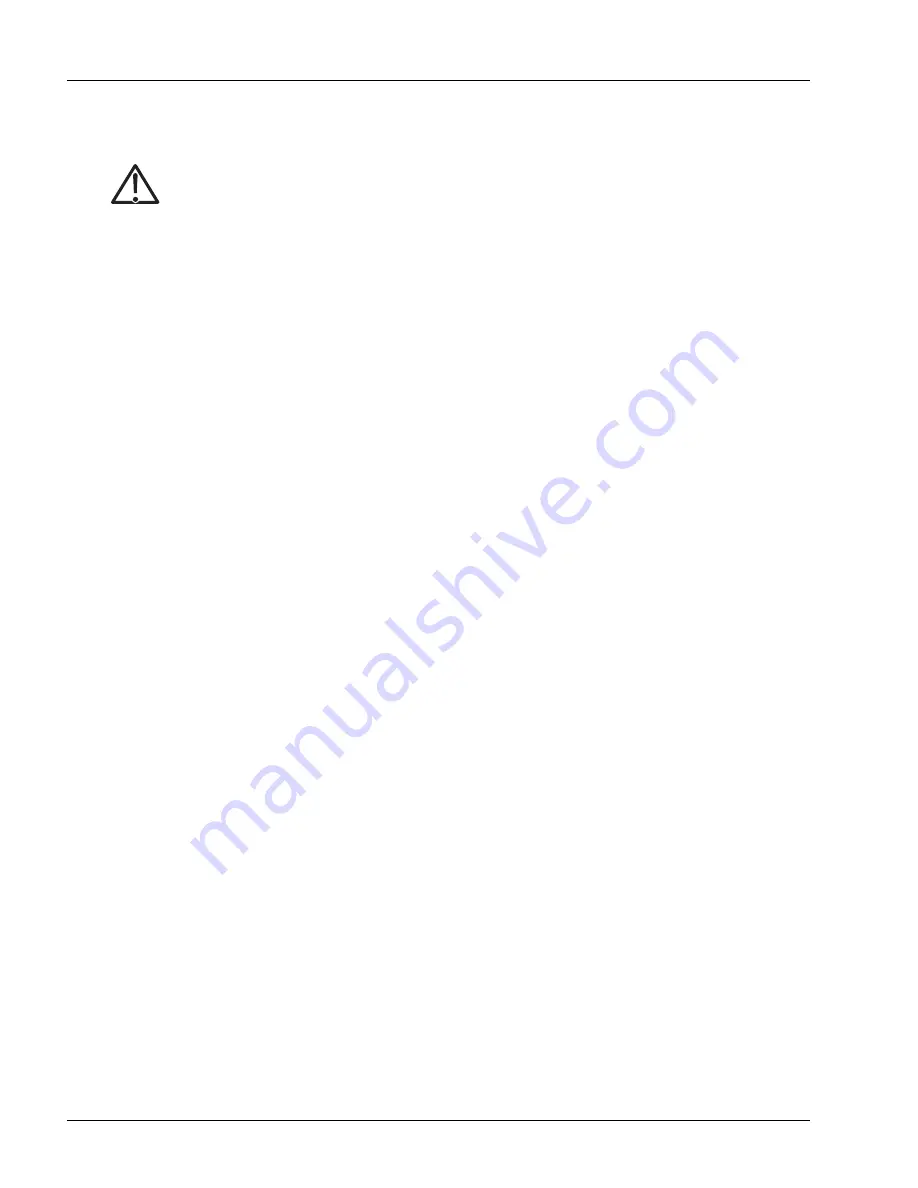
Inserting and Extracting a MIC
6-2
SmartEdge 100 Router Hardware Guide
The design of the SmartEdge 100 router allows you to install and replace all MICs without powering off
the system.
To insert or extract any MIC, perform the appropriate procedure in the following sections; these procedures
are referenced in the installation and removal procedures for specific types of MICs:
•
•
Insert a MIC
The following procedure is referenced in the installation procedures for specific MICs; to ensure correct
installation, perform the installation procedure for the specific MIC, including all steps prior to and after
the actual MIC insertion. Perform the following steps to insert a MIC; see Figure 6-1:
1. Put on an antistatic wrist strap (one is shipped with the system), and attach it to an appropriate grounded
surface.
2. With the MIC in a horizontal position, and holding the MIC by its handle, align the MIC with the
notched guides at the left and right sides of the MIC slot, so that the MIC is perpendicular to it; then
carefully slide the MIC into the slot.
3. Push the MIC until it is flush with the front panel; this action fully seats the connectors with the circuit
board.
4. Without using a tool, begin to tighten the captive screws alternately; adjusting slightly the position of
the MIC front panel until the screws turn easily in their holes.
5. Using a Phillips screwdriver tighten the captive screws, using 4.0 inch-lbs torque (0.5 Newton-meters)
maximum.
Caution
Risk of equipment malfunction. If you install or replace a MIC in a running system and the
system is not fully operational, you can cause the system to malfunction. To reduce the risk,
before proceeding with the installation or replacement procedure, ensure that you have the CLI
prompt on the console or power off the system.
Note
Do not attach the wrist strap to a painted surface; there is an ESD convenience jack located on
the front of the chassis.
Summary of Contents for SmartEdge 100
Page 4: ......
Page 8: ...viii SmartEdge 100 Router Hardware Guide...
Page 14: ...Ordering Documentation xiv SmartEdge 100 Router Hardware Guide...
Page 52: ...Connecting and Routing the Cables 4 18 SmartEdge 100 Router Hardware Guide...
Page 72: ...Obtaining Assistance 5 20 SmartEdge 100 Router Hardware Guide...
Page 90: ...FE and GE MIC and Native Port Cables A 6 SmartEdge 100 Router Hardware Guide...
Page 94: ...FE and GE Port Alarms B 4 SmartEdge 100 Router Hardware Guide...






























