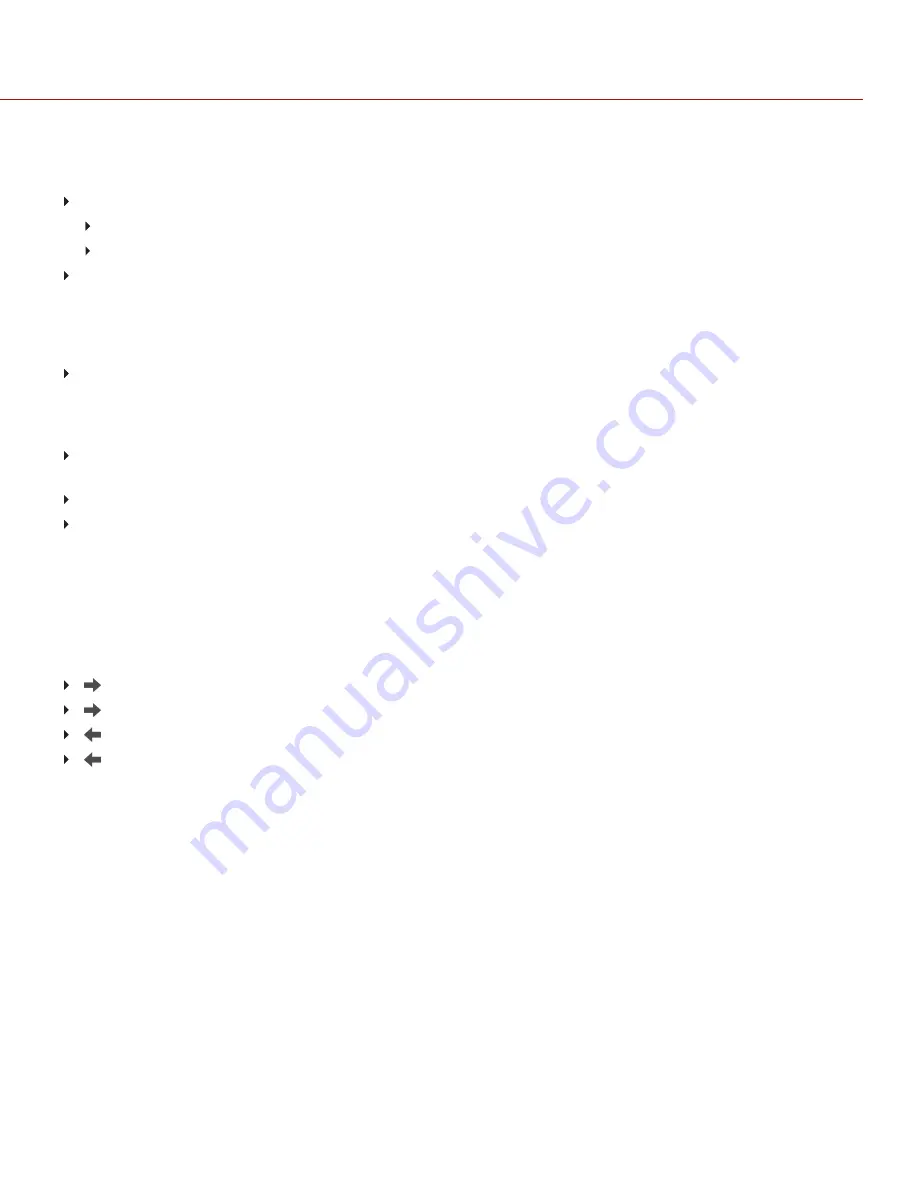
CALIBRATION MANAGEMENT
To apply, export, and import calibration maps, go to Menu > Settings > Maintenance > Calibrate > Sensor.
In Camera: The calibration maps that are saved internally on the camera:
Factory: This is the calibration map generated during the manufacturing process. (Default)
All other: The user-created calibration maps.
Media: The calibration maps that are on the SSD in the path shown (for example, S-SSD\calibration).
CALIBRATION MAP ACTIONS
NOTE: You cannot delete or rename the factory map.
Apply: Apply the selected calibration map (if the calibration map is on the SSD, the camera applies the map
temporarily, and does not import it into the camera). You can only apply a calibration map for the current Sensor
Sensitivity. For example, if a Low Light ISO is selected, you can only apply a calibration map created with Low Light.
For more information on Sensor Sensitivity, go to
Create: Create a calibration map. For more information, go to
"Calibrate Sensor: Manual Calibration" on page 50
"Calibrate Sensor: Auto Calibration" on page 52
Delete: Delete the selected camera calibration map.
Rename: Rename the selected calibration map.
EXPORT AND IMPORT CALIBRATION MAPS
NOTE: The camera cannot export calibration maps created by Auto Calibration.
Calibration maps can be stored on the camera or transferred to SSD. You can also build a library of calibration maps to
use in different settings. A camera only imports calibration maps that it created. Calibration maps cannot be shared
between cameras.
: Export selected calibration map from camera to SSD.
All: Export all files from camera to SSD.
: Import selected calibration map from SSD to camera. This overwrites the user HS calibration map.
All: Import all files from SSD to camera.
C OPYR I GH T © 2 0 2 0 R ED . C OM , L L C
9 5 5 - 0 1 9 2 _ V7 . 3 , R EV- A
|
5 5
RED RANGER GEMINI OPERATION GUIDE






























