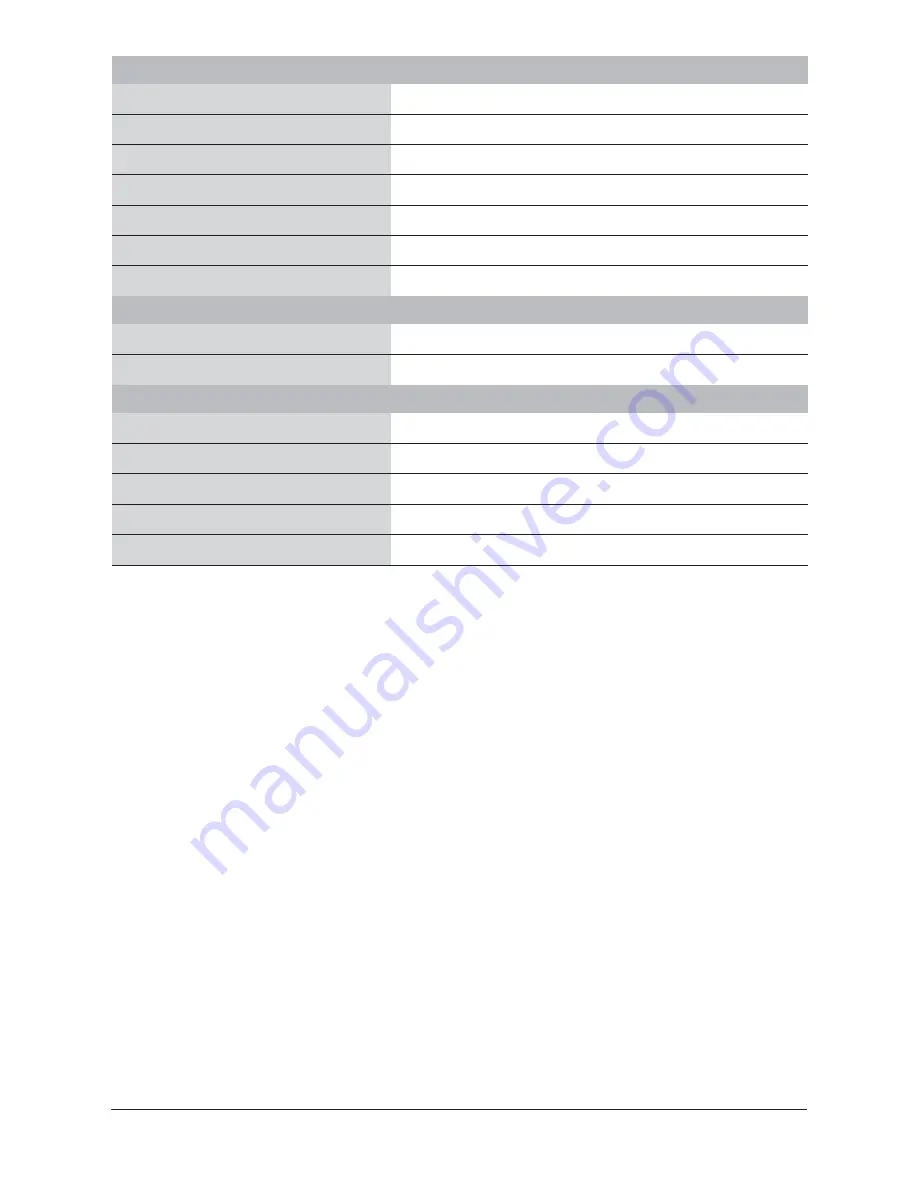
13
Part G: Trouble Shooting and Customer Service
17. FAQ
Q: Can I mount the camera up side down? How do I check the monitored screen?
A: Yes. If the monitored scene is upside down or left to right, click the mirror button on the top right corner of
the Live View to adjust the orientation.
Q: Why can't I connect Zumi to the App?
A: First, make sure the hardware has been connected correctly and that Zumi has not been connected to any
network.
The process of adding Zumi to the App includes two steps:
①
Connect a network (if using WiFi) to the device.
②
Link Zumi to the Smart Panel (From the add sensor mode).
Follow the instructions from the app and trigger the device to add a new sensor.
Q: How to check the network status?
A: There is a network connection status light (on the right side) in the front of the hardware. If there is no
network is disconnected, the network light will keep flashing and the camera will broadcast a network searching
sound. After Zumi has been reconnected, a sound will be emitted and the network light will stop flashing.
Q: How to reset my Zumi?
A: There is a reset button at the back. Use a stick-like something such as clip, toothpick etc. to push it.
Push and hold for 2 seconds to erase the network setting. A “Dingdong” sound will indicate this.
Push and hold for 15 seconds to set the camera back to factory default. A long “Beep” sound will indicate this.
Network
Protocol
TCP / IP, HTTP, etc.
Smart Alarm
Motion detective / Build-in Siren / Connect to WS-135 smart panel
Triggered
Alarm siren / Video record (E-mail / SMS / App notification)
Record
Triggered / Manual / Schedule
Interface
Audio Input
General
Audio Output
Built-in Mic
Build-in speaker & Audio Outlet x 1
RF
(
Radio Frequency)
433.92 Mhz
Data Storage
Maximum 32G SD Card / Smart phone / Tablet
Reset Button
Yes
Power
6W
Working Environment
Temp: 0°C ~ 40°C, Humidity: 45% ~ 85%
Electricity Supply
5V / 2A AC adaptor
Weight
340G
Size
108mm (L) x 110mm (D) x 132mm (H)


















