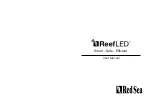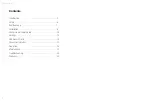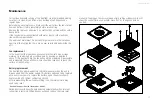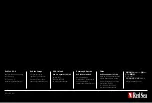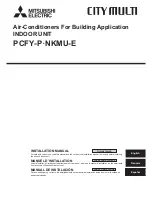Red Sea ReefLED
™
8
Installation
Mount the ReefLED above the aquarium as shown in the assembly
instructions of the mounting system you purchased. Make sure that no
part of the ReefLED gets wet, especially the DC jack.
In the event that you are not using a Red Sea mounting system, please
ensure the following:
• The ReefLED must be fastened securely so that it cannot accidentally be
dislodged from its mounting.
• The bottom surface of the ReefLED 90 should be approximately 21cm
/ 8½” and the ReefLED50 should be approximately 17cm / 6
3
/
4
" above
the water surface.
• The top surface and sides must have unrestricted airflow for correct
heat dissipation.
• Ambient temperature should be maintained below 25°C / 77°F.
Power Supply
Place the power supply in a dry ventilated area. Only use the power
supply provided with the product.
Connect the AC cable to the socket of the power supply and plug it
into the wall outlet or other suitable power center and check that the
indicator LED on the power supply is working. If the indicator LED is not
working, check that the AC cable is properly connected and the wall
outlet is switched on.
Note: The ReefLED power supply has a thermal shut-off protection and
will shut down if it overheats. In the event of a thermal shut-off, allow
the unit to cool down and then disconnect and reconnect the AC supply.
Connect the DC jack of the ReefLED to the DC jack of the power supply.
After powering on the unit, the Power indicator LED of the ReefLED will
switch on and the Setting Indicator LED will be off.
Summary of Contents for ReefLED 50
Page 1: ...ENG User Manual...