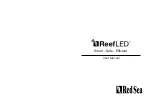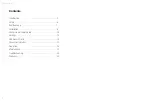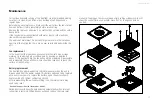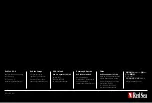Red Sea ReefLED
™
16
Operation
The ReefLED will run automatically according to the set schedule of
D-Programs.
Grouped ReefLEDs all work together as a single luminaire and is the
preferred mode of operation.
To enjoy all of the functionality that the ReefBeat system has to offer, the
ReefLEDs should be connected to the internet at all times.
With an active internet connection, the ReefBeat homepage will show all
of the current settings of the ReefLED group or for each ungrouped unit
individually.
Manual Operation
To temporarily override the automatic schedule, tap
"Manual mode" from
the 3-dot menu of the Dashboard.
Manual mode provides direct control of all 3 channels and overrides the
current D-program while the manual page is open. Leaving the manual
page automatically returns the ReefLEDs to the schedule.
To maintain a manual setting for a period of up to one hour, set the
manual “Run Time” to the desired time. The ReefLEDs will automatically
return to the current D-Program when the Run Time expires.
Device Manager
The Device Manager is accessible from the Page menu in both the
ReefBeat homepage and the ReefLED Dashboard, and contains a list of all
of the Red Sea connected devices that are installed on each aquarium. The
devices are listed according to type and in the order in which they were
added to the aquarium. Tapping
the 3-dot menu for each device opens a
list of advanced settings/functions for each ReefLED individually.
Group / Ungroup status
The grouped/ungrouped status of each ReefLED is shown in the Device
Manager.
Multiple ReefLED units that are connected to the same home network
can either be operated together as a group or as individual units. The first
ReefLED connected to the home network will automatically belong to
the LED group for that aquarium. Subsequent units will be added to the
group and receive the same settings. An individual LED can be ungrouped
or re-grouped at any time. When a unit is ungrouped, it will maintain the
same settings it had when it was grouped until changes are made. Once
added to a group, the previously ungrouped LED will automatically get the
settings of the group.
To change the status:
Device Manager > Device Line menu > Group/Ungroup
Summary of Contents for ReefLED 50
Page 1: ...ENG User Manual...