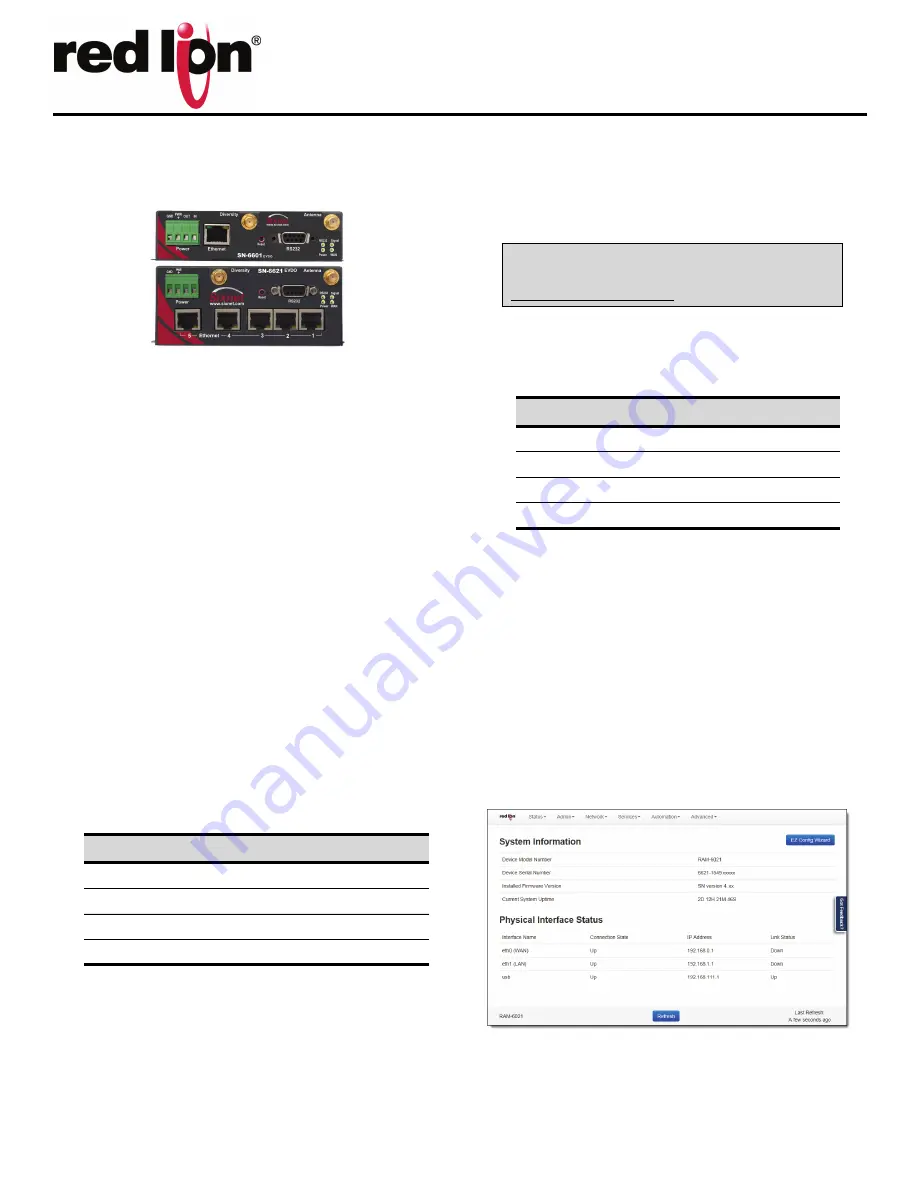
CONNECT. MONITOR. CONTROL.
© 2014 Red Lion Controls. All Rights Reserved
1
QUICK START GUIDE
IndustrialPro
TM
Cellular Router
CDMA SN-6621 or SN-6601
UNPACKING INSTRUCTIONS
1.
Unpack the Red Lion unit and verify the following components are
enclosed for the IndustrialPro Router: SN-6621 or SN-6601 and
this Quick Start Guide.
Antennas and power supply sold separately
CDMA MODELS SN-6621 OR SN-6601
SN-6621-S (SPRINT); SN-6621-V (VERIZON); SN-6621-US (US
CELLULAR) -
units are carrier specific
1.
The unit will need to be activated with a cellular carrier. If not, con-
tact your cellular carrier and provide them with the ESN number
located on the bottom label of the unit.
2.
An antenna with an SMA connector should be connected to the
router. This antenna should meet the following specifications:
•
Dual-band 800 & 1900 MHz
•
Nominal 50 ohm impedance
•
Voltage Standing Wave Ration (VSWR) less than 2.5.1
3.
There are 3 methods to provide power to the router:
A.
4-pin Molex connector - available on SN6x00
B.
4-pin screw terminal - available on Sn-6xx1/EB
C.
Side mounted 2.5mm barrel connector - all models
D.
Power-over-Ethernet - available on SN-6x01EB
The modem required a power source between 8 and 30 VDC to
operate:
5.
Please allow 2-4 minutes for the unit to recognize the cellular data
card and connect to the cellular network. When this has occurred,
the signal strength LEDs should light up (see table on back). If sig-
nal strength is not lit or flashes slowly, please refer to the User
Manual at
www. redlion.net
.
6.
Connect to the Ethernet RJ45 port for network connectivity
.
ACCESSING THE WEB USER INTERFACE
1.
Connect PC to IndustrialPro Router
Connect a CAT-5 Ethernet cable between the local PC and the unit’s
Ethernet port. Verify that the link LED is lit
2.
Setup PC IP Address
.
PC to Ethernet Interfaces
Select “Use the following IP address” and fill in the blank fields
with the information below
:
3.
Access Web User Interface
Open a web browser and enter the following in the address bar:
http://192.168.0.1:10000
LOGIN INSTRUCTIONS
•
User Name:
admin (lowercase letters)
•
Password:
last six digits of the unit’s serial number
Upon successfully logging in, the web UI will launch.
Note:
For security purposes, it is recommended that the admin pass-
word be changed according to your internal policies.
To change password, go to:
Admin->Access Settings
.
Web UI:
You are now connected to the web interface. If you should see anything
other than the screen shown above, please refer to the RAM-6021 User
Manual, located on our website:
www.redlion.net
.
LABEL
COLOR
DESCRIPTION
GND
Black
Ground
PWR+
Red
Power 8 to 30 VDC
IN
White
Digital and analog input
OUT
Green
Digital output
For assistance with configuring your PC, see the appropri-
ate Microsoft support webpage listed at:
http://support.microsoft.com
Ethernet 0
IP Address
192.168.0.2
Subnet Mask
255.255.255.0
Default Gateway
192.168.0.1
Preferred DNS
192.168.0.1




















