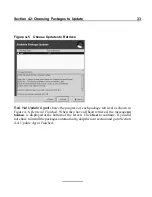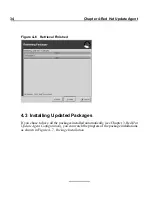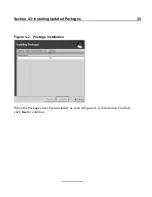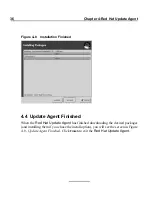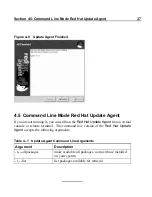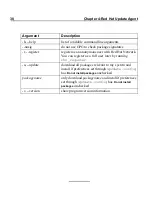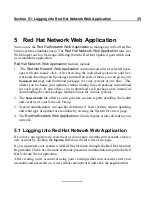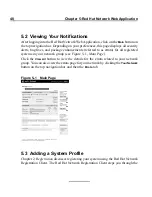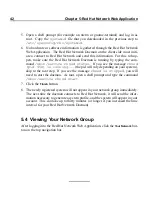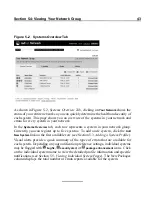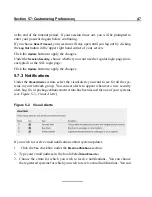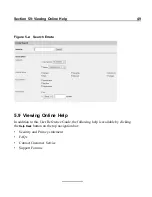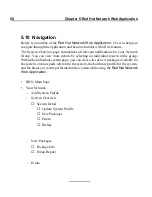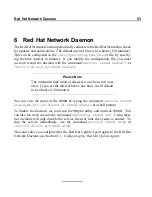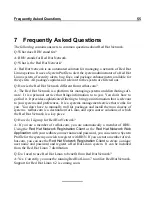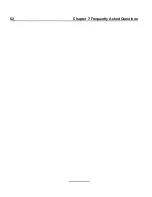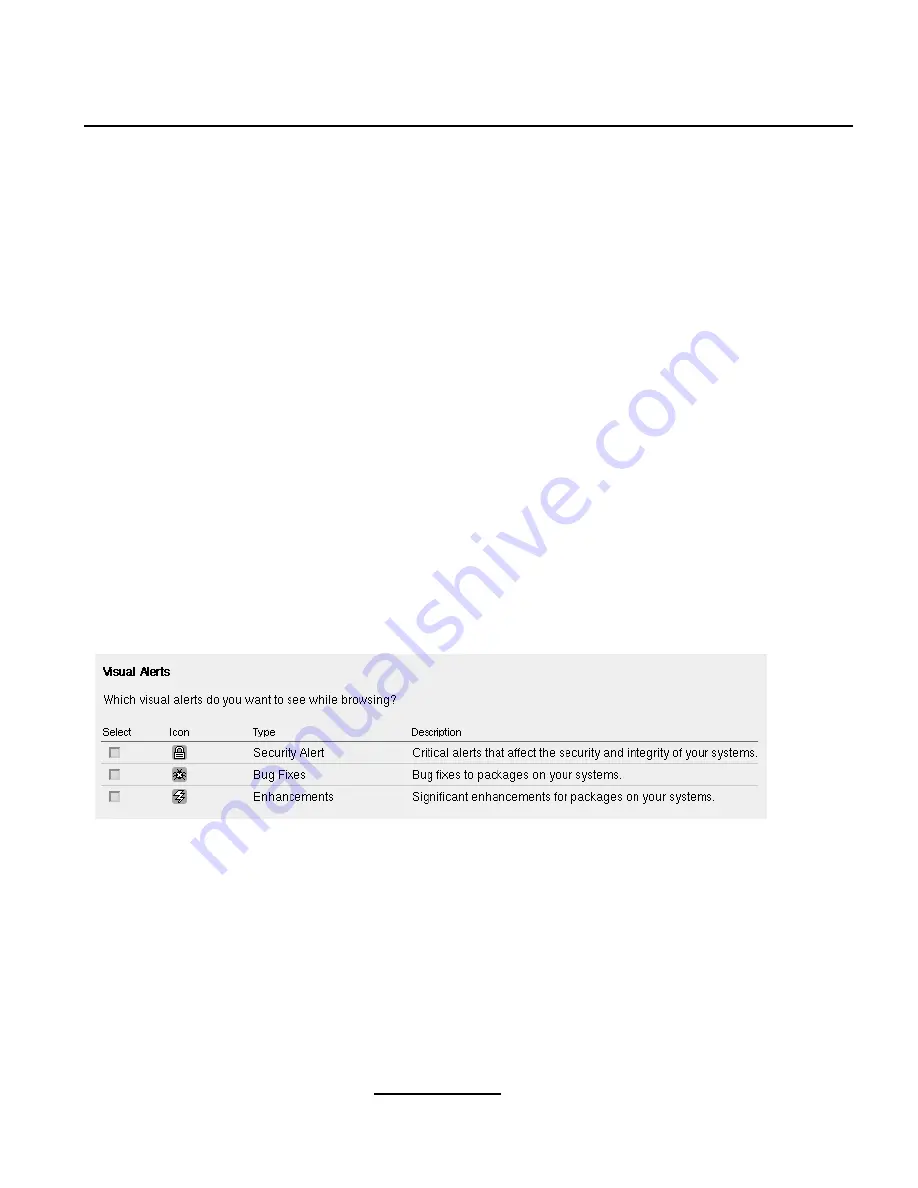
Section 5.7:Customizing Preferences
47
at the end of the timeout period. If your session times out, you will be prompted to
enter your password again before continuing.
If you choose
Never Timeout
, your session will stay open until you log out by clicking
the
Log Out
button in the upper right hand corner of your screen.
Click the
Update
button to apply the changes.
Under the
Session Security
, choose whether you want use the regular login page (non-
encrypted) or the SSL login page.
Click the
Update
button to apply the changes.
5.7.3 Notifications
Under the
Visual Alerts
section, select the visual alerts you want to see for all the sys-
tems in your network group. You can set alerts to appear whenever a new security
alert, bug fix, or package enhancement errata has been issued for one of your systems
(see Figure 5–3, Visual Alerts).
Figure 5–3
Visual Alerts
If you wish to receive email notifications about system updates
1.
Click the
Yes
checkbox under the
Email notifications
section.
2. Type your email address in the box labeled
Send Email to:
.
3. Choose the errata for which you wish to receive notifications. You can choose
the registered systems for which you wish to receive email notifications. You can
Summary of Contents for NETWORK - USER 1.2
Page 1: ...Red Hat Network User Reference Guide 1 2 ...
Page 8: ...8 Chapter 1 What is Red Hat Network ...
Page 24: ...24 Chapter 2 Registration ...
Page 28: ...28 Chapter 3 Red Hat Update Agent Configuration Figure 3 2 Package Exceptions Settings ...
Page 52: ...52 Chapter 5 Red Hat Network Web Application ...
Page 54: ...54 Chapter 6 Red Hat Network Daemon ...
Page 62: ...62 Chapter 7 Frequently Asked Questions ...
Page 64: ...64 Index Secure Sockets Layer 7 Security 7 System Profile 16 ...