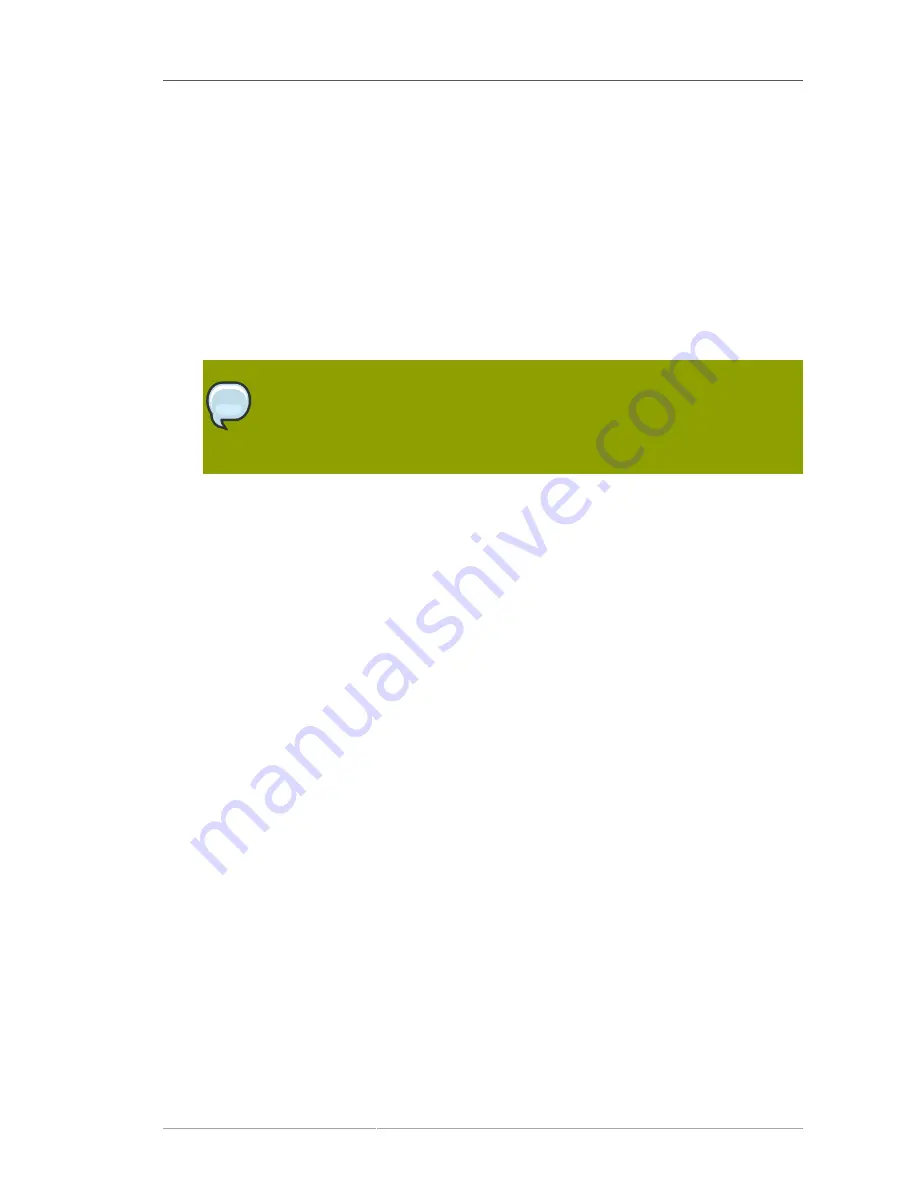
Finding Archived Keys
87
• To find a key with a specific key identifier, enter the key identifier in both the upper limit
and lower limit fields in decimal or hexadecimal form. Use
0x
to indicate the beginning of a
hexadecimal number; for example,
0x2A
. Key identifiers are displayed in hexadecimal form in
the
Search Results
and
Details
pages.
• To find all keys within a range of key identifiers, enter the upper and lower limits of the key
identifier range in decimal or hexadecimal form.
Leaving either the lower limit or upper limit field blank displays all keys before or after the
number specified.
•
Certificate.
Finds the archived key that corresponds to a specific public key. Select the check
box and paste the certificate containing the base-64 encoded public key into the text area.
NOTE
The encryption certificate associated with the key pair must be found first. Use the
Certificate Manager agent services page to find the certificate; for instructions, see
Section 4.3, “Examining Certificate Details”
.
•
Archiver.
Finds keys that were archived by a specific server. Select the check box and enter the
user ID of the Certificate Manager that submitted the key archival request. This information is
available only for archival requests from servers that are remote from the DRM. To put a limit on
the number of results returned, fill in a value for maximum results. To limit the time allowed for
the search, enter a value for time limit in seconds.
4. After entering the search criteria, click
Show Key
.
The DRM displays a list of the keys that match the search criteria. Select a key from the list
to examine its details. If the search was initiated with the
Recover Keys
button, there is the
additional option of recovering any key returned by the search.






























