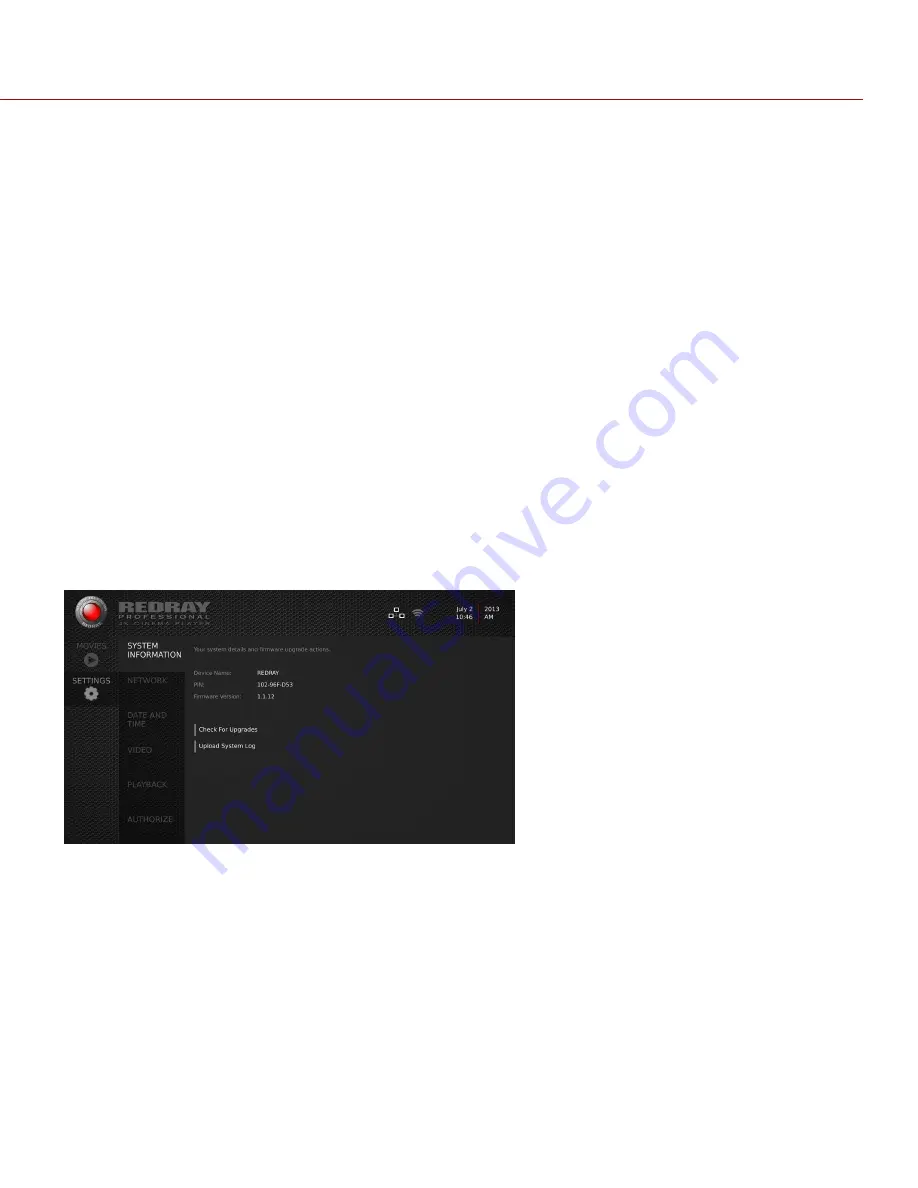
C O PYR I G HT © 2 0 1 9 R ED.C O M , LLC
9 5 5 - 0 0 1 7 , R EV - K
|
2 9
REDRAY PLAYER OPERATION GUIDE
CHAPTER 6:
TROUBLESHOOT THE REDRAY
This chapter explains how to troubleshoot your REDRAY
®
Player. If you continue to experience issues after
troubleshooting, submit a Support ticket at
.
ACCESS REDRAY LOG FILES
If you need to contact a Support representative about issues with your REDRAY, you may be asked to send in or
attach a log file to a support ticket. To access the log file on the REDRAY Player, follow the instructions below:
1. Navigate to the
SETTINGS
>
SYSTEM INFORMATION
menu.
2. Insert a blank USB 2.0 flash drive (formatted as MS-DOS FAT for Mac
®
, or FAT32 for Windows
®
) into the USB
port on the front panel of the REDRAY.
3. Select
Upload System Log
.
4. Select
USB
. The log file is loaded onto the connected USB flash drive.
5. You can now connect the USB 2.0 flash drive to your computer and access the REDRAY log file.
NOTE:
Other options available in the REDRAY menu are reserved for future use.
Figure: Upload System Log
TROUBLE WITH REDRAY SETUP
SYMPTOM
Having trouble with audio or video from your REDRAY Player.
POTENTIAL RESOLUTION
Ensure that you are using only HDMI 1.4 cables (also known as HDMI High Speed cables) to connect your monitor(s)
and audio receiver to the REDRAY.









































