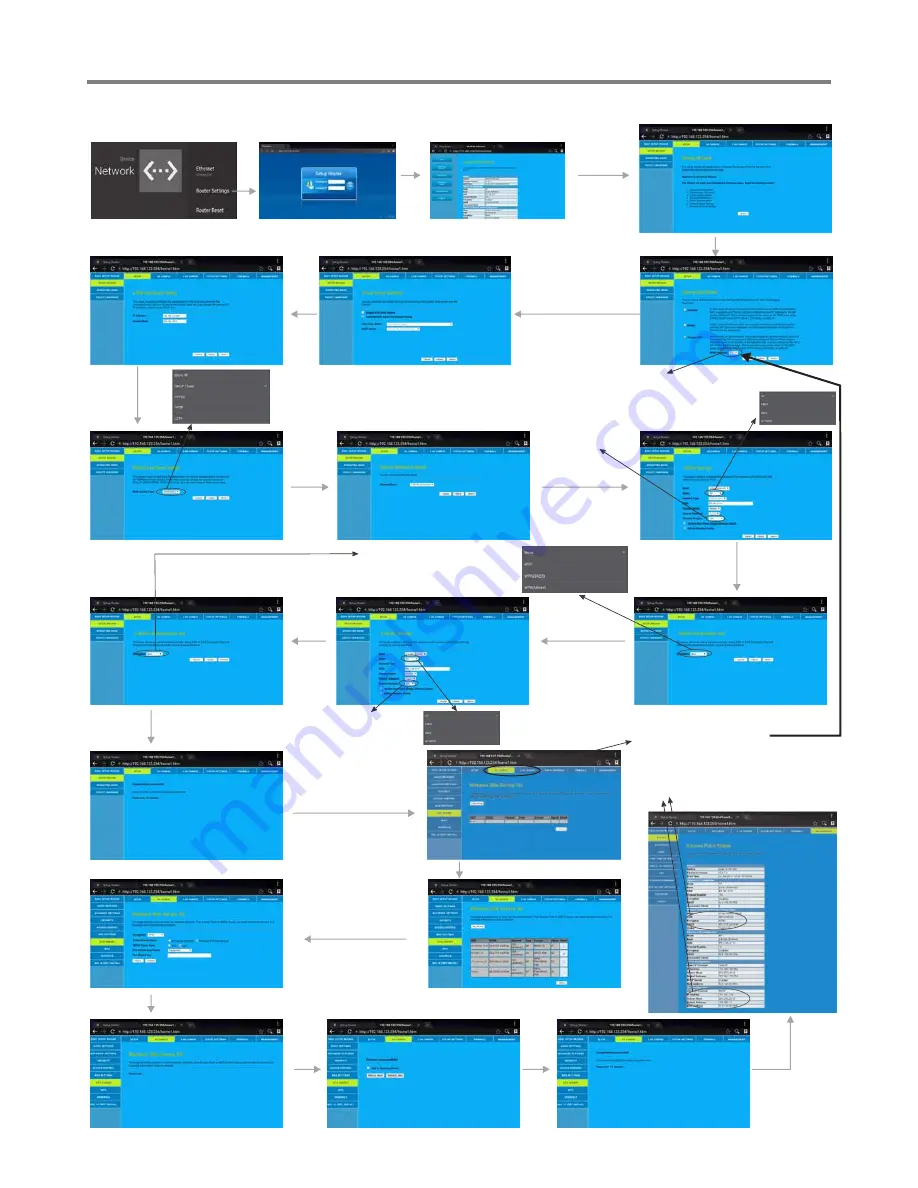
18
Network Settings(Continued)
Wireless
Network
Setting
(
)
Internal router
Select
Wireless ISP
Next
Next
Next
Next
Next
Next
Note
:
Recommended to select the
DHCP
Client
connection. Automatically
obtain IP information from your ISP.
Select
SETUP
, then
SETUPWIZARD
5GHz Setup
Recommended
to select
Auto
.
Next
2.4GHz Setup
Successfully
connected to return .
Select
SITE SURVEY
Confirm Site Survey
Select your desired
WiFi signal.
Connect
Input Password
Select from 5G, 2.4G
.
Select from
5G
,
2.4G
,
based on the
WAN Interface
.
Method 2:
Advanced Mode
(For example,
)
WAN lnterface:5G
Next
Password Setting Format
Recommended
to select
Auto
.
Finished
Recommended
to select
AP
Input the default UserName:
admin
, skip
the
default
password
setting
as
there
is
no
default
password, then press Login button login.
WiFi Password of Internal Router in the IFP.
(Password should be set at least 8 characters. )
Select
Advanced
Mode
Get IP,
Changed setting successfully.
Next
Recommended
to select
AP
Summary of Contents for ST-650U
Page 29: ...PRINTED ON RECYCLED PAPER...
























