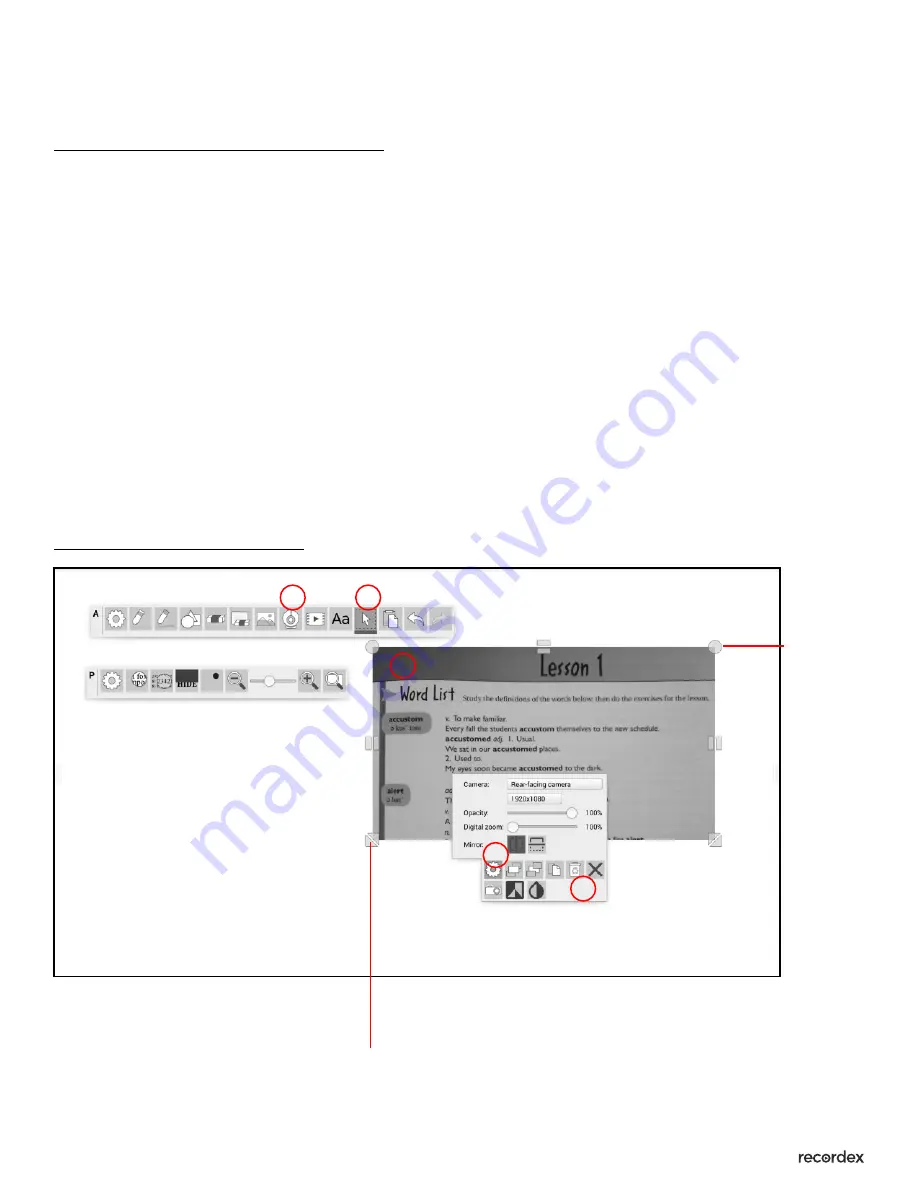
Page #: 4
Introduction to Bundled Applications - ver.12.29.16
XPress Annotation - continued
Selecting & Modifying Placed Objects
To select an object after it has been placed on the page use the object/item select tool. Then
tap on the object. This will cause the object’s context menu to appear.
For example, here we have opened our document camera (1) from within XPress. Next, we will
use the select object tool (2) and then tap on the camera object to select it (3). This will cause
the camera object context menu to be visible (4). Then we can tap on the gear button (5) to
open up additional options for the camera tool. All objects work in a similar way.
When an object has been selected you can use the handles on the outer edge of the object to
resize and rotate the object.
Image: Select & Modify Object
1
2
3
4
5
Re-size object.
Rotate
object.
Summary of Contents for SimplicityTouch
Page 3: ......






















