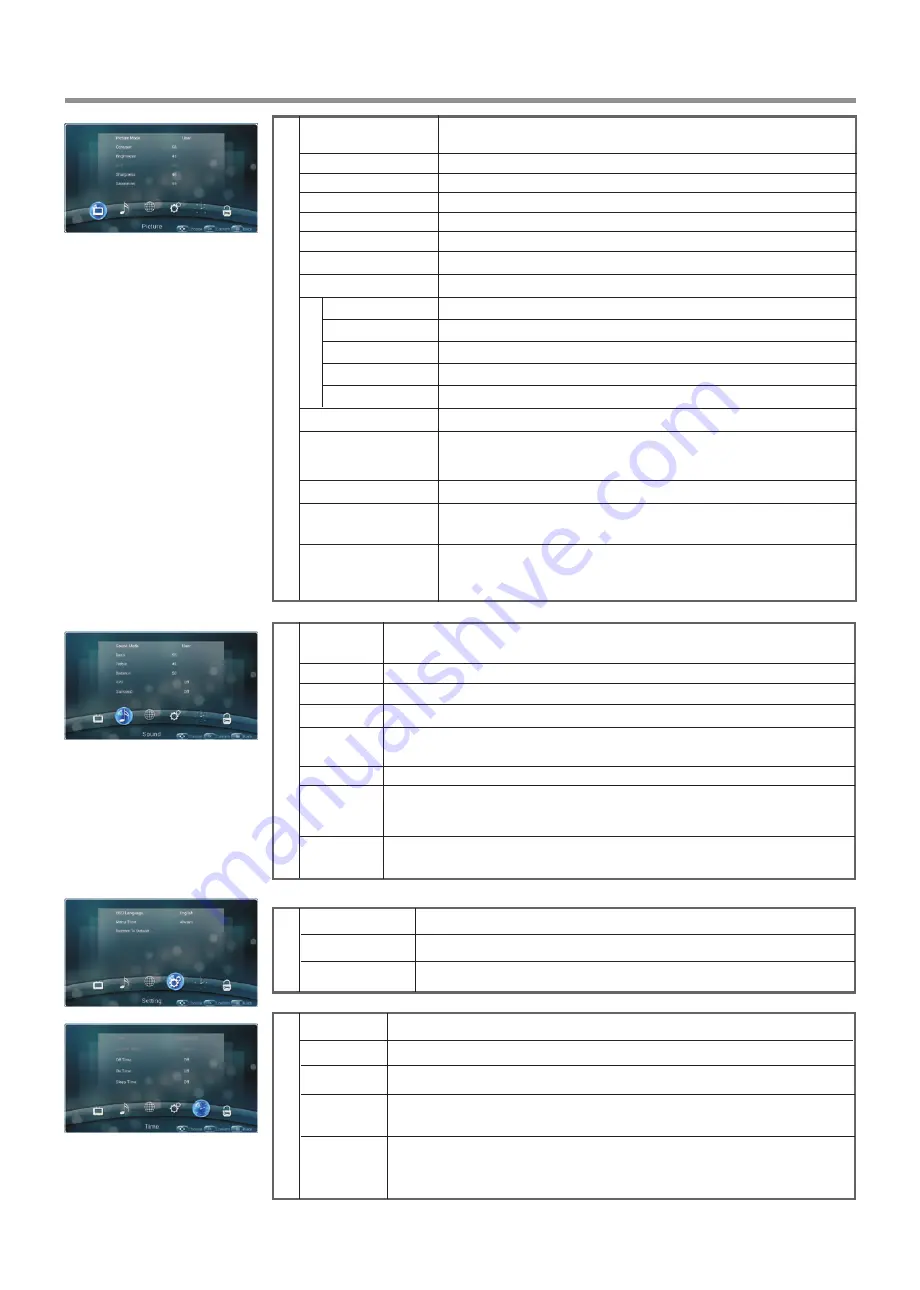
Sleep Time
Off Time
On Time
Time
Date
Current
Time
Set the duration of time until the TV automatically goes into Standby mode.
[Off] / [10 Minute] / [20 Minute] / [30 Minute] / [60 Minute] / [90 Minute] / [120
Minute] / [180 Minute] / [240 Minute].
Set On timer to turn on the TV automatically to a preset channel or
source at a certain time.
Set Off timer to switch the TV to standby at a specified time.
Set current date manually.
Set current time manually.
Menu Time
OSD Language
Select on-screen menu language.
Setting
Restore To Default
Select OSD menu display time.
Reset all settings to factory defaults.
Menu List
Noise
Reduction
Select the noise reduction mode to reduce picture noise (snow)You can
select
Weak, Middle, Strong,
or
Off
.
Set up the overall brilliance of the screen.
Backlight
Color
temperature
Select the color temperature. You can select
Warm
,
Cool
or
Normal
.
Brightness
Adjust the brightness.
Contrast
Adjust the contrast.
Saturation
Adjust the color saturation.
Tint
Adjust the image hue. (Only for NTSC system)
Sharpness
Adjust the sharpness.
Picture
Sc
re
en
The backlight brightness is decreased.
Energy
Save
Aspect
ratio
Select the aspect ratio (display proportions) according to your video signal
type or personal preference
[4:3] / [16:9] / [Auto] / [Panorama] /
[Zoom1] / [Zoom2]
.
Clock
Adjust the screen size.
Phase
Adjust the focus of stable images.
Horizontal
Position Move the image right or left.
Vertical
Position
Move the image up or down.
Auto
Tune
Automatically adjust the image settings such as position and phase.
DLC
Enhance the contrast ratio between light and dark areas of the picture.
You can select
On
or
Off
. If this is set to
On
,
Backlight
cannot be
adjusted.
MWE
Select magic picture demo mode.
Picture
Mode
Select your favourite picture mode for each input
/
[Soft] / [User].
[Dynamic]
[Standard] /
Turn the Surround sound effect on or off.
Surround
Treble
Adjust Treble (high sounds).
Bass
Adjust Bass (low sounds) .
Sound
Alone
Select
[On]
to turn off the picture on your IFP and listen to the program audio only.
Select
[Off]
to turn off the feature.
Balance
Adjust volume level of right and left speakers.
AVC
Select
[On]
to equalize overall volume levels across all channels.
Select
[Off]
to turn off the auto volume control.
SPDIF Output Select the digital audio output mode for S/PDIF.
Select
[RAW]
to output audio signal as its original format.
Select
[PCM]
to output audio signal by PCM format.
(digital signal only)
Sound
Mode
Select your favourite sound mode for each input
[On-Site] / [Standard] /
[Music] / [Movie] / [News] / [User]
.
13
Summary of Contents for LE-70PA88
Page 21: ...PRINTED ON RECYCLED PAPER...






























