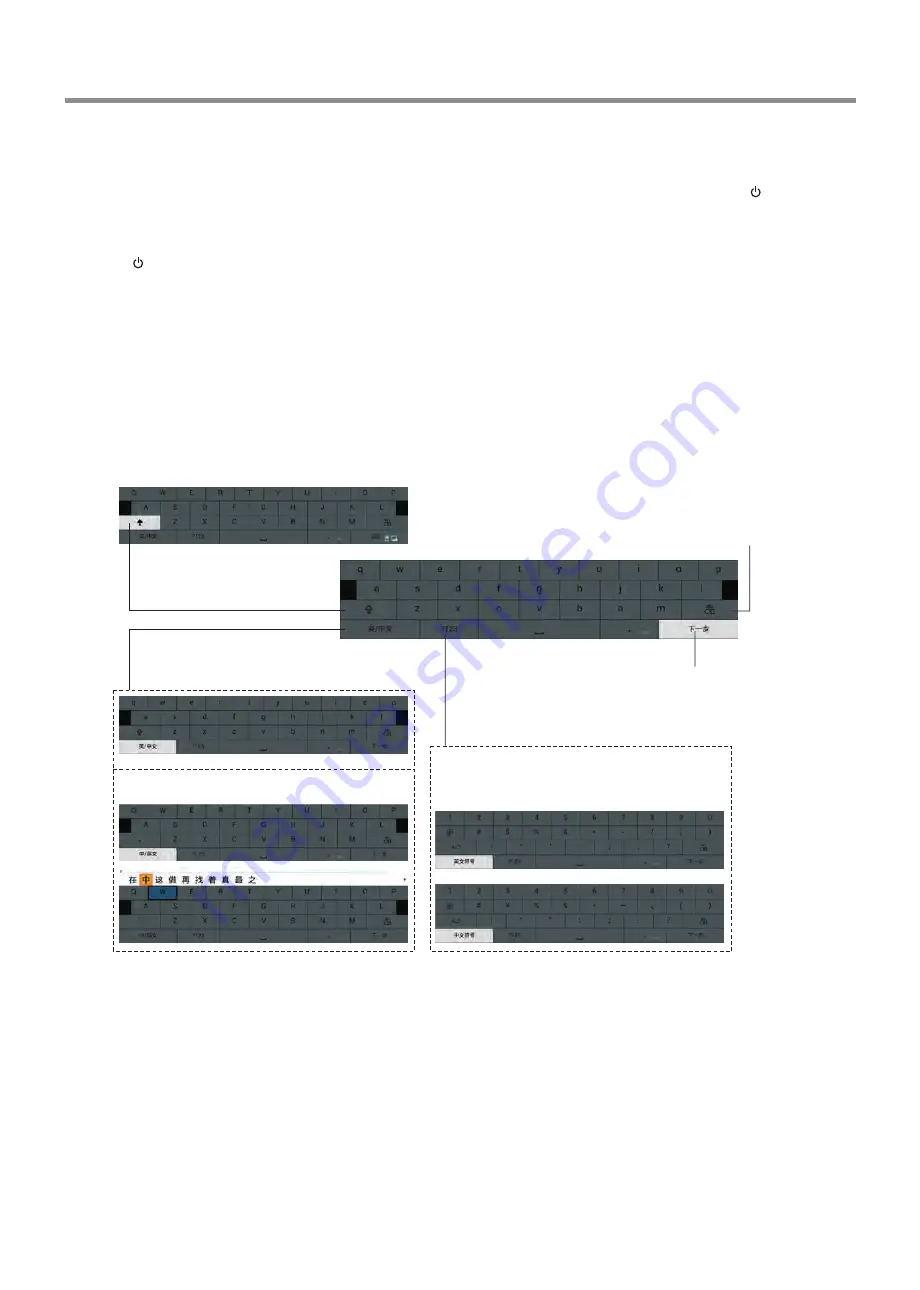
Basic Operations
Note:
If the IFP does not receive a displaying signal for a certain time, the IFP goes into standby mode.
Plug the power cord into an AC power outlet. Press
Power Switch
on the IFP.
Now the IFP is in standby mode.
Wait a moment
until the power indicator lights up, then press
POWER
to turn on the
IFP. (Be sure to wait for a few seconds before pressing POWER button. If you promptly press POWER button then the IFP
may not respond or act wrongly.)
Press
button again to turn off the IFP and put the IFP in standby mode.
To cut off the power completely, press
Power Switch
on the IFP.
Warning:
When the IFP is in standby mode, power is still flowing into the IFP. For the sake of energy saving and safety issue, please press
Power Switch
to completely cut off the power. After you turn off the IFP, you should wait for at least 5 seconds (the power
indicator goes out)before you turn it on again.
1
2
3
Turning the IFP on or off
Using the software keyboard
Upper case/lower case shift
Input language (English/Chinese) shift
Backspace (delete one character leftward)
Symbol shift
Shift between English/Chinese symbol
Confirm the input and return
Chinese input method
Note:
The onscreen software keyboard may vary, but its operation method is the same.
中文输入法(Google拼音输入法)
10
Summary of Contents for LE-70PA88
Page 21: ...PRINTED ON RECYCLED PAPER...





















