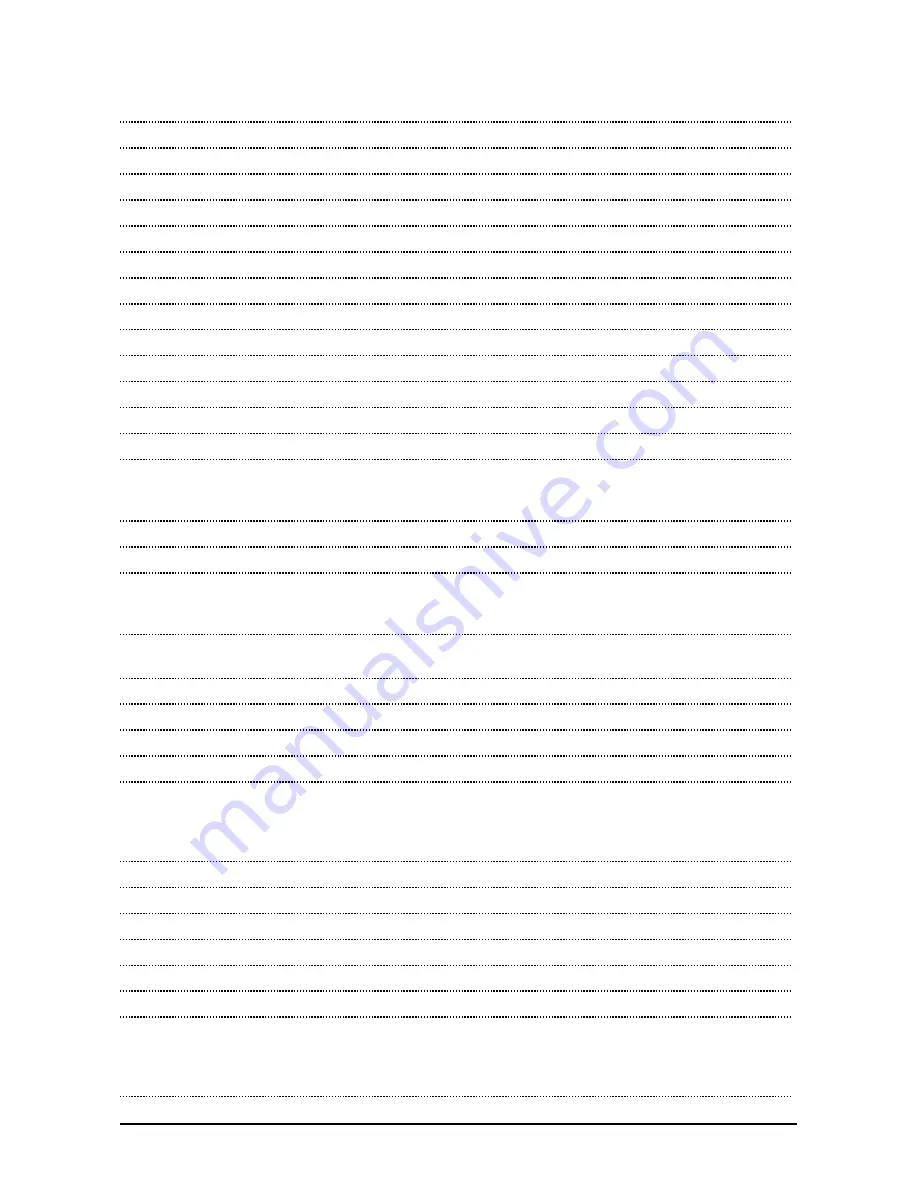
Recordex iMMCam AFX-120
Instruction Manual
Page 9
TECHNICAL SPECIFICATIONS
Feature/Specification
Model: AFX-120 // Portable Gooseneck
Image Sensor
1/3” CMOS
Pixels
2.0 Mega Pixel
Zoom
10x Optical, 16x Digital (160x Total)
Lens
Glass
Frame Rate
25 fps (max)
Focus
Auto Focus
Image Effect
Mirror/Freeze/B&W/Negative/Split
Head Rotation
270 degrees/ 45 d. pivot
White Balance
Auto/Manual
Exposure
Auto
Flicker Level
2 levels
Horizontal Resolution
750TV
Shooting Area
11.8”x16.1”
VGA/RGB Output
SXGA (1280x1024 @ 60Hz)
WXGA (1280x720 @ 60Hz)
XGA (1024 x 768 @60Hz)
Video Input Switching
VGA Passthrough Switch
RGB/VGA Pass-through
Passive & Active Pass-through (power on or off)
USB 2. 0 Output (Hi-Res)
USB Video Device (1280x1024)
10x Optical Zoom (10x total Zoom) with additional
Zoom through XSight HD Viewer software.
Save Images
16-JPEG to Internal Session Memory
Unlimited video and still image capture by USB 2.0
Software
XSight HD Viewer for Windows and Mac
Microphone
Yes, built in microphone.
Video Input
1 VGA Passthrough
Audio Input
N/A
Video Output
1 x VGA Out (XGA, SXGA, WXGA)
1 x HDMI/DVI Out (XGA, SXGA, WXGA)
1 x USB 2.0 (SXGA, XGA, VGA)
1 x C-Video 750 Horizontal TV resolution
Audio Output
N/A
Power (brick)
DC 12V/2A (100-240v 50/60 Hz)
Light Source
LED Lamp (adjustable: on/off)
IR Remote
Yes
Carrying Case
Yes
Microscope Adapter
Optional
Physical Dimensions
Weight
Folded: 15.25 x 8 x 2.5 (in)
Open: 7.25 x 7.7x 24 (in)
Weight: 4.5 lbs
Shipping Weight: 10 lbs
Summary of Contents for iMMCam AFX-120
Page 1: ...ENGLISH X 120...















