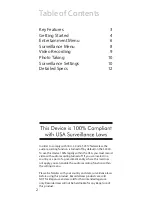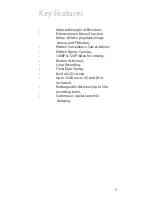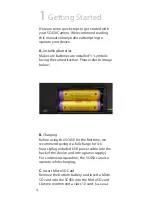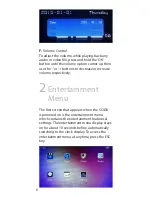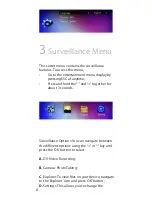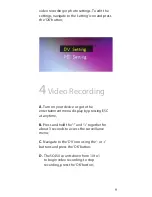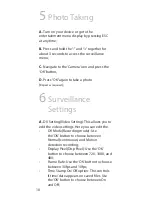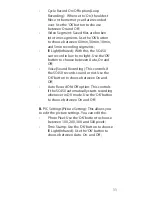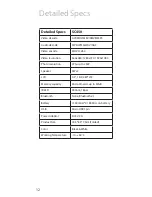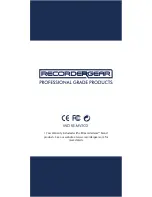3
•
Adjustable angle of Elevation;
•
Entertainment Menu/Function
(Music & Video playback, Image
viewer, and FM radio);
•
Hidden Surveillance Camera Menu;
•
Hidden Nanny Camera;
•
1080P & 720P Video Recording;
•
Motion detection;
•
Loop Recording;
•
Time/Date Stamp;
•
Built in LCD screen;
•
Up to 32GB micro SD card (Not
included);
•
Rechargeable Batteries (Up to 5hrs
recording time);
•
Continuous operation while
charging;
Key Features