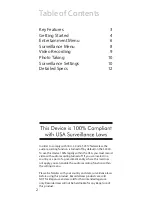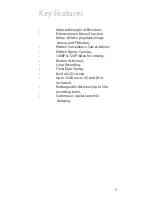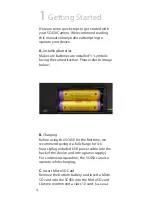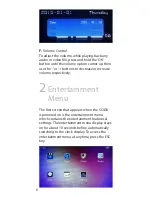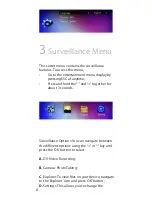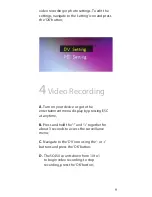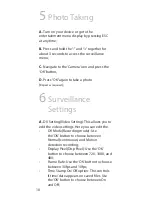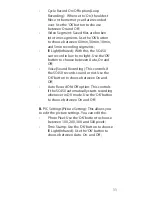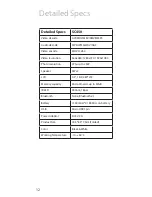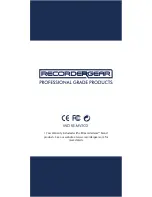10
5
Photo Taking
6
Surveillance
Settings
A.
Turn on your device or go to the
entertainment menu display by pressing ESC
at anytime;
B.
Press and hold the “-” and “+” together for
about 3 seconds to access the surveillance
menu;
C.
Navigate to the ‘Camera’ icon and press the
‘OK’ button;
D.
Press ‘‘OK’’ again to take a photo
(
Repeat as required
);
A.
DV Setting(Video Setting): This allows you to
edit the video settings. Here you can edit the:
•
DV Mode(Recording mode): Use
the ‘OK’ button to choose between
Normal(continuous) and Motion
detection recording;
•
Display Pixel(Disp Pixel): Use the ‘OK’
button to choose between 720, 1080, and
480;
•
Frame Rate: Use the ‘OK’ button to choose
between 30fps and 10fps;
•
Time Stamp On/Off option: This controls
if time/date appears on saved files. Use
the ‘OK’ button to choose between On
and Off;