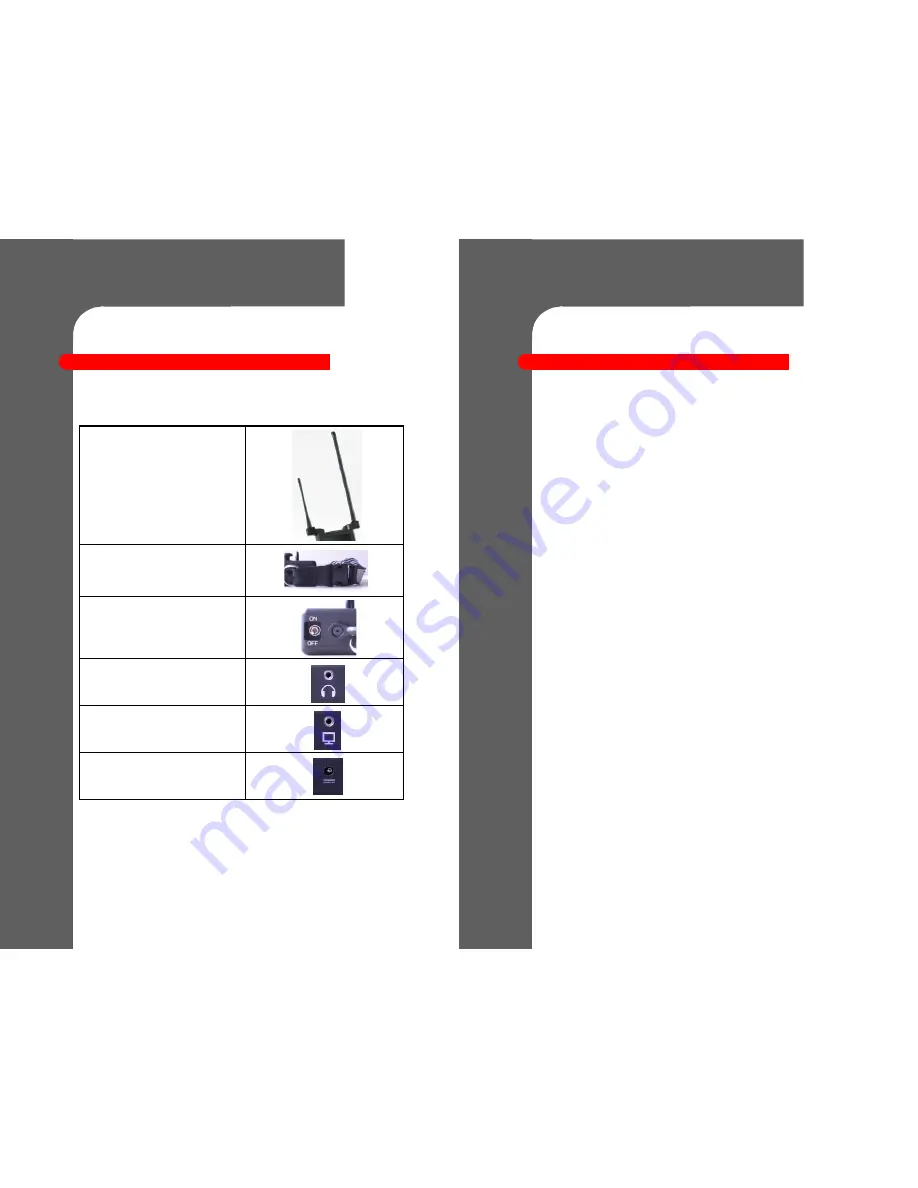
©2016 ReconRobotics
3
OCU II Components
OCU II Components
An OCU II should have the following components:
Two Antennas
Lanyard
Power Switch
Headphone Jack*
Audio/Video Out Jack*
Charging Port
*A/V out signal is only available with Audio and Video Out Cabling Package.
©2016 ReconRobotics
12
I’ve been using the OCU II for an extended period of time. Now the
screen is black when I power on, and I cannot control the robot.
What could be wrong?
The battery is likely drained, you will need to recharge the OCU II as described in the
“Instructions for Use: Chargers” section (page 7).
I’ve turned the OCU II on, and the screen is not displaying a solid
video stream. What could be wrong?
“Bad” video can have several possible causes:
The robot may be out of range.
The robot may be low on power or deactivated.
The robot or OCU II may be experiencing interference caused by environmental
factors (e.g. other radio devices in the area or proximity to metal).
The charge indicator lights do not light up when the robot or OCU II
is connected to the battery charger.
Refer to page 7 for instructions on how to read the indicator lights on your chargers. If
you are still having issues, test for:
Faulty power to the charger. Try powering the charger from another source.
A general failure in the charger. If the problem persists after changing the power
supply, contact ReconRobotics.
I have headphones plugged into my OCU II, but all I hear is static. Why?
The OCU II will only transmit audio if you are using an active, audio-enabled robot on the
same operational channel.
Troubleshooting
Troubleshooting
















