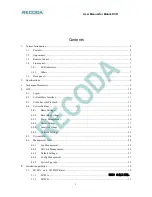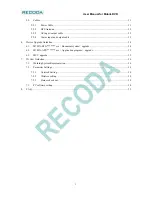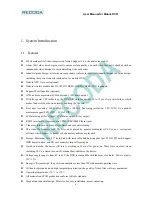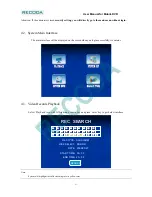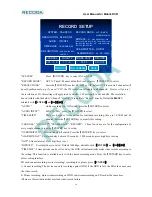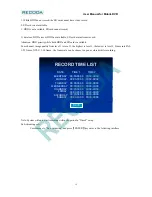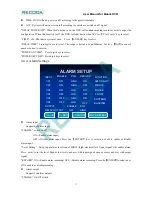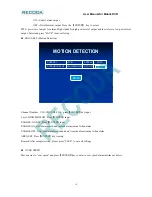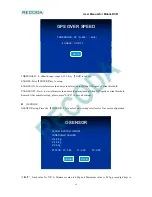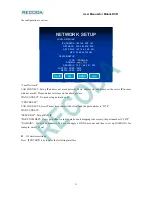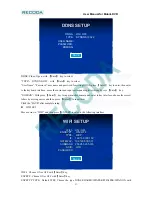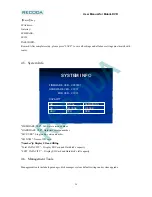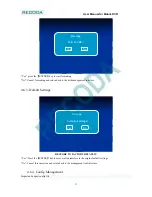User Manual for Mobile DVR
13
4.4.1.
Basic Settings
BASIC SETUP
BASIC SETUP
DATE TYPE
:
Y/M/D
DATE
:
2009/05/27 09
:
01
:
30
TIMEZONE
:
GMT +08
(
00~+12 / -01~-12
)
IDLE TIME
:
30
(
s
)(
Default 30 senconds
)
Three type
:
Y/M/D, D/M/Y, M/D/Y
COMPANY NAME
:
Company Name
VEHICLE NO
:
00000
DRIVER NAME
:
Driver Name
DEVICE NO
:
11111
(
Default 30 senconds
)
BUS LINE NO
:
Line number
SAVE
“DATE TYPE”: year/month/day, day/month/year or month/day/year. Press
【
ENTER
】
to select.
“TIMEZONE”:
Default GM+08, can selectable with
【-】【+】
or
【
ENTER
】
"DATE": Alterable with number button.
"TIME": The same setup as “DATE”.
"OPR TIMEOUT": All system Interface closed time, default time is 30s, range 30s—3600s. Press digit keys to
setup the operating closing time.
"DEV NUM": It refers to the device ID. Press digit keys to setup the ID. While the client uses only one remote
control for multi device, please setting with different device number and password. Device number should
be 5 number, rename please push ’DEL’ to clear up the record, end enter the new device number.
"COMPANY NAME", "VEHICLE NO", "DRIVER NAME",”LINE NUM”: Press
【
Enter
】
key to get the
keyboard window displayed, and use left/right/up/down/enter key to setup.
Select “SAVE” and press
【
ENTER
】
to save the settings.
4.4.2.
Recording Settings
Recording data setting
RECODA