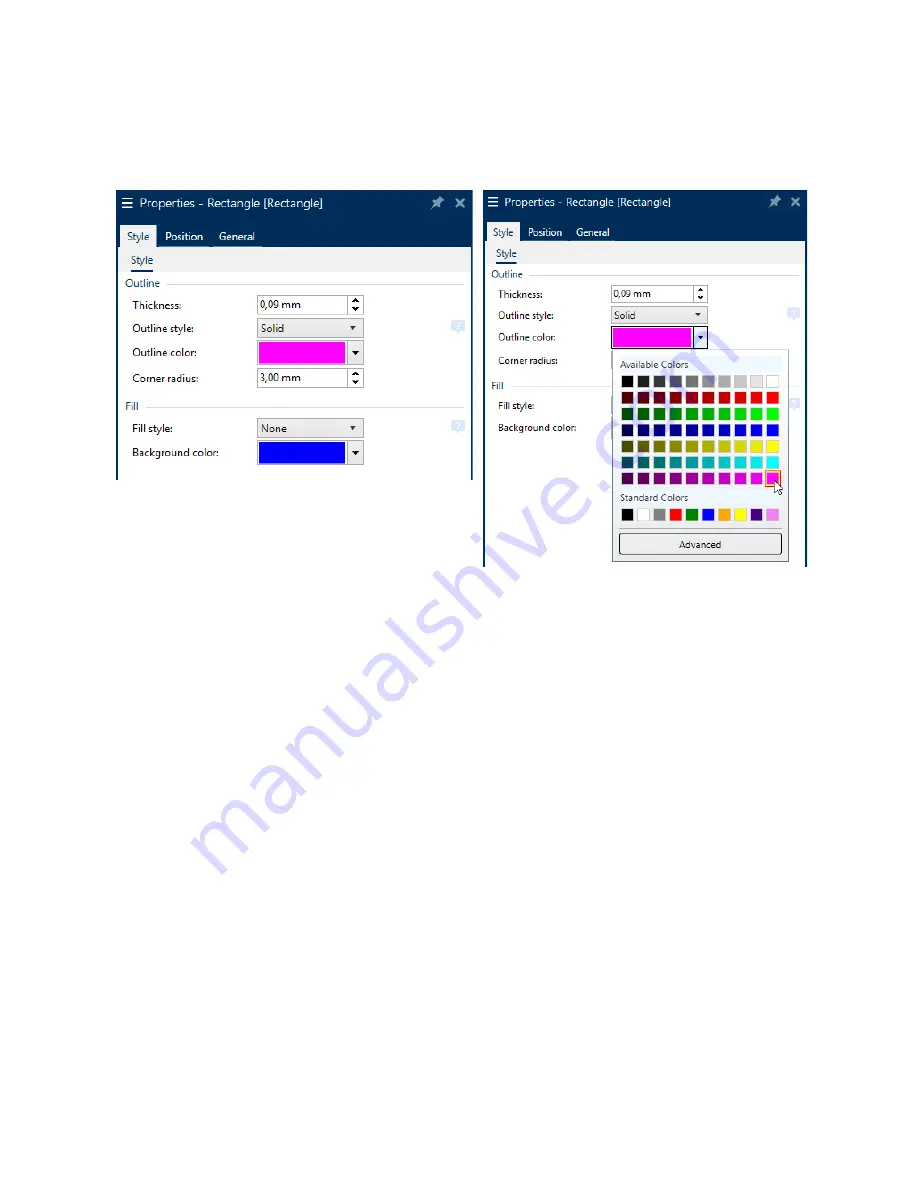
14
How to set a NiceLabel rectangle or ellipse object as a cut shape
Set the object properties to: Thickness: 0,09 mm,
Outline style: Solid and Fill style: None.
When selecting the outline color RGB Magenta,
choose the bottom right color as shown:
Select a cut shape from the Graphical Symbol Library V4 for SMS label printers
This requires the Graphical Symbol Library V4 for SMS label printers to be installed on your computer (if
you don’t
have it please download it from our Getting Started webpage or contact our support team).
In NiceLabel, insert a
new image object
and browse to the Graphical Symbol Library, select the
Shapes
directory. These directories each contain a
Cut
directory with various cut shape images.
Create a custom cut shape with other design or label software (5 examples)
See the Appendix section at the end of the user manual document for specific custom cut shape
instructions per software application:
Appendix A
: How to set an
Adobe Illustrator
path as a cut shape
Appendix B
: How to set a
CorelDRAW
path as a cut shape
Appendix C
: How to set an
Inkscape
path as a cut shape
Appendix D
: How to set an
AutoCAD
path as a cut shape & general AutoCAD settings
Appendix E
: How to set a
Bartender
path as a cut shape
Summary of Contents for SMS-R1
Page 1: ...1 SMS R1 User Manual...





























