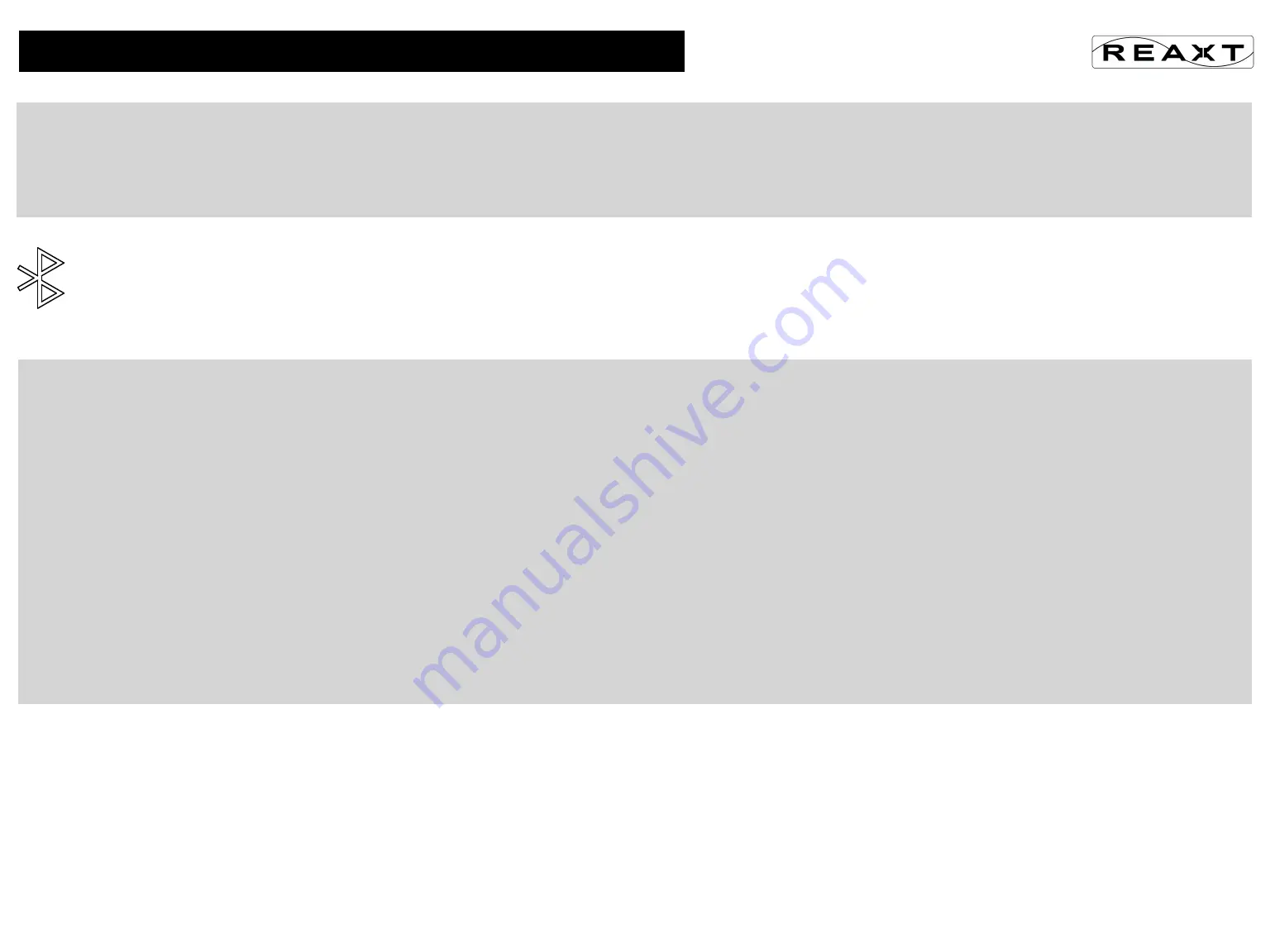
12
STEP 1: TURN ON YOUR OMNI-1.0
- Flashing Blue Light: The Omni-1.0 is ready to pair and connect
- Solid Blue Light: Your device has connected to the Omni-1.0 and is ready to play.
The Omni-1.0 allows the last connected device to automatically reconnect each time you turn the power on and that device is within range (*).
*Exception: certain devices may not automatically reconnect.
Amazon Echo devices will not automatically reconnect. You will need to say "Alexa, connect my speaker”.
Your device needs to be within 80 unobstructed feet (25 meters) of the Omni-1.0 to pair and connect.
If there is an issue when connecting, please move your device closer to the speaker, then pair and connect.
The Omni-1.0 can be connected to one device at a time.
To pair and connect to a different device, you need to first disconnect the currently paired device.
To disconnect the current device, press and hold down the Bluetooth button for 3 seconds.
The Blue Light will begin flashing and the Omni-1.0 is ready for the next device to pair and connect.
STEP 2: ON YOUR DEVICE
Apple devices
(iphone, ipad, ipod)
- Go to Settings > Bluetooth, check Bluetooth is on
- Select 'Omni-1.0' when it appears under DEVICES
- Your device will connect in a few seconds
- The Flashing Blue Light will turn solid blue and there will be a quiet chime
- You can now play your audio wirelessly to your Omni-1.0
Other devices
(smartphone, tablet)
- Go to Settings > Bluetooth, check Bluetooth is on
- Scan or Search and select 'Omni-1.0' when it appears under AVAILABLE DEVICES
- Your device will connect in a few seconds
- The Flashing Blue Light will turn solid blue and there will be a quiet chime
- You can now play your audio wirelessly to your Omni-1.0
Note: Your Smartphone or Tablet instructions may vary
The volume control on your device and the speaker work independently of each other.
To play the speaker at the loudest volume, set the volume on your device to maximum and raise the volume on the speaker to maximum.
PAIR AND CONNECT WITH YOUR DEVICE - BLUETOOTH
Summary of Contents for OMNI-1.0
Page 1: ...OMNI 1 0 OMNI 1 0 USER MANUAL ...
Page 4: ...B I Y INSTRUCTIONS 4 A E F D C B L P Q M M P 1 2 3 4 T ...
Page 5: ...B I Y INSTRUCTIONS 5 5 6 7 8 L J N H T T ...
Page 6: ...B I Y INSTRUCTIONS 6 9 10 11 12 G K B I T T O T T ...
Page 9: ...9 DIMENSIONS SPECIFICATIONS VERIFICATION ...















