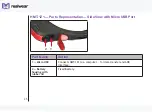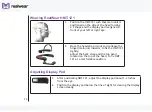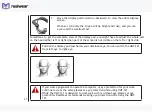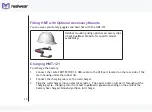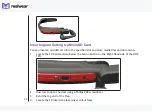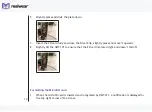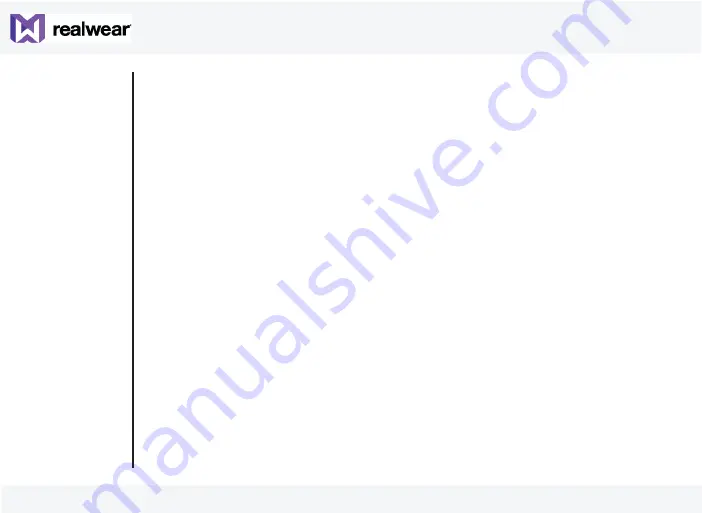
39
Transferring Data From MicroSD card to PC
Complete the following procedure to transfer files from microSD card to your computer.
1. Connect your HMT-1Z1 to the computer using i.safe PROTECTOR 1.0 USB-cable
2. Locate the HMT directory in your computer
3.
Select the SD card in the HMT directory. You can view all the files and folders stored in the
microSD card
4.
Select and copy the folder to be transferred. For example, to transfer music files, select and
copy the music folder
5. Copy the folder and paste it in the desired location
When microSD Card is Set as th Portable Storage
1. DCIM folder will be auto created when a photo is captured using HMT-1Z1 camera
2. Movies folder will be auto created when a video is recorded using HMT-1Z1 camera
3.
Create Music folder manually on the microSD card before copying audio files
4.
Create Documents folder manually on the microSD card before copying any pdf files
Summary of Contents for HMT-1Z1
Page 1: ...User Guide English Version 1 ...
Page 6: ...6 Declaration of Conformity 103 EU Regulatory Conformance 103 Declaration of Conformity 104 ...
Page 21: ...21 HMT 1Z1 Parts Representation Front View 1 2 3 5 6 7 8 4 ...
Page 31: ...31 ...
Page 35: ...35 7 Say My Controls The HMT 1Z1 settings page is displayed ...
Page 37: ...37 2 Say Storage Storage settings page is displayed 3 Say Eject or Select Item 5 ...
Page 62: ...62 5 Select PIN to setup the screen lock ...
Page 65: ...65 The Screen Lock is enabled ...
Page 67: ...67 For example to enter a PIN 1234 you must say Nitrogen Sodium Pottasium Magnesium ...