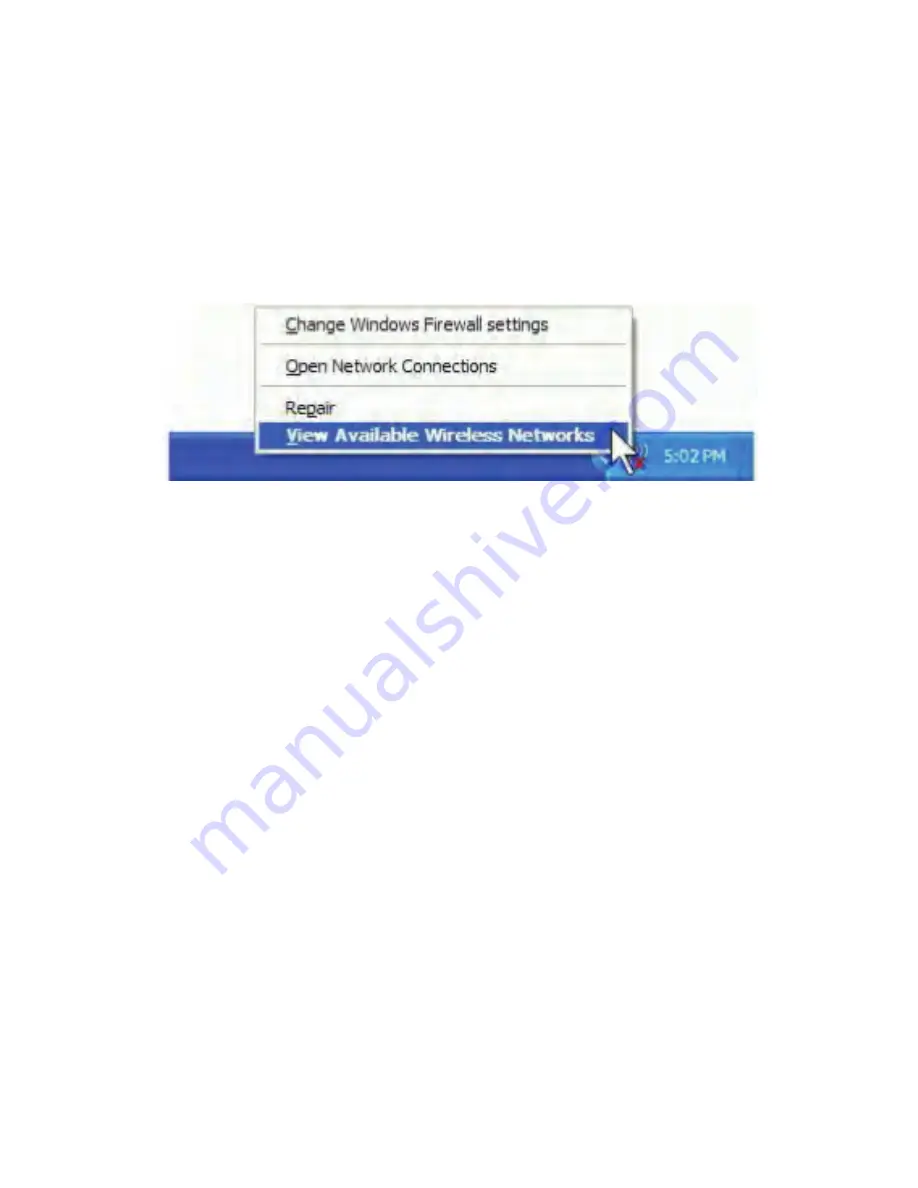
14
3. Double click, or right-click on the “WZC” wireless utility
icon and select “View Available Wireless Networks” to
launch the utility. The Wireless Network Connection
window will appear and display a list of all wireless
networks within range of your wireless adapter.
Note: Before configuring your Wi-Fi access, you
need to have your network’s SSID (service set identi-
fier), security key and authentication type handy.
Check the documentation coming with your router or
ask your network administrator for the information.
4. If you don't see your network listed, click “Refresh net-
work list” in the upper left corner. If you are locating
within the valid range of hotspots or wireless routers,
all available networks will be recognized and listed au-
tomatically. Click your preferred network, and then
click “Connect” in the lower right corner.
5. If the network security key has not been input, Win-
dows XP prompts you to enter the network’s security
key to access the wanted SSID. Type the encryption
key that you obtained earlier in both the Network key























