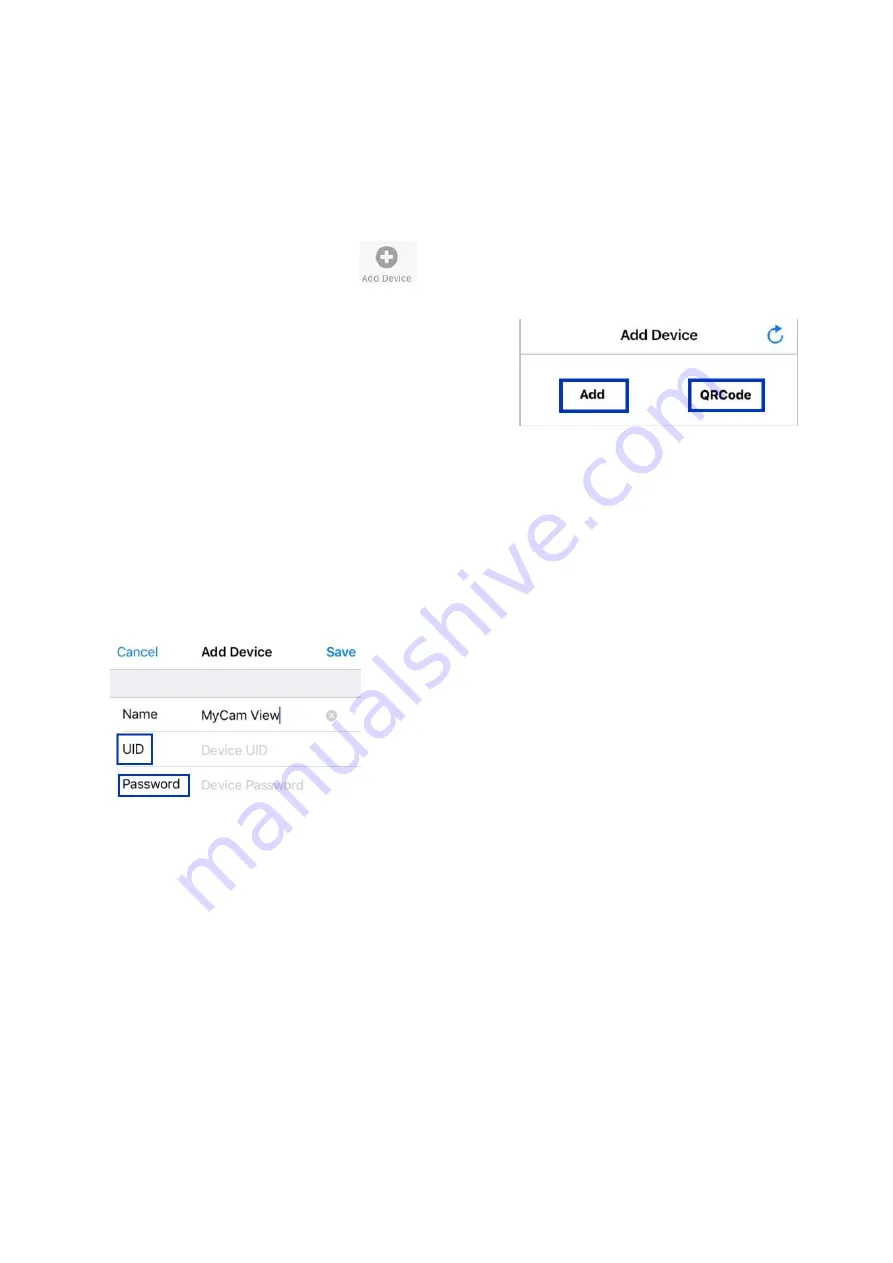
19
8.2 iPhone / iPad (iOS)
8.2.1 Add Camera
Start
DeluxeCam
and tap the
icon.
1. There are two ways to add the camera:
Tap
Add
to Enter the UID number (below
the QR code on the back of the monitor) in
the UID input field.
Tap
QR code
to scan the QR code on the
back of the monitor.
2. Enter the following:
Enter a personalized name for the system
Enter the UID printed below the QR code on the back of the monitor. If you
tapped QRCode, this field populates automatically.
Enter the password ( default: 000000)
3. Tap Save. The system will show in your device list with an Online status.
4. Tap the name of the system. You will be forced to change to your own
password for safety purpose.
Note:
If you forgot the password, please go to monitor (menu==General
settings==Network setup==Reset password==Yes) to reset the password
back to default 000000 (six zeros).
5. Tap the desired camera to view its live image.





















