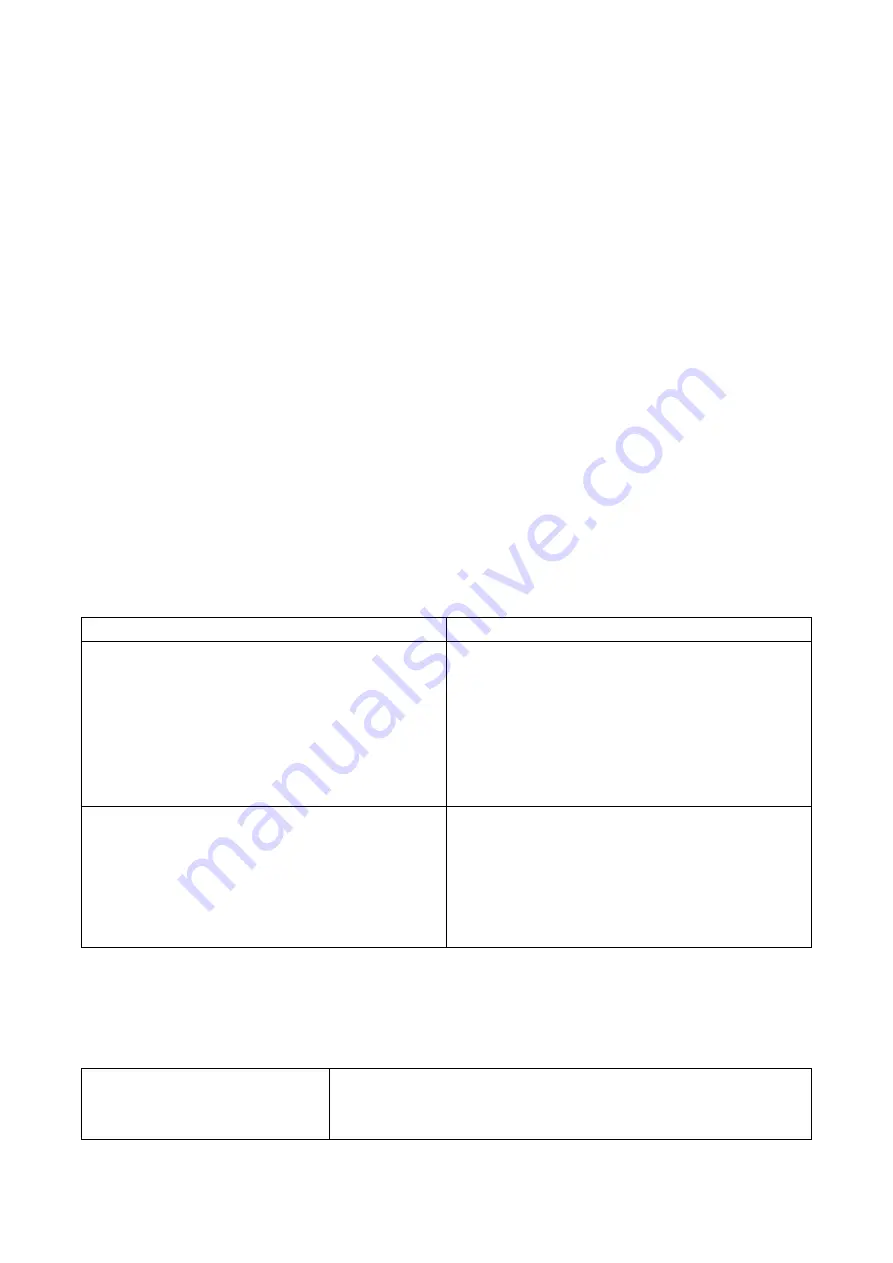
15
camera and monitor to each other so they can communicate).
• If a camera is already assigned to the channel you want to assign the new camera
to, the monitor will overwrite the existing camera and link with the new one.
• Only pair one camera at a time! The monitor links to the first camera it detects. If
two or more cameras
are in pairing mode, you can’t control which camera the
monitor will detect first.
Pair Cameras
1. From the
Pairing Camera screen
, choose the channel you want to pair. A
processing icon displays for a 30 second countdown.
2. During the 30 second countdown, quickly press and release the Pairing button
on the camera.
3.
The system displays live video 30 seconds after the camera is successfully
paired.
TROUBLESHOOTING CAMERA PAIRING
If
…
Try…
The camera's signal status icon shows
no bars
• making sure the camera is plugged
in.
• making sure that the camera's
antenna is attached tightly.
• Flip up monitor's antenna.
• Move the monitor closer to the
camera.
The camera won't pair with the monitor
• making sure the camera is plugged
in (unplug and plug again the camera
and power adapter).
• pressing and releasing the pairing
button quickly. Do not press and hold
the pairing button.
7.
Monitor Basic Operation (Quick Guide)
Manually start/stop
recording video
1. Press the Recording button on top of the monitor
to start recording.
2. Press it again to stop recording.

























