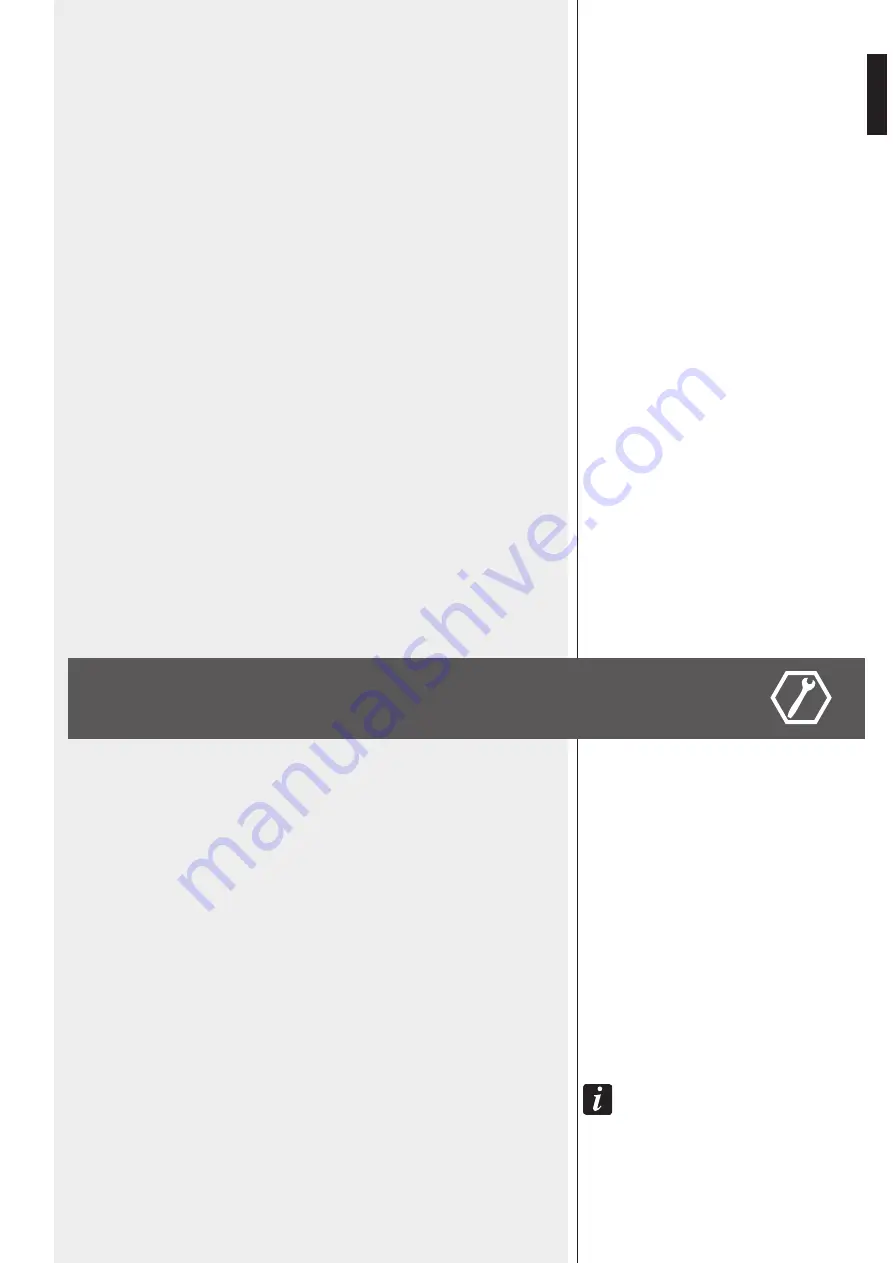
17
ENGLISH
CONTROL INPUTS
MU 7100EN is equipped with 8 control (logic) inputs for external dry contacts.
Each control input function can be independently programmed via PC software and
activated by either closing or opening contacts.
CONTROL OUTPUTS
MU 7100EN has 8 control (logic) outputs, ‘open collector’ type, which can directly drive 24
V dc relays. Maximum total relay current is 300 mA.
Each control output function can be independently programmed via PC software.
RS-232 PORT
(9-pin D-SUB connector)
This port is for factory service only.
USB (A) PORT
A USB flash drive having recorded messages (WAV files that can be played through the
system) can be connected to the USB (A) port.
USB (B) PORT
USB port for PC link.
When using the DXT 7000EN configuration software, all system properties can be
configured through the ‘master’ unit. All necessary data are sent from the ‘master’ MU
7100EN to all the others and devices connected to both the system bus and local bus.
A USB cable to link the ‘master’ MU 7100EN unit to a PC is included.
INTERNAL USB (A) PORT
Inside the MU 7100EN main unit, there is a USB port that is an alternative to the external
USB (A) port. For instance, alarm messages (WAV files) can be stored to a USB flash drive
connected to the internal USB port. The memory and the message play are monitored by a
special test message stored to USB flash drive.
The internal USB port has priority over the external one.
About the system configuration, please refer to the DXT 7000EN software user manual.
PC connection:
-
Connect a USB cable to the MU 7100EN front panel USB port and its other end to one
of the PC free USB ports.
-
Switch the system on and wait for its normal operating state.
-
After the system start-up, run the PC DXT 7000EN configuration software.
-
New system: either select the ‘Default_Project.prj’ file (as template) or follow the
configuration wizard.
-
Already operating system: load the respective project .prj file. If the old project file is not
available, open any project and download the present configuration from MU 7100EN
to PC.
-
PC / MU 7100EN connection can be verified: ‘MU 7100 Connected’ message appears in
the lower bar of the software.
-
Read the DXT 7000EN configuration software user manual for any setting.
-
A new configuration needs to be uploaded to MU 7100EN before changes are effective.
N
ote
:
the
iNterNAl
clock
Needs
to
be
set
iN
the
pc
softwAre
to
get
the
correct
time
for
ActioNs
ANd
the
fAult
log
. t
ime
bAsed
eVeNts
will
Not
be
ActiVAted
correctly
if
the
iNterNAl
clock
is
Not
set
.
SYSTEM CONFIGURATION
















































