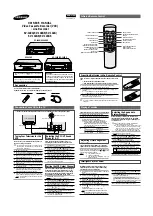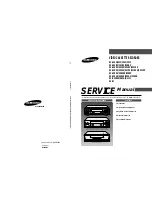1
Introduction
Table of Contents
Tape Playback: HI-FI/LINEAR/
MIX
Feature ____________________ 23
Auto Play Feature _________________ 23
Pause for Stop-Action______________ 24
Picture Search ____________________ 24
Frame Advance ___________________ 24
Slow Motion______________________ 25
Automatic Tracking _______________ 25
Manual Tracking__________________ 25
Index Search _____________________ 26
Go-To Search _____________________ 27
Blank Search _____________________ 27
DISPLAY
Button __________________ 28
Program Information ______________ 29
Time Counter_____________________ 29
COMMERCIAL
A
A
ADVANCE™
Feature
Recording and Playback_________ 30-31
Recording a Program
Types of Recordings ___________________ 32
Using the Recording Features
Recording Speeds _________________ 32
Recording Pause __________________ 32
Basic Recording Ð
Operating Instructions _____________ 33
Watch a TV Channel While VCR
is Recording a Different Channel ____ 33
Recording While You're Away
VCR Plus+ Recording ___________ 34-36
Timer Recording __________________ 37
Checking or Clearing a VCR Plus+ or
Timer Recording _______________ 38
Timer Recording From the
VCRÕs Line Input _______________ 38
Express Recording (XPR)_______________ 39
Recording Broadcast Stereo TV or SAP___ 40
Recording Audio Only_________________ 41
Using Two VCRs for Copying
and Editing Tapes __________________ 42
Using Dual Remote with AutoEdit ______ 42
References
Location of Controls
Front Panel_______________________ 43
Back Panel _______________________ 44
Display Panel __________________ 44-45
Specifications _________________________ 46
Cleaning the VCR _____________________ 46
Limited Warranty _____________________ 47
Trouble Checks ____________________ 48-50
Questions and Answers About
COMMERCIAL
A
ADVANCEª_____ 51
Index _____________________________ 52-53
Important Information
Warnings______________________________ i
Cautions ______________________________ i
Note to Cable TV Installer _______________ i
Product Registration ____________________ i
Hooking Up the VCR
Choosing a Hookup ____________________ 2
Antenna or Cable System Without a
Cable Box _________________________ 3
Cable System With Cable Box to
Unscramble All Channels ___________ 4
Cable System With Cable Box to
Unscramble Pay Channels___________ 5
Satellite Receiver _____________________ 6-7
Connecting Two VCRs for Copying Tapes_ 8
Setting Up the VCR
Startup
Check Accessories With VCR ________ 9
Attach Power Cord to Back of VCR ___ 9
Insert Batteries in Remote ___________ 9
Turn on the TV ___________________ 10
Turn on the VCR __________________ 10
Use
SETUP
Menu to Auto Channel
Search and Auto Clock Set________ 11
Manual Clock Set________________ 12
Setup VCR Plus+ Channels ________ 12
Program VCR for
VCR1
or
VCR2•DVD
Button ______________ 12
Add or Remove Channels from
VCR's Memory__________________ 13
Auto Channel Search Using
the
CHANNELS
Menu _________ 13
Select the Language/Choisissez une
Langue ________________________ 14
Use
TV•VCR
Button _______________ 14
Set the
Auto TV/VCR
Feature _______ 15
Using the Remote Control
Component, VCR, TV, Cable Box, and
Satellite Receiver Buttons ________ 16-17
Using the
VCR2•DVD
Button ___________ 18
Controlling a VCR __________________ 18
Controlling a LaserDisc Player or
DVD Component_________________ 18
Controlling a TV ______________________ 19
Controlling a Cable Box or
Satellite Receiver_______________________ 20
Controlling an Auxiliary RCA Component _ 21
Playing a Tape
Operating Instructions _________________ 22
Using the Playback Features