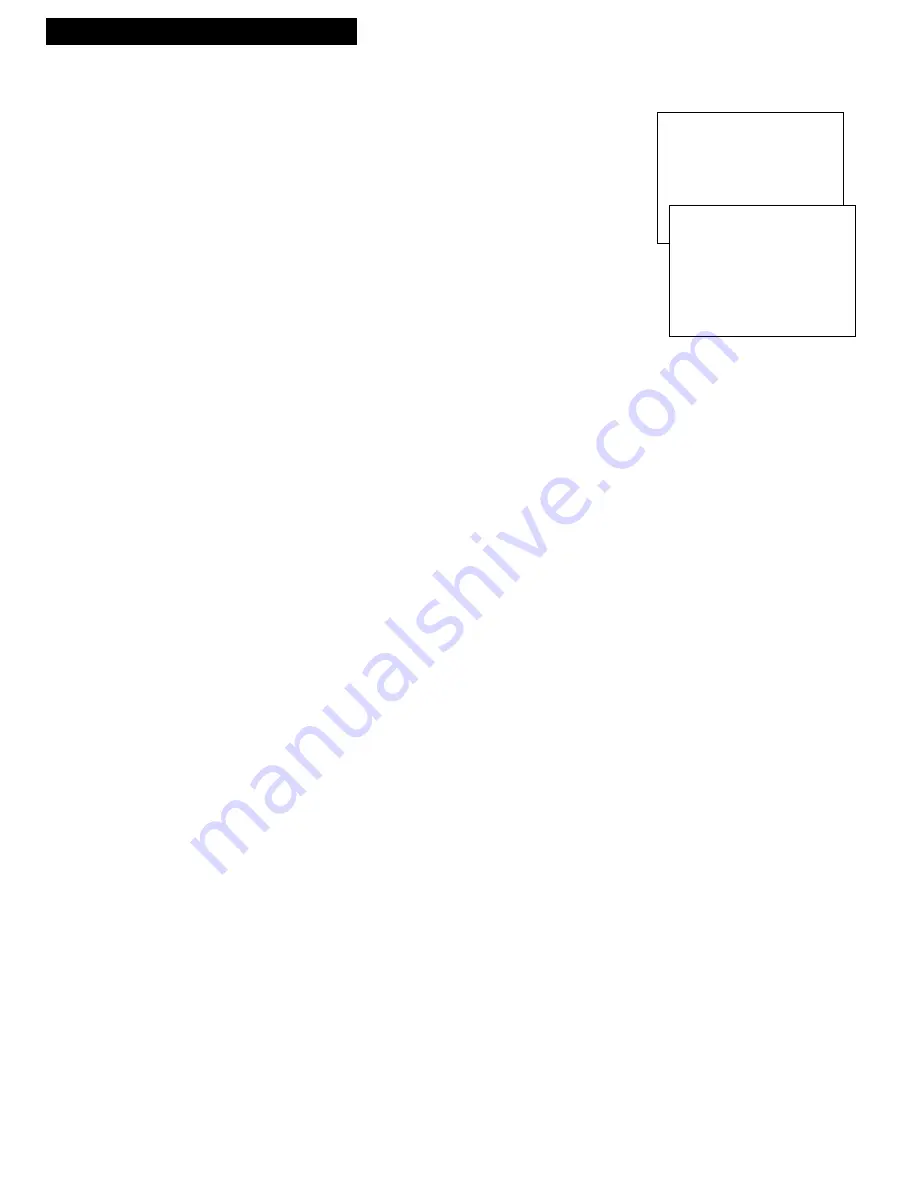
14
Setting Up the VCR
Startup
10. Select a language./Choisissez une langue.
You can select the language for the displays on the
VCR.
A
. Press
MENU•PROG
on the remote to see the
VCR
MAIN MENU
on the TV screen.
B
. Press
7
to display the
LANGUAGE
menu.
C
. Select English or French.
¥
Press
1
to select English.
¥
Press
2 t
o select Fran•ais (French).
11. Use TV•VCR button.
Skip this step if you used one of the advanced
hookups.
When using one of the basic hookups, the
TV•VCR
button lets you switch between the picture coming
from the VCR or the picture from the TV channel. This
button lets you record a program on the VCR while
watching another channel on the TV.
Details are on
page 33.
A
. Press
VCR1 (VCR2•DVD)
to set the remote to
control the VCR.
B
. Press
TV•VCR
to see the picture from the VCR.
The
VCR
indicator lights in the display panel.
C
. Press
CHANNEL
up or down on the VCR or
CHAN
on VCRÕs remote to change channels on the VCR.
The channel number changes in the display panel.
D
. Press
TV•VCR
to see the TV channels.
The
VCR
indicator does not light in the display
panel. Change channels using the TVÕs remote.
E
. Return the TV to the VCR viewing channel Ñ
CH3
or
CH4
.
F
. Press
VCR1 (VCR2•DVD)
, then
TV•VCR
to switch
back to the picture from the VCR
.
VCR MAIN MENU
1 VCR Plus+
2 Timer Recordings
3 Time
4 Channels
5 Setup
6 Preferences
7 Language/Langue
LANGUAGE
Select a language.
1>English
2 Fran
•
ais
Press MENU to continue






























