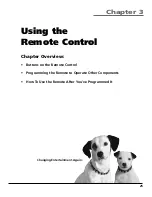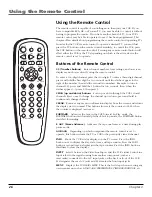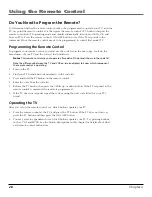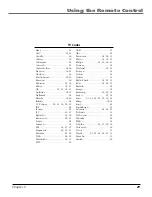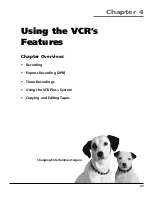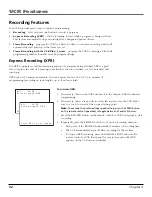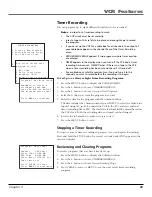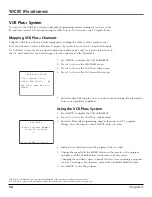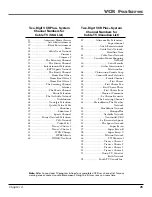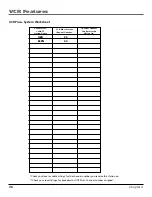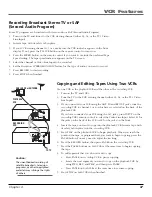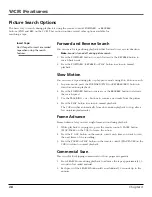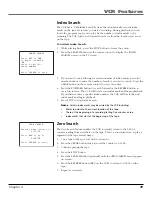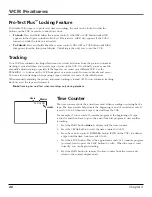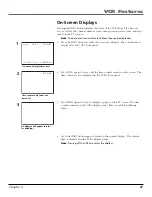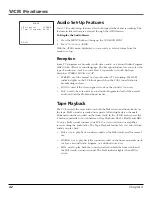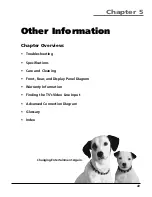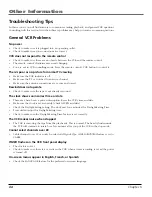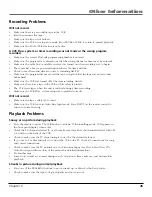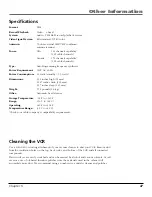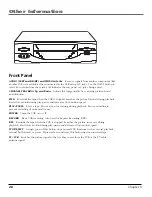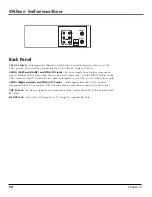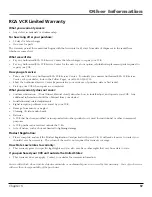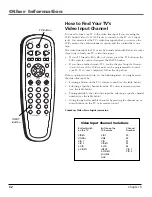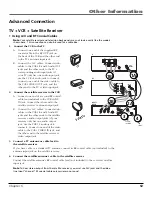VCR Features
38
Chapter 4
Picture Search Options
The basic way to search during playback is using the remote control’s FORWARD or REVERSE
buttons (FWD and REV on the VCR). This section contains several other options available for
searching a tape.
Insert Tape:
Don’t forget to insert a recorded
tape when using the search
features.
Forward and Reverse Search
You can search a tape during playback either forward or reverse in direction.
Note
: Sound is turned off during picture search.
1.
Press the FORWARD button to search forward or the REVERSE button to
search backwards.
2.
Press the FORWARD , REVERSE, or PLAY button to return to normal
playback.
Slow Motion
You can view a tape during play or play-pause mode using Slow Motion search.
1.
In pause mode, press the FORWARD (FWD) or REVERSE (REV) button to
start slow-motion playback.
2.
Press the FORWARD button to increase or the REVERSE button to decrease
the search speed.
3.
Use the TR or – buttons to remove any streaks from the picture.
4.
Press the PLAY button to return to normal playback.
The VCR switches automatically from slow-motion playback to stop after a
few uninterrupted minutes.
Frame Advance
Frame Advance lets you view single-frame action during playback.
1.
While playback is in progress, press the remote control’s PAUSE button
(PLAY/PAUSE on the VCR) to freeze the action.
2.
Press the F. ADV button on the remote control each time you want to view
the next frame of the recording.
3.
Press the PAUSE or PLAY button on the remote control (PLAY/PAUSE on the
VCR) to return to normal playback.
Commercial Scan
This is useful for skipping commercials or short program segments.
1.
Press SEARCH once during playback to advance the tape approximately 30
seconds of recorded material.
2.
Each press of the SEARCH button adds an additional 30 seconds up to five
minutes.