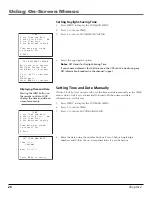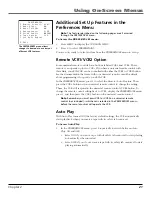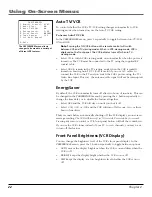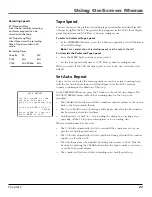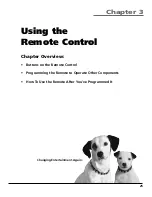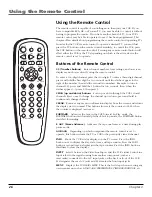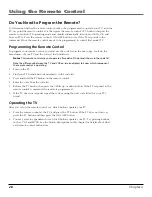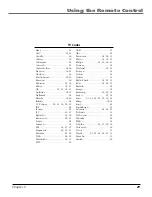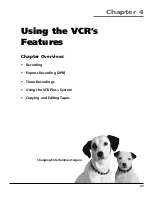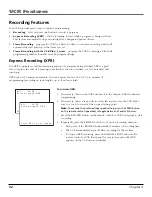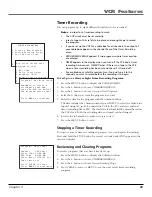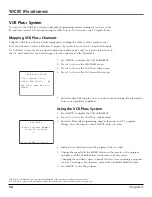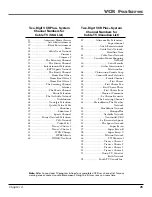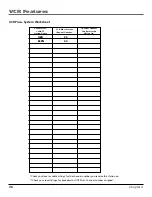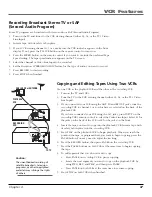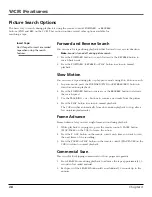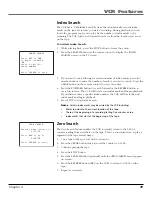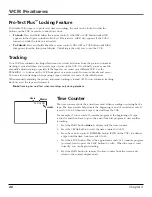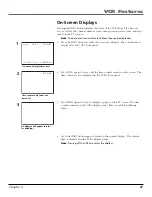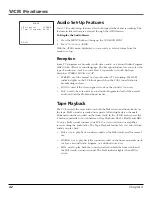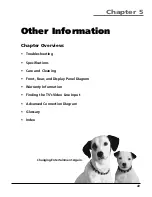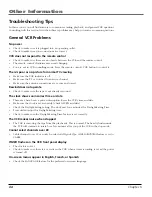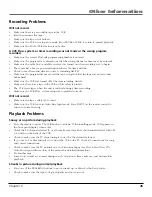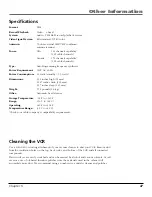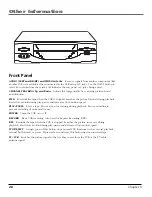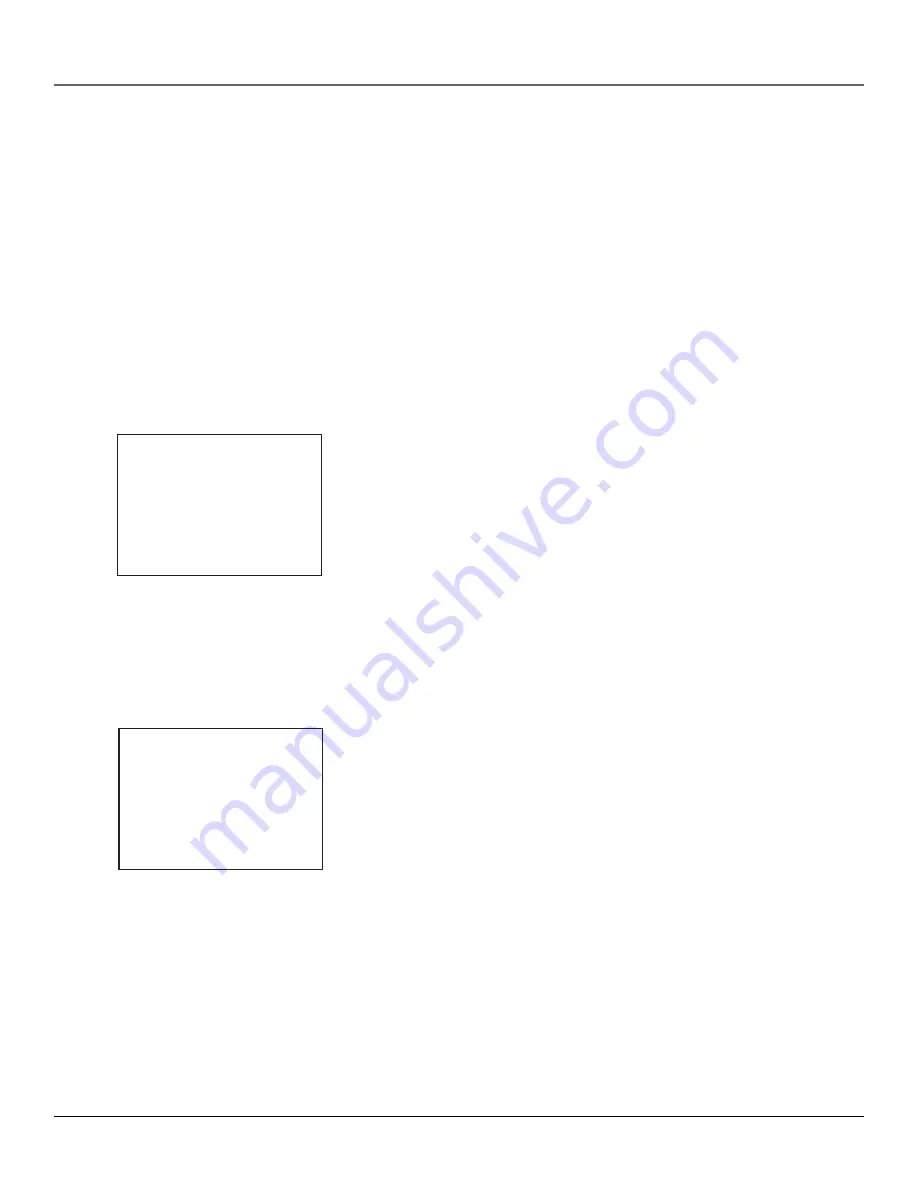
VCR Features
34
Chapter 4
VCR Plus+ System
You can use the VCR Plus+ system to simplify programming timer recordings if you have cable
TV and don’t receive all channels through a cable box or if you receive your TV signal off-air.
Mapping VCR Plus+ Channels
Using the VCR Plus+ system can make taping timer recordings for cable or off-air antenna easier.
First, you will need to invest a little time to prepare the system for your area. To map local channels
for VCR Plus+ system, use the provided worksheet and abbreviated codes for typical cable services in
the U.S. and Canada (see the next two pages for the Code Lists and the Worksheet).
VCR PLUS+ SETUP
1 Set channel lists
2 Auto VCR Plus+:
ON
VCR Plus+ data was not
found.
1.
Press MENU to display the
VCR MAIN MENU
.
2.
Press 4 to choose the
CHANNELS
menu.
3.
Press 4 to choose the
VCR Plus+ Setup
screen.
4.
Press 1 to choose the
Set Channel Lists
menu.
5.
Enter the data following the on-screen directions and using the information
from your completed worksheet.
Using the VCR Plus+ System
1.
Press MENU to display the
VCR MAIN MENU
.
2.
Press 1 to choose the
VCR Plus+
system menu.
3.
Enter the PlusCode programming number found in most TV program
listings. Press the remote control’s MENU button to enter.
4.
Indicate how often you want the program to be recorded.
5.
Change the speed with the SPEED button on the remote or the program
end time with the CLEAR button on the remote (if necessary).
Changing the end time comes in handy when you are recording a program,
such as a sporting event, that may exceed the scheduled broadcast time.
6.
Press MENU to save the program.
VCR PLUS+
Enter PlusCode Number
(from TV listing)
_
Press CLEAR to cancel
VCR Plus+
and
PlusCode
are registered trademarks of the Gemstar Development Corporation.
The VCR Plus+ system is manufactured under the license from Gemstar Development Corporation.