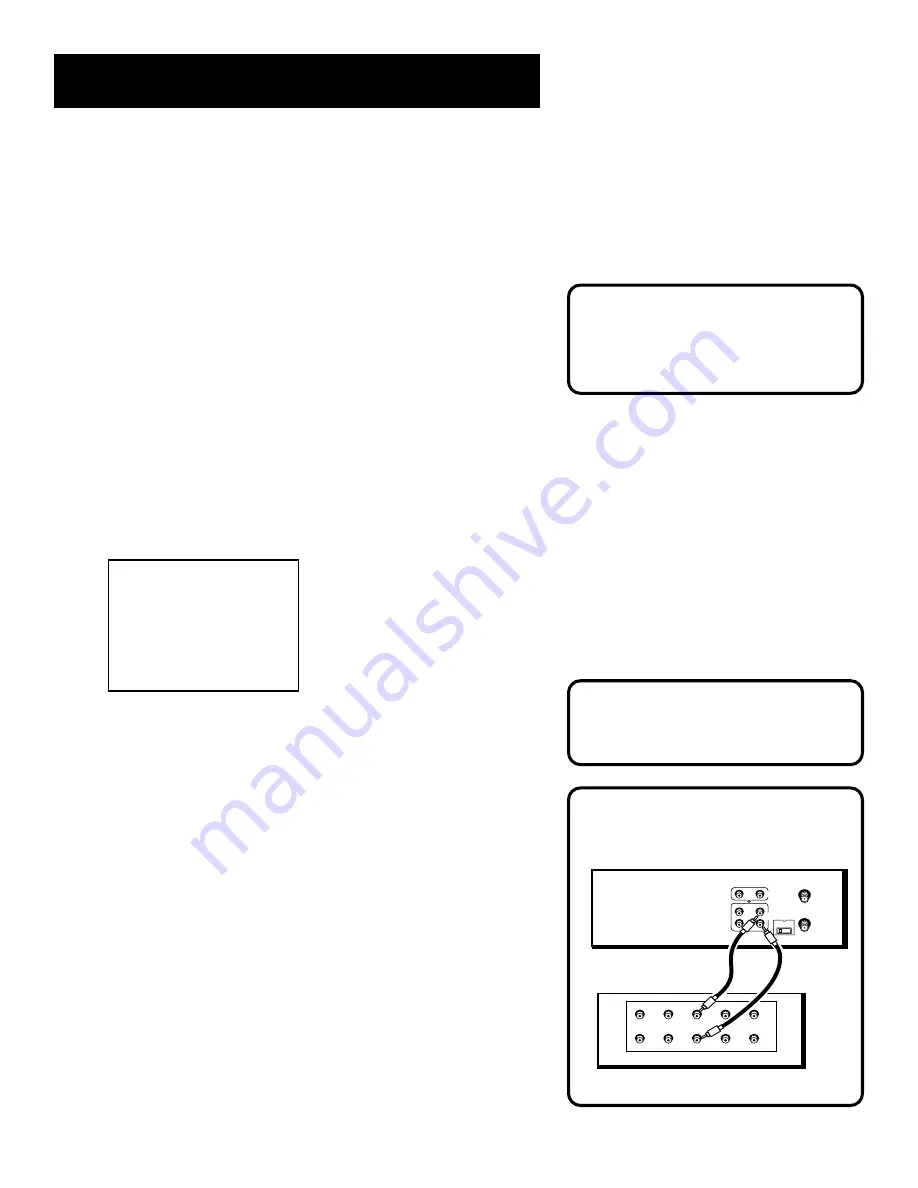
33
RECORDING
BACK OF AMPLIFIER / RECEIVER
PHONO
TUNER
TAPE
OUT
IN
AUX
LEFT
RIGHT
BACK OF VCR
3 CH. 4
ANT. IN
RF OUT
VIDEO
AUDIO
OUT
IN
L
R
Audio Connection
Recording audio only will erase
anything that was previously
recorded on the tape.
Recording Broadcast Stereo TV Or SAP
(Second Audio Program)
Some TV programs are broadcast with stereo audio or SAP
(Second Audio Program).
1.
Turn on the TV and tune it to the VCR viewing channel
(either 3, 4, or TV’s video input).
2.
Insert a tape with safety tab in place.
3.
If your VCR viewing channel is 3 or 4, make sure the VCR
indicator appears in the VCR’s display panel. If not, press
TV•VCR to turn it on.
4.
Use the SPEED button on the remote to select a recording
speed. The tape speed indicator appears on the TV screen.
5.
Select the channel or line input to be recorded.
6.
Set the Reception: STEREO/MONO/SAP feature for the type of
audio you want to record. See
Other Features s
ection.
AUDIO
1 Reception: STEREO
2 Tape Playback: HI-FI
0 Exit
7.
Press RECORD to start recording.
8.
Press STOP when you are finished.
Recording Audio Only
You can record audio only from another audio source connected
to the AUDIO IN (R and L) jacks on the back or front of the VCR.
1.
Press the INPUT button on the remote to select the line
input (L1 or L2). Select (L1) to record from the back jacks or
(L2) to record from the front jacks.
The VCR will record audio from the audio equipment
connected to the AUDIO IN jacks.
2.
Use TAPE SPEED on the VCR (SPEED on the remote) to select
the recording speed.
3.
Start audio source playing and press RECORD to begin
recording.
4.
Press STOP when you are finished.
Video Input Channel Explained
If you’re having trouble understanding
the TV’s Video Input Channel, turn to
page 68 for more information.






























