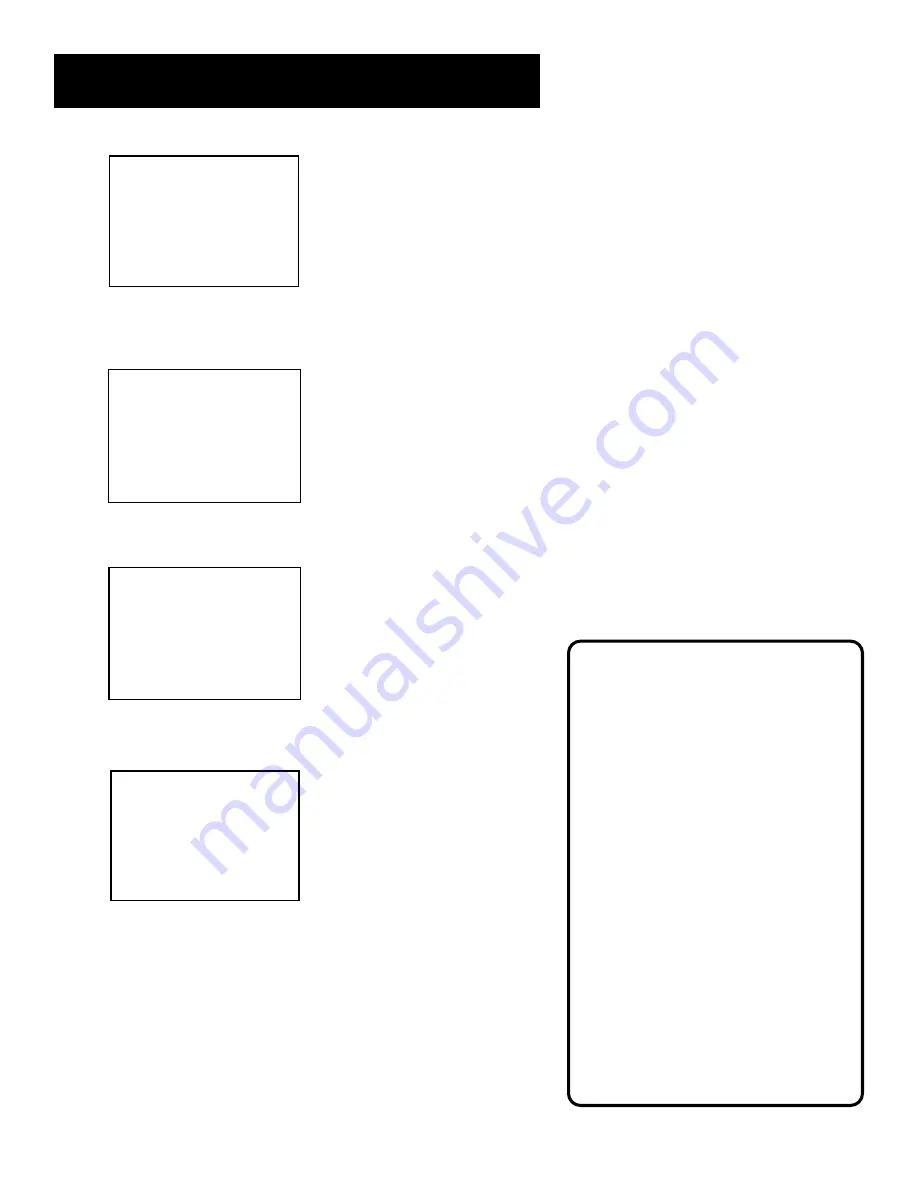
31
RECORDING
VCR Plus+ Interactive Program
Guide System Recording
Clock must be set correctly.
Insert a tape with the safety tab in
place and enough tape to record the
program.
The TIMER indicator appears in the
display when you turn off the VCR
and a timer recording has been set. It
flashes if there is no tape in the VCR.
PROGRAMS OVERLAP appears if you
have entered two programs where
the times overlap.
UNRECOGNIZED NUMBER... PLEASE
RE-ENTER appears when the VCR does
not recognize the PlusCode
programming system number.
Timer recordings will not be lost in
the event of an extended power
outage.
VCR PLUS+
Enter PlusCode Number
(from TV listing)
_
Press MENU to cancel
3.
Enter the PlusCode programming number shown in
your local television guide.
VCR PLUS+
Enter PlusCode Number
(from TV listing)
12876
Press CLEAR to correct
Press MENU when done
4.
Press MENU to enter the PlusCode
®
system number.
How often should this
program record?
1 One time
2 Daily (every day)
3 Weekdays (M-F)
4 Weekly (once per week)
0 Cancel
5.
Indicate how often you want the program to be recorded.
Program 1 (One time)
Channel 03 Cable
Start Time 08:00 PM
End Time 09:30 PM
Start Date 11/18/99 Thu
Tape Speed SLP
Press CLEAR to adjust
Press MENU to save
6.
Change the recording speed with the SPEED button on the
remote or the program end time with the CLEAR button on
the remote (if necessary).
Changing the end time comes in handy when you are
recording a program, such as a sporting event, that may
exceed the scheduled broadcast time.
PlusCode is a registered trademark of the Gemstar Development Corporation.
The VCR Plus+ system is manufactured under the license from Gemstar Development Corporation.






























