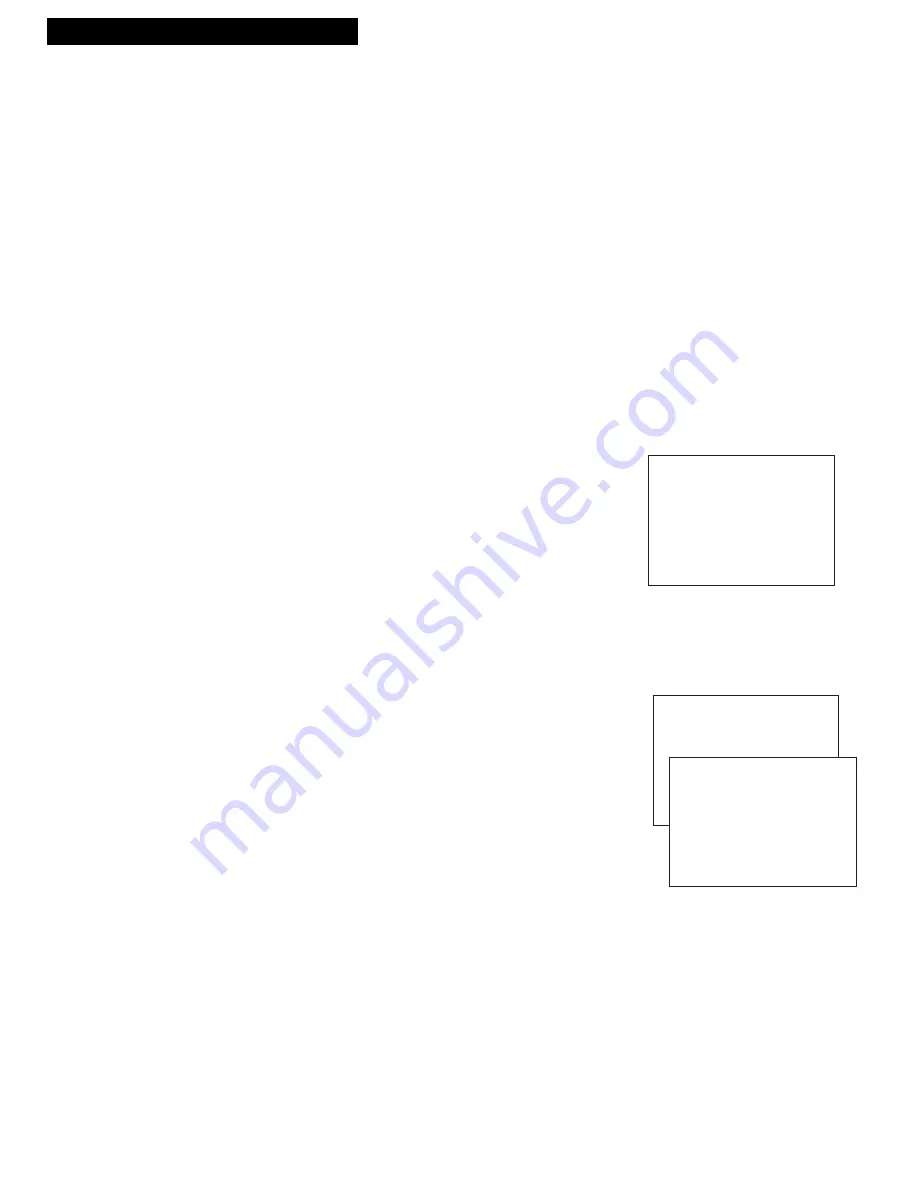
Setting Up the VCR
Startup
4. Turn on the TV.
A.
Turn on the TV.
B
. If you used one of the basic hookups, tune the TV
to the channel selected with the
CH3 CH4
switch
on back of VCR.
If you used one of the advanced hookups, tune the
TV to the TVÕs video input. (See TV ownerÕs
manual for details.)
5. Turn on the VCR.
A.
Press
VCR
on the remote.
6. Place channels in the VCR’s memory.
The first time you turn on the VCR or after a power
interruption, the VCR will display a message on the TV
screen prompting you to
Auto-Search Channels
for the
VCR. If the message does not appear, go to step
A
below. If the message appears, follow the directions on
the screen.
Wait until the channel numbers stop changing. This
takes about one to two minutes. The TV will then tune
to the lowest channel found. Pressing
CHANNEL
up or
down will select only the active channels.
If you ever need to manually
Auto-Search Channels
because you change cable or antenna signals:
A
. Press
MENU
to display the
VCR MAIN MENU
on
the TV screen. If this menu does not appear:
¥ Make sure TV is tuned to same channel as the
CH3 CH4
switch on the back of the VCR or the
TVÕs video input (refer to TVÕs manual).
¥ Press
VCR
, then press
MENU
again.
¥ If you use a basic hookup, check
VCR
indicator
in display panel Ð it should be on. Press
TV•VCR
to turn it on.
¥ Check the connections.
B
. Press
4
to display the
CHANNELS
menu.
C
. Press
1
to begin
Auto Channel Search
.
The VCR automatically selects
CABLE
(cable TV)
or
ANTENNA
. If you need to change the setting
manually, press
3
.
VCR MAIN MENU
1 VCR Plus+
2 Timer Recordings
3 Set Clock
4 Channels
CHANNELS
1 Auto Channel Search
2 Add/Remove Channels
3 Signal Type: CABLE
4 VCR Plus+ Channel List
0 Exit
8
Auto-Search Channels
Connect antenna cable...
then press CH UP.











































