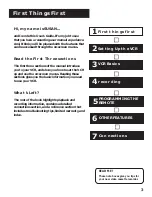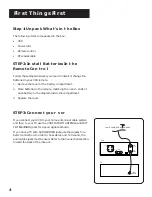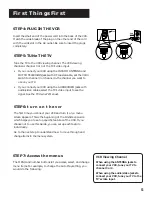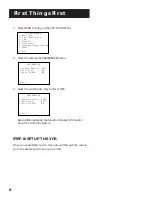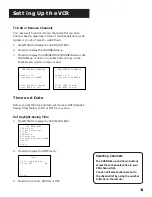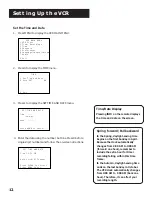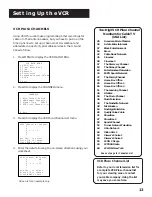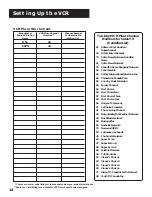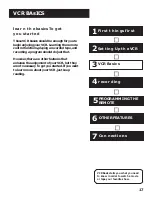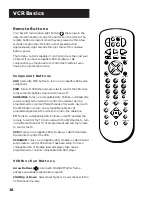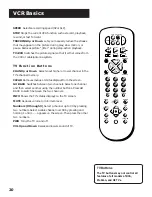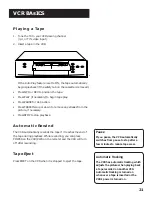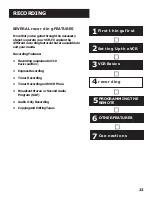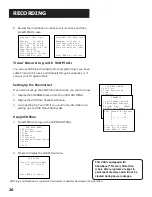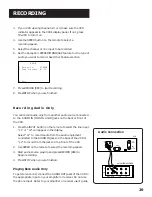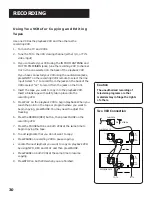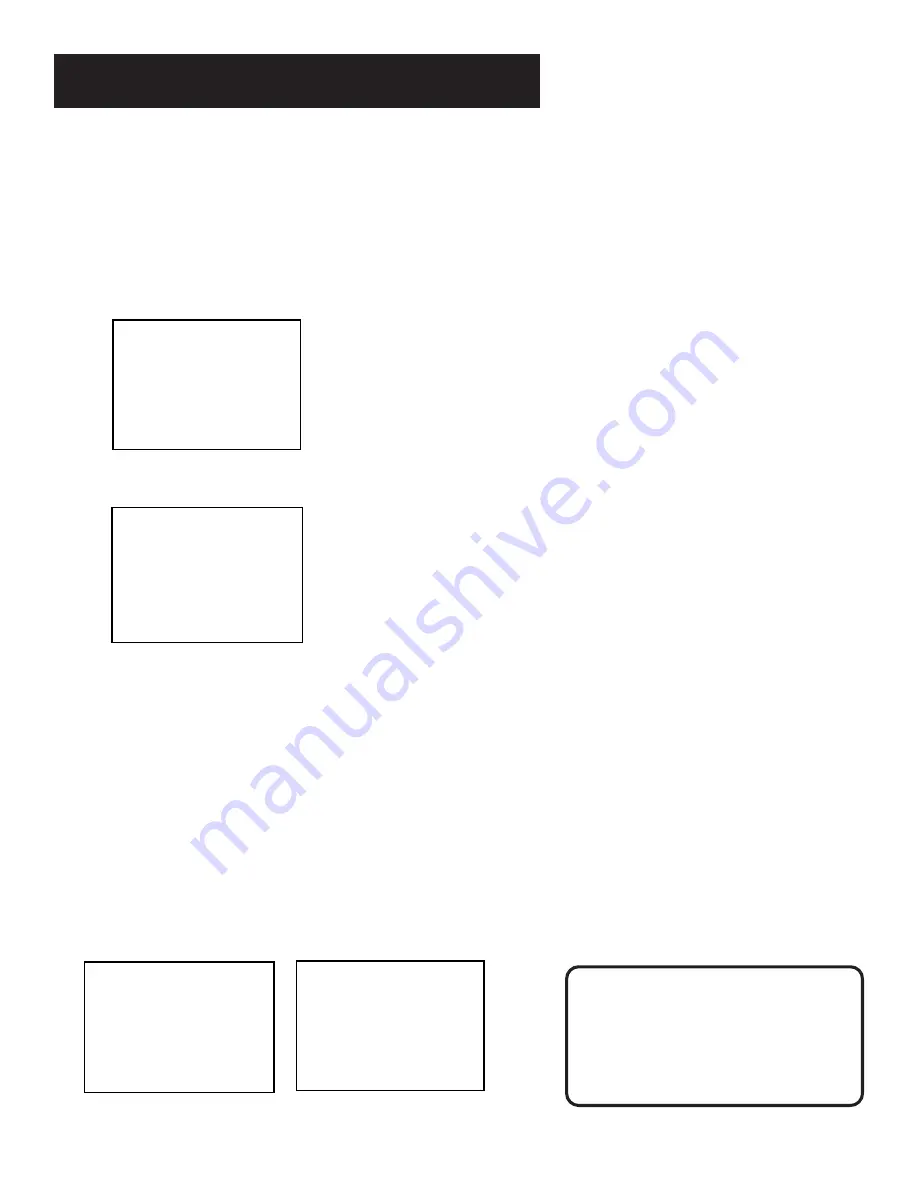
15
Setting Up the VCR
What’s NEXT--Additional SET-UP
features in the Preferences menu
The features in this section are all accessed through the
PREFERENCES menu.
1.
Press MENU to display the VCR MAIN MENU.
VCR MAIN MENU
1 VCR Plus+
2 Timer Recordings
3 Time
4 Channels
5 Preferences
6 Language/Langue/Idioma
7 Audio
0 Exit
2.
Press 5 to display the PREFERENCES menu.
PREFERENCES
1 Remote Control: VCR1
2 Auto Play: ON
3 Auto TV/VCR: ON
0 Exit
Now you are ready to select an item from the menu to set up.
REMOTE VCR1/VCR2 Option
The VCR’s remote controls two compatible RCA, ProScan, or GE
VCRs. Most compatible VCRs automatically respond to the VCR1
button without being programmed. If you own two compatible
VCRs, test them to see if the VCR1 button turns on both VCRs. If
it does, then you may want to program this VCR to respond to
the VCR2•DVD button on the remote.
Press 1 to select the Remote Control item. Then press the
VCR2•DVD button to change.
PREFERENCES
<PRESS VCR2 TO CHANGE>
2 Auto Play: OFF
3 Auto TV/VCR: OFF
0 Exit
PREFERENCES
1 Remote Control: VCR2
2 Auto Play: OFF
3 Auto TV/VCR: OFF
0 Exit
Remote Control Option
Remember you must press VCR1 or
VCR2•DVD on the remote--whichever
you selected in the menu--before the
remote will operate the VCR.